8 before you install, 9 connect the network cable, Windows – Brother ADS-2500W User Manual
Page 10: Wired network, For wired network interface users, Before you install, Connect the network cable
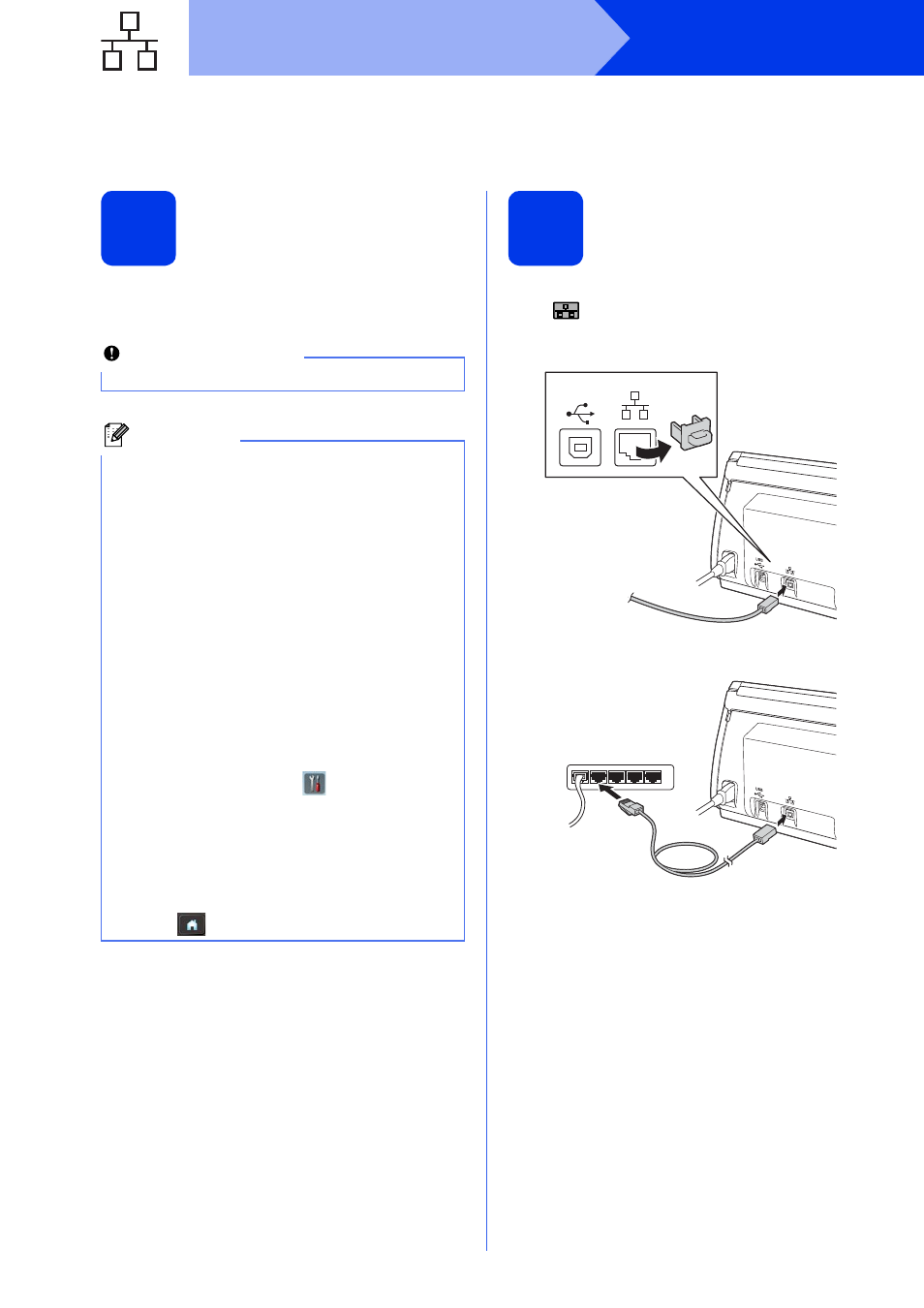
10
Windows
®
Wired Network
For wired network interface users
(Windows
®
XP Home/XP Professional/Windows Vista
®
/Windows
®
7)
8
Before you install
Make sure that your computer and machine are ON
and you are logged on with Administrator rights.
9
Connect the network
cable
a
You will find the Ethernet port marked with a
symbol on the back of the machine as
shown below. Remove the protective cap and
connect the network cable to the Ethernet port.
b
Connect the cable to your network.
Important
If there are any programs running, close them.
Note
• The screens may differ depending on your
operating system.
• The DVD-ROM includes Nuance™
PaperPort™ 12SE. This software supports
Windows
®
XP Home (SP3 or greater), XP
Professional (SP3 or greater), Windows Vista
®
(SP2 or greater) and Windows
®
7. Update to
the latest Windows
®
Service Pack before
installing MFL-Pro Suite.
• If you have previously set up your machine for
a wireless network and then want to set it up on
a wired network, you should check that the
machine’s Wired Enable is set to On. The
wireless network interface will become inactive
with this setting.
On your machine, press
and Network.
Swipe up or down, or press a or b to display
Wired LAN, and then press Wired LAN.
Swipe up or down, or press a or b to display
Wired Enable, and then press
Wired Enable.
Press On.
Press .
USB
