3 loading paper in paper tray#2 (mfc-5860cn only), Loading paper in paper tray#2 (mfc-5860cn only), Step 1 – Brother MFC-5860CN User Manual
Page 8: Setting up the machine
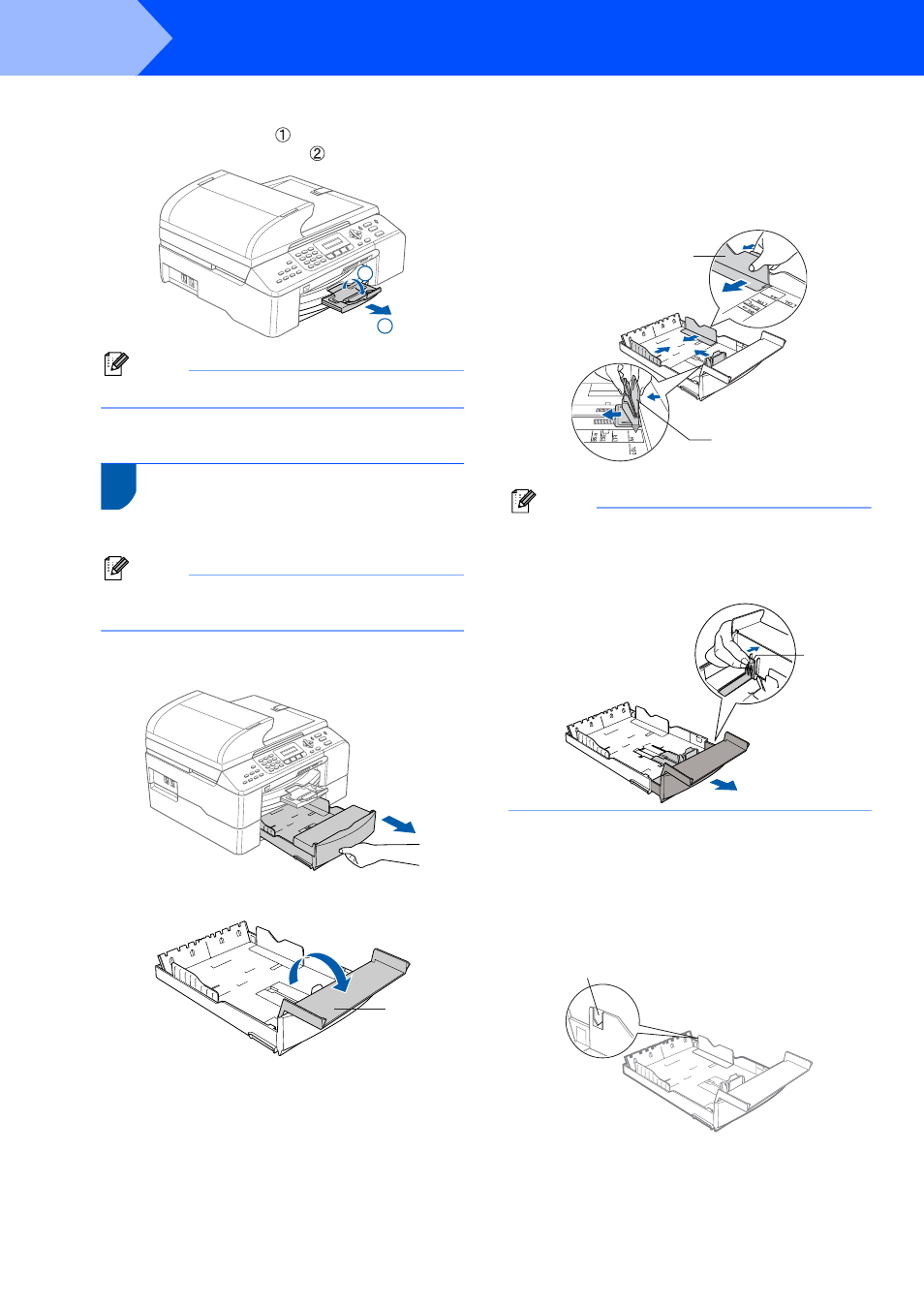
Setting Up the Machine
6
STEP 1
8
While holding the paper tray in place, pull out
the paper support ( ) until it clicks, and unfold
the paper support flap ( ).
Note
Do not use the paper support flap for Legal paper.
3
Loading paper in paper
tray#2 (MFC-5860CN only)
Note
You can use only plain paper sizes Letter, Legal,
A4, Executive or B5 in Tray#2.
1
Pull the paper tray completely out of the
machine.
2
Open the tray cover (1).
3
Press and slide the paper side guides (1) and
paper length guide (2) to fit the paper size.
Make sure that the triangular marks on the
paper side guides (1) and paper length
guide (2) line up with the mark for the paper
size you are using.
Note
If you are using Legal size paper, press and hold
the universal guide release button (1) as you slide
out the front of the paper tray to match the paper
size you are using.
4
Fan the stack of paper well to avoid paper jams
and misfeeds.
5
Gently put the paper into the paper tray print
side down and top edge first.
Check that the paper is flat in the tray and
below the maximum paper mark (1).
2
1
1
1
2
1
1
