For network interface users (for windows, For network interface users, For windows – Brother MFC-5860CN User Manual
Page 21: Installing the driver & software, Windows
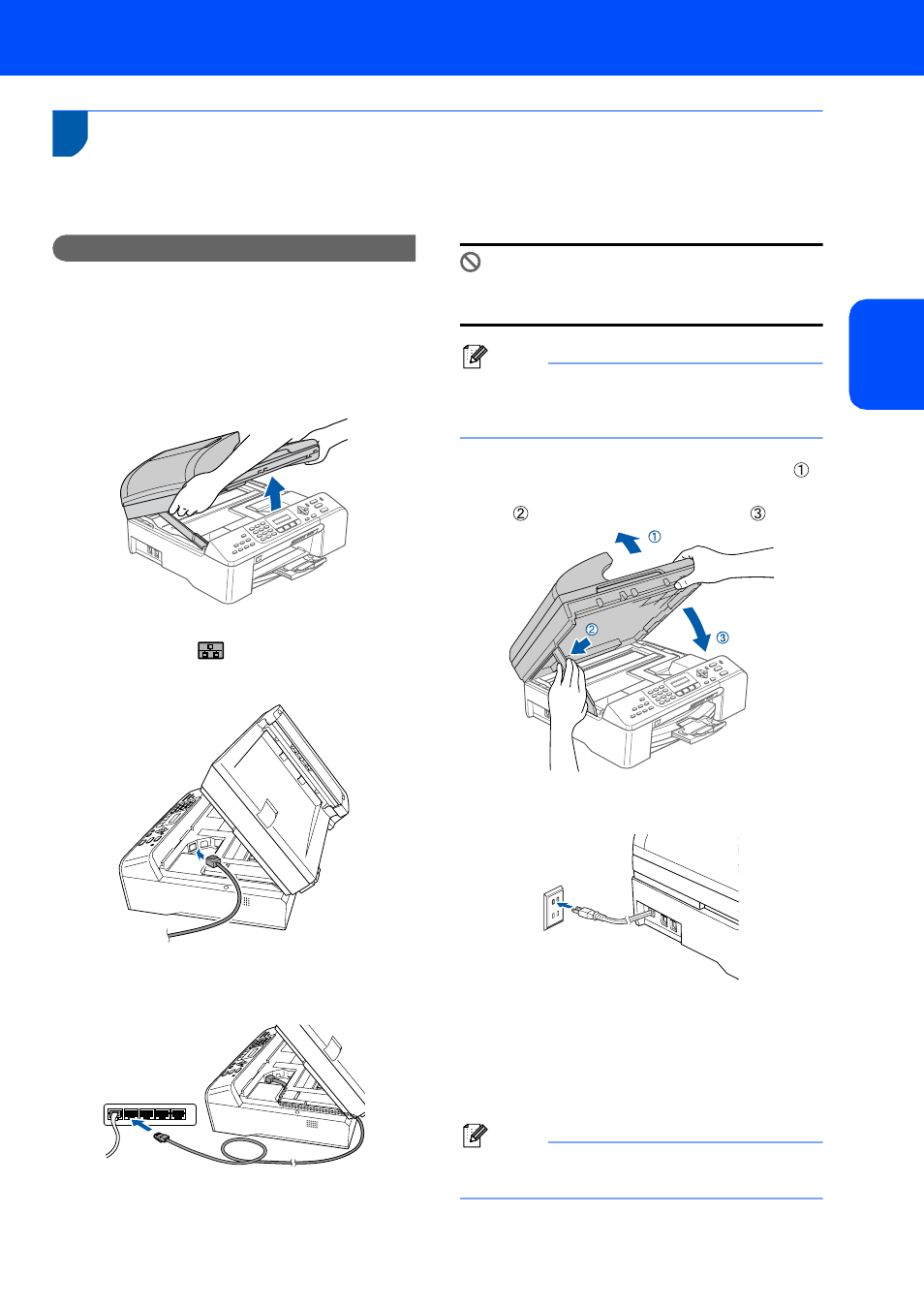
Installing the Driver & Software
19
Windows
®
W
ind
ow
s
®
Netw
o
rk
2
For Network Interface Users
(For Windows
®
98/98SE/Me/2000 Professional/XP/XP Professional
x64 Edition)
Important
Make sure that you have finished the
instructions from Step 1 Setting Up the
Machine on pages 4 through 13.
1
Unplug the machine from the AC outlet.
2
Lift the scanner cover until it locks securely into
the open position.
3
Insert the network cable into the LAN socket
marked with a
symbol. You will find the
LAN socket inside the machine on the left as
shown below.
4
Carefully route the network cable through the
trench and out the back of the machine.
Then, connect the cable to your network.
Improper Setup
Make sure that the cable does not restrict the
cover from closing, or an error may occur.
Note
If both USB and LAN cable are being used, guide
both cables through the trench with one on top of
the other.
5
Lift the scanner cover to release the lock ( ).
Gently push the scanner cover support down
( ) and close the scanner cover ( ).
6
Turn on the machine by connecting the power
cord.
7
Turn on your computer.
(For Windows
®
2000 Professional/XP/XP
Professional x64 Edition, you must be logged
on with Administrator rights.)
Close any applications running before installing
the MFL-Pro Suite.
Note
Before installation, if you are using Personal
Firewall software, disable it.
