One-push setup using wps or aoss™ (mobile devices), For wireless network users – Brother ADS-1500W User Manual
Page 11
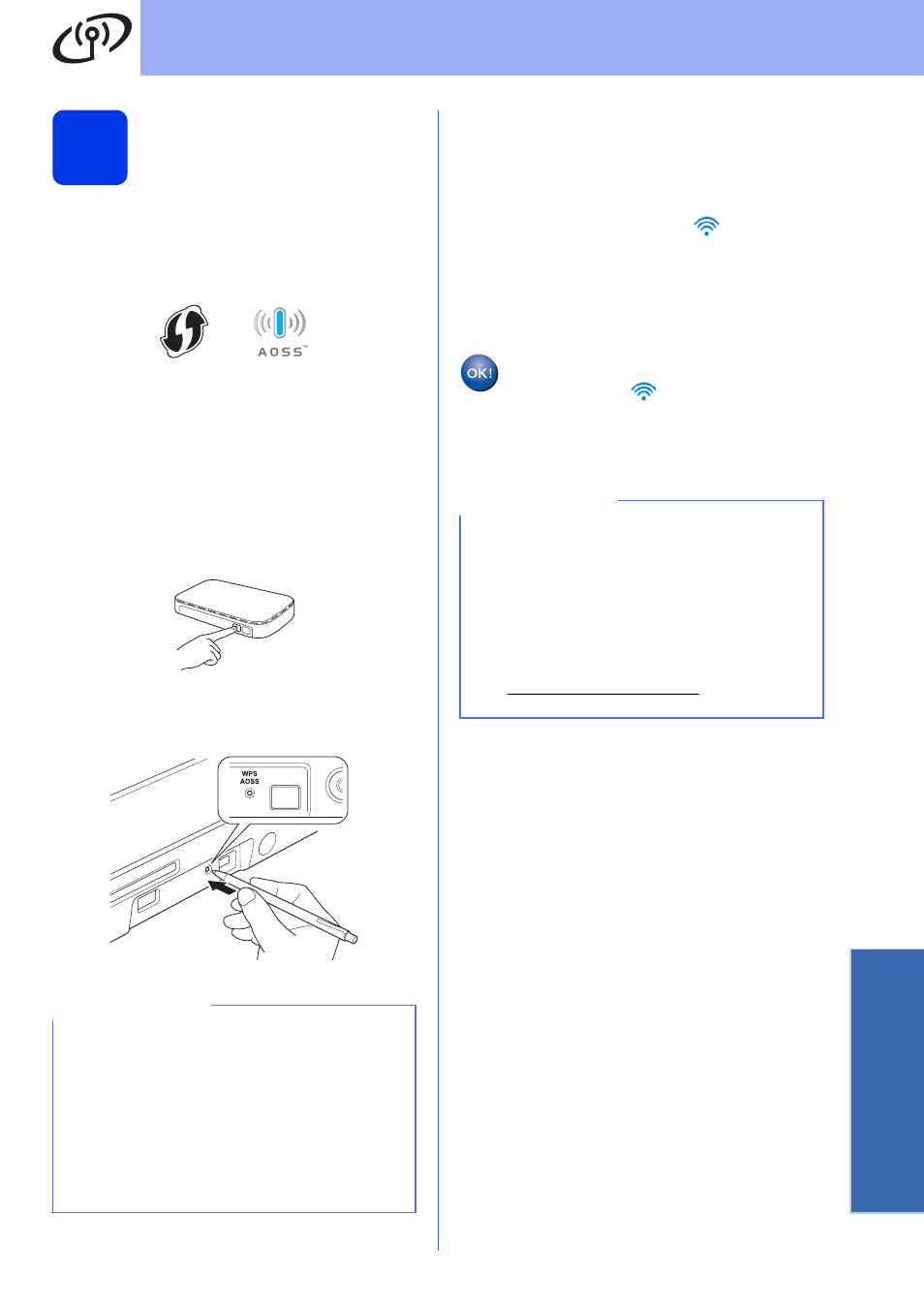
11
For Wireless Network Users
Wireless Network
5
One-push setup using
WPS or AOSS™ (mobile
devices)
(ADS-1000W)
a
Confirm that your wireless access point/router
has the WPS or AOSS™ symbol as shown
below.
b
Place the Brother machine within range of your
WPS or AOSS™ access point/router. The
range may differ depending on your
environment. Refer to the instructions provided
with your access point/router.
c
Press the WPS or AOSS™ button on your
wireless access point/router (for more
information, see the instructions provided with
your wireless access point/router).
d
Using a small, pointed object, press the
AOSS/WPS button on the back of the machine
for less than two seconds.
e
This feature will automatically detect which
mode (WPS or AOSS™) your wireless access
point/router uses and try to connect to your
wireless network.
f
If your wireless device is connected
successfully, the Wi-Fi light
on the Control
Panel will light up.
If the connection failed, the LEDs blink to
indicate an error status. Make a note of the
error status, see Troubleshooting on page 13,
and then correct the error.
Wireless setup is now complete.
The Wi-Fi light
on the Control Panel
lights up, indicating that the machine’s
Network I/F is set to WLAN.
NOTE
• If you do not press the AOSS/WPS button on
the back of the machine soon after pressing the
WPS or AOSS™ button on your wireless
access point/router, the connection may fail.
• If your wireless access point/router supports
WPS and you want to configure your machine
using the PIN (Personal Identification Number)
Method, see Configuration using the PIN
Method of WPS (Wi-Fi Protected Setup) in the
Network User’s Guide.
NOTE
• Connect your mobile device to a wireless
access point/router using a Wi-Fi connection.
• Download and install Brother iPrint&Scan
(Android™/iOS/Windows
®
Phone) from your
mobile device’s application download site.
• To download the User’s Guide for the
application you are using (Brother
iPrint&Scan), visit the Brother Solutions Center
at and click
Manuals on your model’s page.
