Scan using controlcenter2 (macintosh), How to open a pdf file in adobe, Reader – Brother ADS-1500W User Manual
Page 19: Windows, Test scan (scan to pdf), Finish
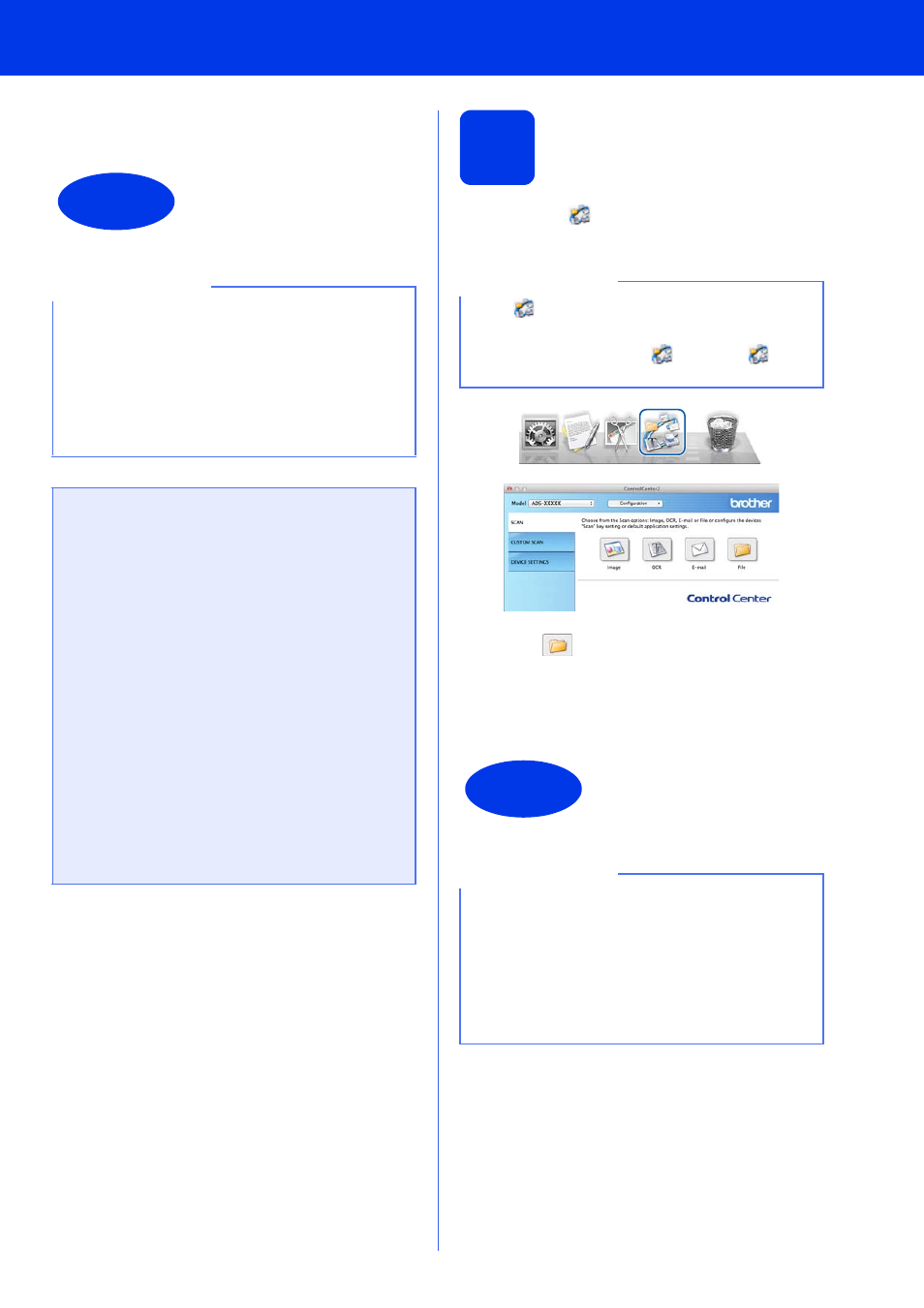
19
Test Scan (scan to PDF)
e
Click OK. The scanned data will be saved in
PDF format.
2
Scan using
ControlCenter2
(Macintosh)
a
Click the
(ControlCenter2) icon in the
Dock. The ControlCenter2 window appears.
b
Click
(File).
c
Click Start Scanning. The machine starts to
feed and scan your document.
The scanned data is saved in PDF format.
Finish
The test scan is now
complete.
NOTE
(ADS-1000W only)
If you set up the machine using a Wireless
Network connection and want to start scanning
using Scan to FTP, Scan to PC (Network
Connect) or WS Scan, see Scan from the Control
Panel of the Machine in the User’s Guide to
configure the scan settings from the machine’s
Control Panel.
How to open a PDF file in Adobe
®
Reader
®
(Windows
®
8)
a
Move your mouse to the lower right corner of
your desktop. When the menu bar appears,
click Settings, and then click Control Panel.
b
Click Programs, click Default Programs,
and then click Associate a file type or
protocol with a program.
c
Select .pdf, and then click the Change
program... button.
d
Click Adobe Reader. The icon next to .pdf
changes to the ‘Adobe Reader’ icon.
Adobe
®
Reader
®
is now the default
application for reading .pdf files until you
change this file association.
NOTE
If the
icon is not displayed in the Dock, click
Go from the Finder bar, Applications, Brother,
and then double-click the
icon. The
(ControlCenter2) icon will appear in the Dock.
Finish
The test scan is now
complete.
NOTE
(ADS-1000W only)
If you set up the machine using a Wireless
Network connection and want to start scanning
using Scan to FTP, Scan to PC (Network
Connect) or WS Scan, see Scan from the Control
Panel of the Machine in the User’s Guide to
configure the scan settings from the Control
Panel.
