File settings, 5file settings – Brother DS-720D User Manual
Page 32
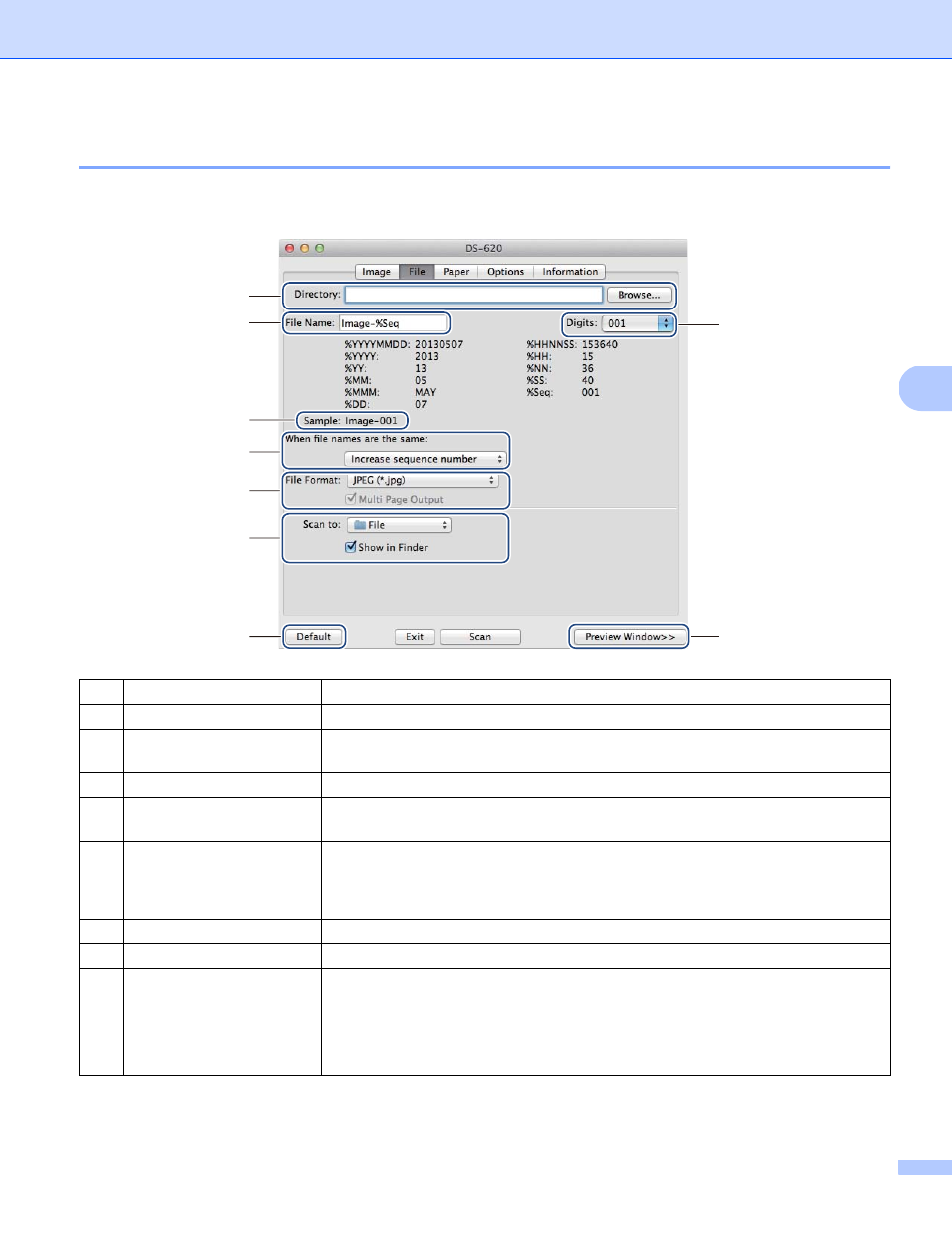
Scanning Applications and Settings
27
5
File settings
Click the File tab to configure the settings related to the file name and the directory where you want to save
the scanned image.
(1)
Directory
Specify the directory where you want to save scanned images.
(2)
File Name
Set the rule for the file name of the scanned image.
(3)
Digits
Determine the starting number of the sequence number that is included in the file
name.
(4)
Sample
Preview the file name that you set.
(5)
When file names are the
same
Change the file name if the same name already exists in the directory you chose
in Directory.
(6)
File Format
Choose the file format for the scanned image.
When you choose TIFF or PDF, the Multi Page Output option is available.
You can continue to scan the next document after the first scan job is completed.
(7)
Scan to
Choose the destination to send the scanned image.
(8)
Default
Reset values in this and all other Properties tabs to the original factory settings.
(9)
Preview Window
Click to preview your image before final scan. This preview image lets you define
your scan area.
When you click Preview, scanning for the preview starts and the scanned image
will appear in the Preview Window. Note that the scanned image is only for the
preview and will not be saved.
(1)
(2)
(4)
(5)
(6)
(7)
(8)
(3)
(9)
