3 year guarantee, Trouble shooting, Helpline – Timeguard IR10 User Manual
Page 2
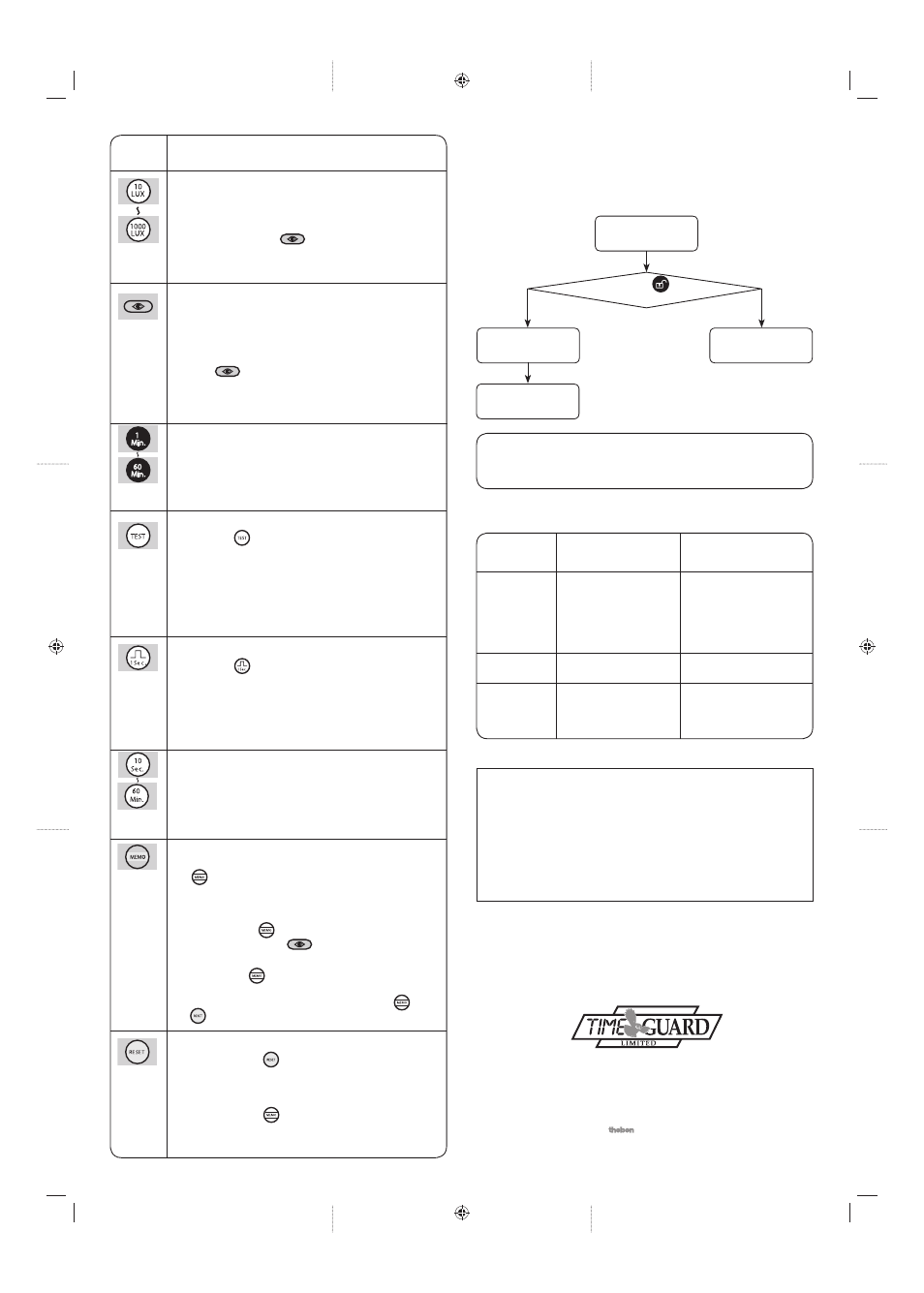
Push
Button
Function
Lux value adjustment for load I
• The operating light threshold, below which the unit
will be functional in Auto mode, can be selected by
pressing one of this group of buttons (an alternative
can be chosen – see ).
• This is confirmed by around 2sec rapid flashing of the
sensor LED.
Automatic read-in of actual light level as the
threshold of switching for load I
• If the set lux values do not match the user’s required
value the actual light level can be read-in as the
threshold for switching load I. The steps are as below:
• Push “ “ button till sensor LED flashes slowly for
10sec while the unit learns the actual light level. This is
confirmed by both load and LED turning ON for 5sec.
Then the unit returns to Auto mode.
Time setting for load I - lighting (Time I)
• By pressing the corresponding button, the required
delay time for load I can be set, it is confirmed by 2sec
rapid flashing of the sensor LED.
Test mode
• Press the “ “ button to enter Test mode, it is
confirmed by 2sec rapid flashing of the sensor LED.
Walking through the detection coverage, both load I
and the sensor LED turn ON for 2sec then OFF for at
least 2sec once sensor is triggered. The unit works at
all lux values.
• Load II does not operate in Test mode.
Short impulse mode
• Press the “ “ button to enter Short impulse mode, it
is confirmed by 2sec rapid flashing of the sensor LED.
When the light level is below the selected
threshold and the sensor is triggered, load I will turn
ON for 1sec then OFF for at least 9sec.
• Load II does not operate in Short impulse mode.
Time setting for load II - HVAC (Time 2)
• By pressing the corresponding button, the required
delay time for load II (HVAC) can be set, it is confirmed
by 2sec rapid flashing of the sensor LED.
Store and duplicate of the values set by IR-10
• When Time or Lux has been set by the IR-10 press the
“ “ button for more than 3sec, and the sensor LED
flashes for 2sec rapidly to confirm settings have been
stored. If no settings for Lux or Time have been made
the sensor LED does not flash in response to the 3sec
pressing of the “ “ button and no settings are stored.
(Light level set by the “ “ button can not be stored).
• The IR-10 may now be taken to another sensor and by
pressing the “ “ button for around 1sec the stored
settings will be duplicated in the second sensor.
Note: Please read Reset (below) to see how “ “ and
“ “ work together.
Reset
• By pressing the “ “ button the sensor is returned to
operation controlled by the dial settings on the side of
the sensor. It is confirmed by 2sec rapid flashing of the
sensor LED.
• By pressing the “ “ button again for around 1sec
the sensor returns to be controlled by the last settings
previously set by the IR-10.
If the IR-10 remote control does not work follow the flow chart in 5.1.
5
Trouble Shooting
5.1 Trouble shooting for IR-10 only
5.2 Trouble shooting for IR-10 combined with sensor
All the adjustments set by IR-10 will be erased after battery
replacement, please set values again.
Adjustments do
not work.
Press “ “
button.
Adjustments do
not work.
Replace battery.
Adjustments work
successfully.
Note
Problem Possible
Suggested
Cause
Solution
Failure to
receive
signal.
No signal.
Fail to
transmit
signal.
Transmission range
exceeded.
IR-10 battery is low.
IR-10 is in locked
mode.
Operate within specified
transmission range, and
ensure IR-10 is aimed
within the 35º reception
angle of the detector.
Replace battery.
Unlock IR-10.
3 Year Guarantee
In the unlikely event of this product becoming faulty due
to defective material or manufacture within 3 years of the
date of purchase, please return it to your supplier in the
first year with proof of purchase and it will be replaced
free of charge. For years 2 and 3 or any difficulty in the
first year telephone the helpline on
020 8450 0515.
HELPLINE
020-8450-0515
or email [email protected]
For a product brochure please contact:
Timeguard Ltd.
020-8452-1112
or email [email protected]
A Group company
67-058-278 (Iss. 2)
For assistance with the product please contact:-
(Operational
Setting)
(Operational
Setting)
(Operational
Setting)
(Operational
Setting)
(Operational
Setting)
(Operational
Setting)
(Operational
Setting)
(Command)
IR_10_Instructions_1.4.indd 2
IR_10_Instructions_1.4.indd 2
14/5/08 09:07:45
14/5/08 09:07:45
