Hygropalm21/22-a – ROTRONIC HP21 User Manual
Page 2
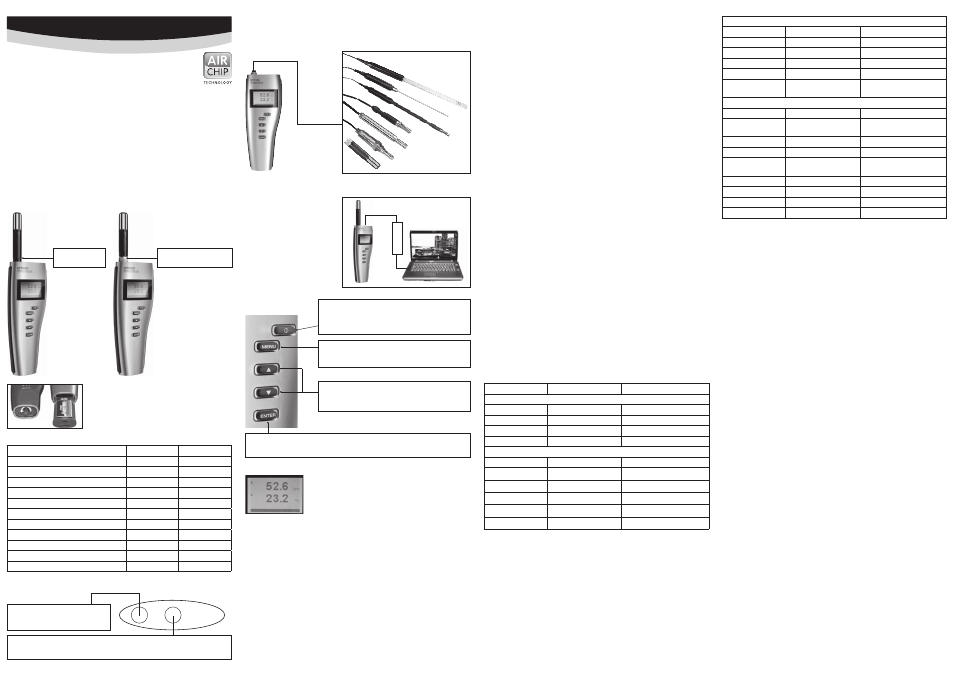
12
.0
80
9.0
00
2
ROTRONIC AG, CH-8303 Bassersdorf
Tel. +41 44 838 11 44, www.rotronic.com
ROTRONIC Messgeräte GmbH, D-76275 Ettlingen
Tel. +49 7243 383 250, www.rotronic.de
ROTRONIC SARL, 56, F - 77183 Croissy Beaubourg
Tél. +33 1 60 95 07 10, www.rotronic.fr
ROTRONIC Italia srl
,
I- 20157 Milano
Tel. +39 2 39 00 71 90, www.rotronic.it
ROTRONIC Instruments (UK) Ltd, West Sussex RH10 9EE
Phone +44 1293 571000, www.rotronic.co.uk
ROTRONIC Instrument Corp, NY 11788, USA
Phone +1 631 427-3898, www.rotronic-usa.com
ROTRONIC South East Asia Pte Ltd, Singapore 339156
Phone +65 6294 6065, www.rotronic.com.sg
ROTRONIC Shanghai Rep. Office, Shanghai 200233, China
Phone +86 40 08162018, www.rotronic.cn
AC3006
Portable humidity and temperature instrument
General description
The HygroPalm21 is a highly accurate hand-held indicator that displays relative humidity, tem-
perature and the dew or frost point.
The HygroPalm22-A is a highly accurate hand-held indicator that displays relative humidity,
temperature and a calculated parameter such as the dew or frost point.
Programming
The basic settings of the devices such as display, units (Metric / English), language and probe
settings will be done in the factory. Some of the settings can be changed afterwards using the
HW4 Software (optional).
These short instructions are limited to a description of the main functions and installation of the
device. The detailed instruction manual can be found on the internet:
www.rotronic.com
Connections
Probe inputs (HP22-A)
Digital input for all HC2 ROTRONIC probes
Service connector
Service connector (Mini-USB) for a AC3006 cable
Functions Key
HOLD: (only HP22-A)
Short press, the measured value is frozen.
ON / OFF:
Press more than 1 second to turn on and off the device.
MENU
Activates the internal menu. Press this key again to go back
to the previous menu or to exit the menu.
UP / DOWN
When the menu is active, use to navigate the menu, make a
selection or change a value.
ENTER
When the menu is active, use to navigate the menu, make a selection or change a value.
Practical advice for measuring humidity
The most common source of error when measuring relative humidity is a difference between the
temperature of the probe and the temperature of the environment. At a humidity condition of
50 %RH, a temperature difference of 1°C results in an error of 3 %RH on relative humidity.
When using the HP21/22 hand-held indicator, it is good practice to monitor the display for tempe-
rature stability. The probe should be given sufficient time to equilibrate with the environment to be
measured. The larger the initial temperature difference between the probe and the environment
to be measured, the more time temperature equilibration requires. This time can be shortened,
and errors avoided, by using the probe configuration that fits best for your application. In extreme
situations, condensation may occur on the sensors when the probe is colder than the environment.
As long as the humidity / temperature limits of the humidity sensor are not exceeded, condensation
does not alter the calibration of the sensor. However, the sensor has to dry out before it can provide
a valid measurement. Non-moving air is an excellent insulator. When there is no air movement,
surprising differences in temperature and humidity can be noted over short distances. Air mo-
vement at the probe generally results in measurements that are both faster and more accurate.
Changing the parameters shown on the display
The temperature unit of the HP21 (°C or °F) HP22-A (metric or English)
can be changed from the keypad MENU >
Device Settings > Unit.
• Relative humidity and temperature
• Dew / frost point and temperature (HP21)
• Relative humidity, temperature and calculated parameter (HP22-A)
Note HP22-A: As soon the calculated value is shown in the display, the parameter can be changed
by using the UP / DOWN bottons
Changing the units
The temperature unit of the HP21 (°C or °F) HP22-A (metric or English)
can be changed from the keypad MENU >
Device Settings > Unit.
• Press the MENU key to show the internal menu on the display
• With the menu item Settings highlighted, press the ENTER key
• With the menu item Unit highlighted, press the ENTER key
• Use the UP or DOWN key to change the temperature unit as desired
Press the MENU key twice to exit the menu and return the HP21 to normal operation
Low battery indicator
When the battery is down to about 20% of its initial charge, “Low Battery” appears at the bottom
of the display.
Periodic calibration check of the probe
Both the PT100 RTD temperature sensor used in the probe and associated electronics are very
stable and should not require any calibration after the initial factory adjustment. Long term stability
of the ROTRONIC Hygromer
®
humidity sensor is typically better than 1 %RH per year. For maximum
accuracy, calibration of the probe should be verified every 6 to 12 months. Applications where the
probe is exposed to significant pollution may require more frequent verifications.
Menu structure (English language file)
MAIN MENU
SELECTIONS / INFORMATION NOTES
Device Settings
Units
Metric / English
Back Light
Key Press / On / Off
Display backlight mode
Contrast (HP22-A)
LC display contrast adjustment
Trend (HP22-A)
On / Off
Trend indication on the display
Device Information
Version
Firmware version
Serial Nbr
Serial number
Address
RS-485 address
Type
Device type
Name
Device name
User defined
Sensor Test (HP21)
Humidity sensor status
Off / Good / SQ-Tuned / Bad
SHORT INSTRUCTION MANUAL
Power supply
The HP22-A uses a standard 9V alkaline battery.
Um die To insert (replace) the battery, turn the latching
button counter-clockwise and pull out the battery
holder.
HygroPalm21
Integrated probe
HygroPalm22-A
Exchangeable probe
Measured Parameters
HP21
HP22-A
Humidity / Temperature
•
•
Calculated Parameters
Dew- / Frostpoint
•
•
Wet bulb temperature (Tw)
•
Enthalpy (H)
•
Vapor concentration (Dv)
•
Specific humidity (Q)
•
Mixing ratio by weight (R)
•
Vapor concentration at saturation (Dvs
•
Vapor partial pressure (E)
•
Vapor saturation pressure (Ew
•
All HygroClip2-series probes can be connected to the HygroPalm22-A probe input. A calibration
of the device, after changing the probe is not necessary.
Connection to a PC or Laptop
Connect the HP21 and HP22-A via
the service cable AC3006 (optional
available) to a Laptop or PC. Data
analysing, setting changes are done
with HW4.
Display and display modes
The LC display has a backlight which can be set to be on all the time or
whenever a key is pressed. The backlight can also be disabled. Using
the HP21/22 MENU >
Device Settings > Back Light using the up / down
buttons and confirm it with ENTER.
HP21: The first line of the display shows, depends on the settings, the humidity, dew- or frost
point, on the second line the temperature.
HP22-A: The first line shows humidity, the second line the temperature and the third line the
calculated value.
Probe Information (HP22 only)
Version
Firmware version
Serial Nbr
Serial number
Address
RS-485 address
Name
Device name
User defined
SensorTest
Humidity sensor status
Off / Good / SQ-Tuned / Bad
Record
On / Off
Data recording by the probe
(max. 2000 values)
Humidity Adjust
RefValue
Humidity reference value
±0.1 %RH steps
Acquired (HP22-A)
Number of cal. points in probe
memory
Save cal. point to probe memory
Erases all calibration points
Effect depends on number of
calibration points
1-point adjustment only (offset)
Temperature Adjust
RefValue
Temperature reference value
±0.1 ˚C steps
1-point adjustment only (offset)
Technical data
Battery type:
9 V alkaline
Measuring range HP21
Humidity / accuracy:
0…100 %RH / ±1.0 %RH @ 23 °C
Long term stability:
<1 %RH/year
Temperature / accuracy:
–10...60 °C / ±0.2 °C @ 23 °C
Long term stability:
<0.1 °C/year
Maximum air velocity at probe:
20 m/s
Measuring range HP22-A
Humidity and temperature:
Depends on the probe
Environmental limits
Storage and transit:
–20…70 °C / 0…100 %RH, non condensing
Operating limits at electronics:
–10…60 °C / 0…100 %RH, non condensing
Dimensions:
270 x 70 x 30 mm
Weight:
About 200 gr.
The display can also be configured to show a trend indicator on each line:
▲
increasing value ▼ decreasing value
In the event of an alarm the symbol
[ ! ] appears to the right of the value.
▲
▼
Constant value (End value is reached)
HygroPalm21/22-A
