Fisheye, Event and output configuration, Scheduling – Milestone Basis+ 6.5 User Manual
Page 9: Archiving
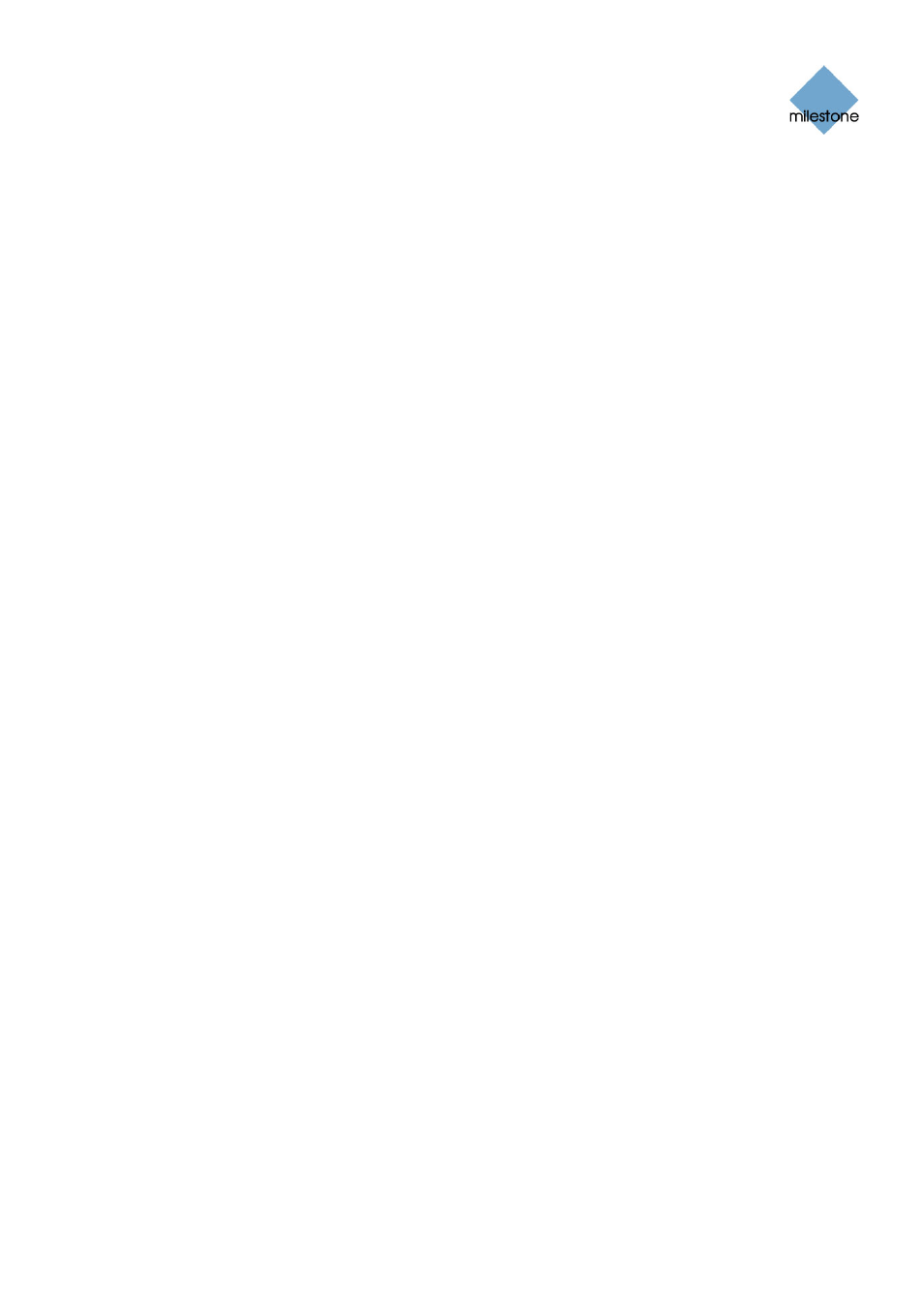
Milestone XProtect Basis+ 6.5;
3
3
0
0
-
-
D
D
A
A
Y
Y
T
T
R
R
I
I
A
A
L
L
V
V
E
E
R
R
S
S
I
I
O
O
N
N
; Getting Started Guide
Fisheye
Fisheye-enabled cameras for 360° panoramic images are configured by clicking the Fisheye
Settings button in the Administrator application’s Camera Settings window.
Fisheye virtual PTZ presets and automated features are configured by clicking the PTZ Preset
Positions button in the Camera Settings window.
In the access clients, fisheye camera views can be navigated with the PTZ controls.
Event and Output Configuration
Input events (based on input from external units), and VMD events (based on XProtect Basis+
detecting motion) can be used for automatically starting/stopping recordings, creating alerts, etc.
Outputs can be used for activating external units, such as sirens or lights; outputs can be
triggered automatically by events.
The use of most input events and all outputs requires that external sensors are wired to
input/output (I/O) connectors on the device in question, and that I/O operation on the device is
supported by XProtect Basis+. Check the device pack release notes available on
www.milestonesys.com to see if I/O operation is supported for the devices used on your trial
system.
In the Administrator application, click the I/O Setup… button to open the I/O Events window, in
which you configure input events, VMD events and outputs.
Once configured, events can be used with features throughout XProtect Basis+, regardless of
where sensors are physically connected.
Users may also manually trigger events from the Smart Client, through so-called event buttons.
You configure event buttons—per camera or globally (for all cameras)—by clicking the Event
Buttons… button in the Administrator application.
Scheduling
XProtect Basis+’s scheduling feature makes sure camera and alert activity is enabled in accordance
with defined periods of time.
With the system’s default settings, added cameras are automatically online at all times, and you
will only need to modify scheduling settings if you require cameras to be online at specific times,
on specific events, or if you want to enable certain alerts.
If required, click the Scheduler… button in the Administrator application to set or clear periods on a
per-camera basis.
Archiving
Archiving is the automatic transfer of recordings from cameras’ databases on the XProtect Basis+
server to another location on the server. This way, the amount of recordings you are able to store
will not be limited by the maximum size of the databases. Archiving also makes it possible to
secure your recordings on backup media of your choice.
In a full version, the archiving feature enables recordings to be kept for as long as required, limited
only by the available hardware storage capacity. In the trial version, you are limited to keeping one
day (24 hours) of archived recordings.
www.milestonesys.com
Page 9
Basic Configuration
