Users’ access – Milestone Basis+ 6.5 User Manual
Page 11
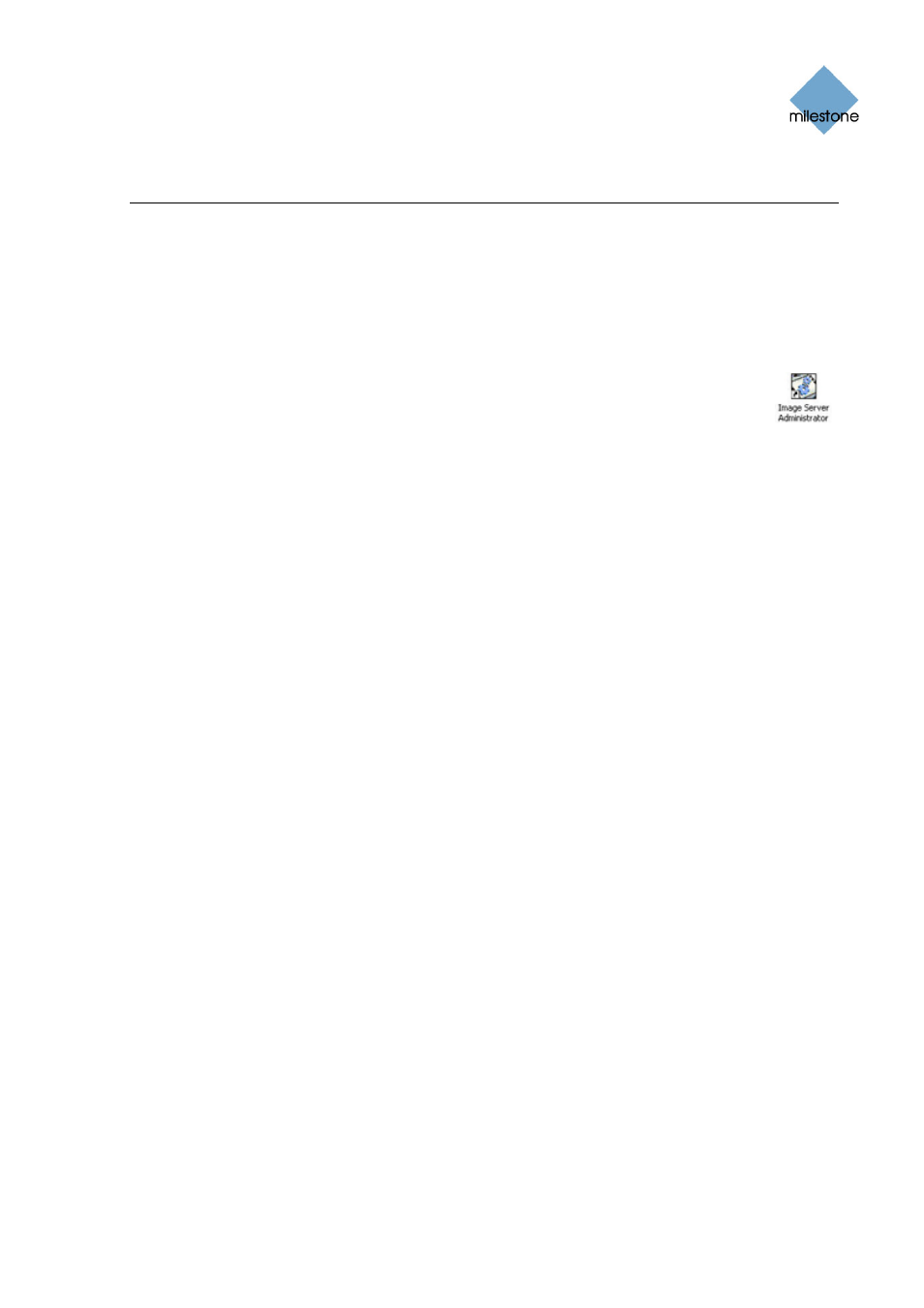
Milestone XProtect Basis+ 6.5;
3
3
0
0
-
-
D
D
A
A
Y
Y
T
T
R
R
I
I
A
A
L
L
V
V
E
E
R
R
S
S
I
I
O
O
N
N
; Getting Started Guide
Users’ Access
Users are able to connect to your XProtect Basis+ surveillance system with a number of different
access clients. Here, we will focus on the Smart Client, Milestone’s most feature-rich access client
(for details, see the Smart Client User’s Manual available on www.milestonesys.com).
Users’ access to the system is handled by the Image Server service, which automatically runs in
the background on your XProtect Basis+ server. Do the following to configure the Image Server
service:
On the XProtect Basis+ server, open the Image Server Administrator window; either
from Windows’ Start menu, or by double-clicking the Image Server Administrator
desktop shortcut.
In the Server Setup section at the top of the Image Server Administrator window, type a
descriptive name for your XProtect Basis+ server (users will identify the server by this name).
If required, the port used for communication between users and the XProtect Basis+ server can
be changed. Default is port 80; the Image Server service will not start if another application or
service on the XProtect Basis+ server is using the port specified.
If your XProtect Basis+ server should be accessible from the internet via a router or firewall,
select Enable Outside Access. If you select this, specify the outside (public) address and port in
the Outside Address and Outside Port fields. Also, the router must be configured so requests
sent to the outside address and port are forwarded to the inside (local) address and port of the
XProtect Basis+ server. IP address ranges which should be recognized as coming from the local
network can also be defined.
Click the User Setup button to specify which users should be able to connect to your system.
Do not forget to add yourself. Basic Users are users authenticated by a simple user name and
password combination; Windows Users are users authenticated by their Windows login,
typically through a local Windows account database.
Having added users, you can simply select Full access for all users. This will give all added
users access to all features in their Smart Clients. They will also be able to view video from all
cameras on your trial system (max. four at a time). This is ideal if your trial setup only involves
a small number of trusted users. If you want to specify different feature and camera rights for
each user, select Restrict user access, then click the User Access button.
In the Log Files section, specify number of days to keep event log files. If required, enable
Audit Logging (logging of users’ actions), and specify number of days to keep audit log files.
In the Language Support and XML Encoding section, select the language/character set used by
the XProtect Basis+ server and access clients. This will ensure that the right language and
character encoding is used in users’ communication with the server.
www.milestonesys.com
Page 11
Users’ Access
