Example of select camera – Milestone Bosch Intuikey Keyboard Smart Client Plug-in User Manual
Page 11
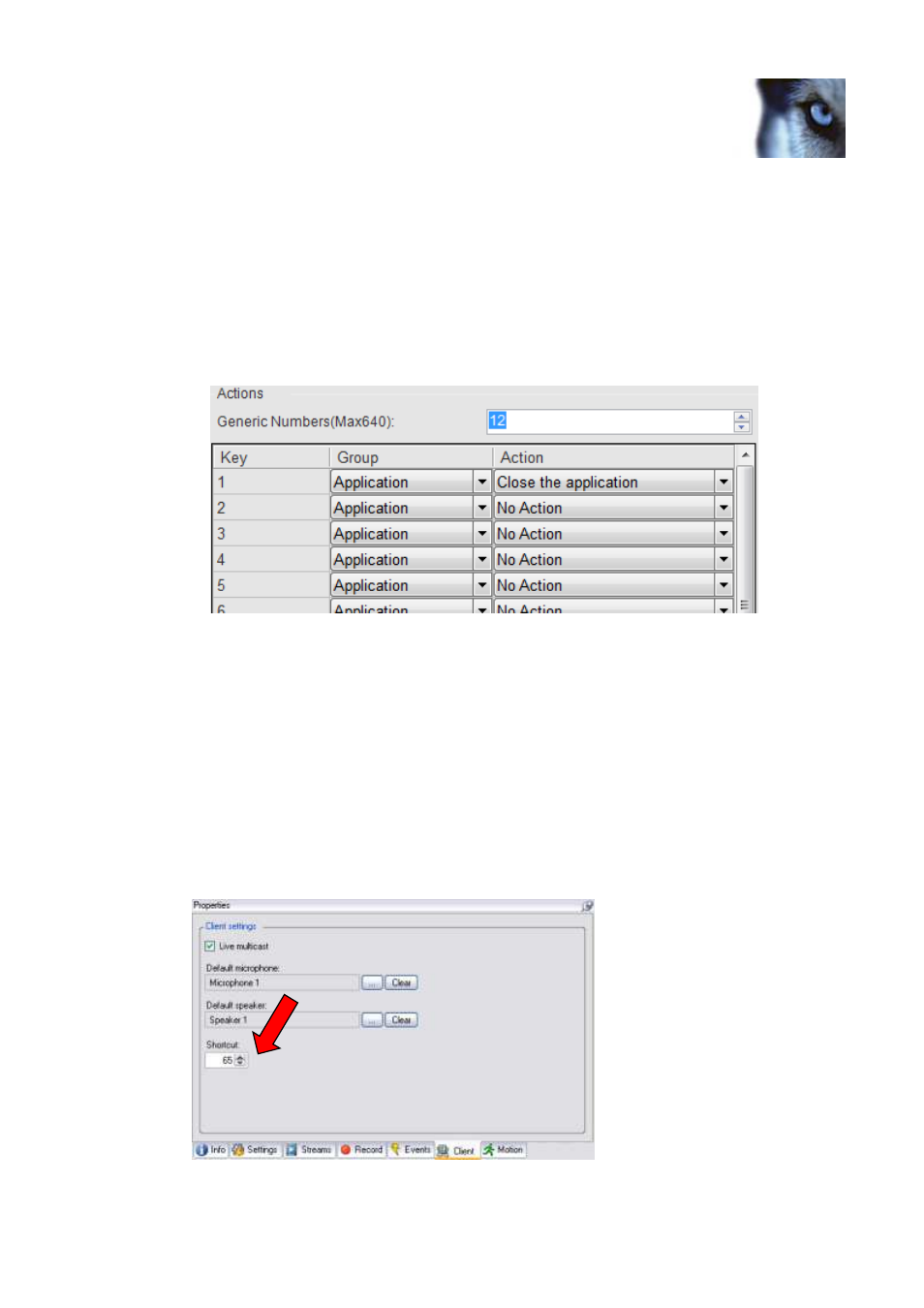
XProtect® Bosch Intuikey Keyboard Smart Client Plug-in
www.milestonesys.com
Page 11
Configuration & Licensing
The actions are defined using the setup module, described later in this document. They are activated by pressing
a number and following ENTER key (configurable, e.g. can be changed to F1, F2…) on the Bosch Intuikey.
Example: pressing digits 1 and 2 on the numeric keypad followed by ’ENTER’ (default), send the instruction that is
defined as number 12 in the generic actions list to the SmartClient. If no instruction is defined for generic action
12, nothing happens.
In the Keyboard Setup dialog you define the instructions (actions) that are executed when you press a number (1
- 12) followed by the ENTER key. The Drop-Down button appears on the selected row. A click on this button
displays a list of all available SmartClient instructions, where you can select one to assign to the current rows
number. The list looks like the below example of a possible assignment.
You can configure the number of configurable generic actions by changing the value of the NumericUpDown.
The highlighted number is the number of configurable actions displayed in the setup form. In the example above
this number is 12.
Example of Select Camera
To configure “Select Camera” function,
•
Make sure camera number (shortcut) is defined, which are used to identify each camera. This can be
defined in the Management Client (XPCO)/Management Application(XPE), each camera's shortcut
number is specified in the Shortcut field in the Client .
To access the Client tab, select the required camera in the overview pane, then select the Client tab in
the properties pane.
