Configuring the installation, Verifying default data storage length, Adding transaction data sources – Milestone XProtect Transact User Manual
Page 12
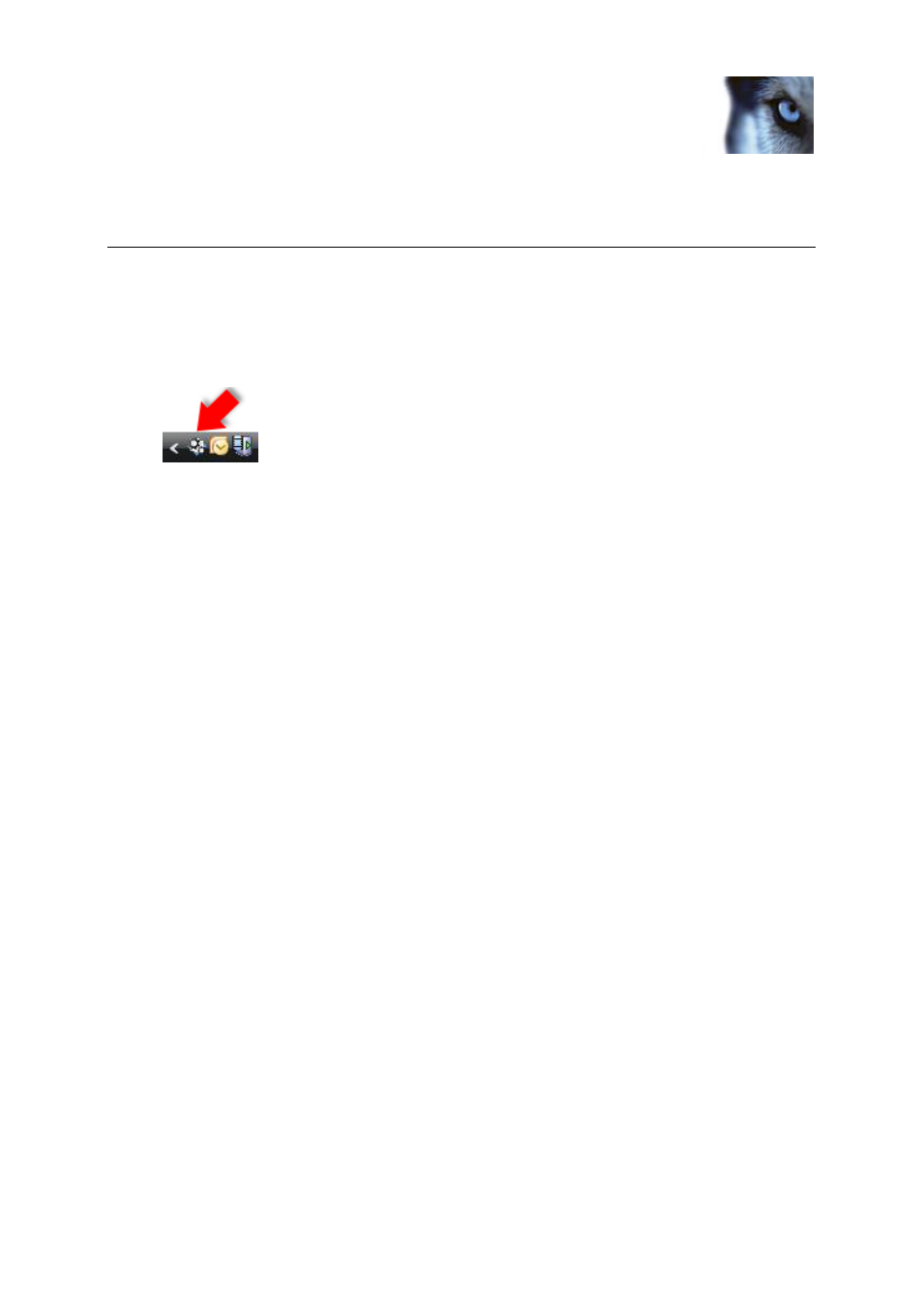
Milestone XProtect
®
Transact
Getting Started Guide
www.milestonesys.com
12
Configuring the Installation
Configuring the Installation
You are now able to access the Transact Server Service for server service configuration and/or open
the Transact Administrator window for other configuration of your Transact solution.
You access the Transact Server Service from the taskbar (a.k.a. systray). Server Services
does not have to be running during configuration, they will be (re)started automatically when
configuration setting are saved.
You access the Transact Administrator window by double-clicking the Transact
Administrator desktop shortcut. Alternatively, you can access it from Windows' Start menu,
by selecting Start > All Programs > Milestone Transact > Transact Administrator.
Verifying Default Data Storage Length
Verify that transaction data will be stored in the Transact Database for sufficiently long to cover your
organization’s needs.
By default, transaction data will be stored for seven days, but you are able to change this default value
on the Transact Administrator
window’s General settings tab.
Note that when adding individual sources, you are furthermore able to define individual transaction
data storage lengths for each source.
Adding Transaction Data Sources
You are now ready to add transaction sources.
To add a source, do the following:
1. On the Transact Administrator window's Sources tab, click Add New.... This will open the
New Source window.
2. In the New Source window, specify a name for the new source in the Source name field, and
select the required type of source in the Source providers list.
Tip: If required, the source name may contain spaces and special characters, such as @, $, %,
æ, etc.
Then click OK to go to the Create Source window, in which you specify properties for the
source.
