Install the software – Milestone XProtect Transact User Manual
Page 10
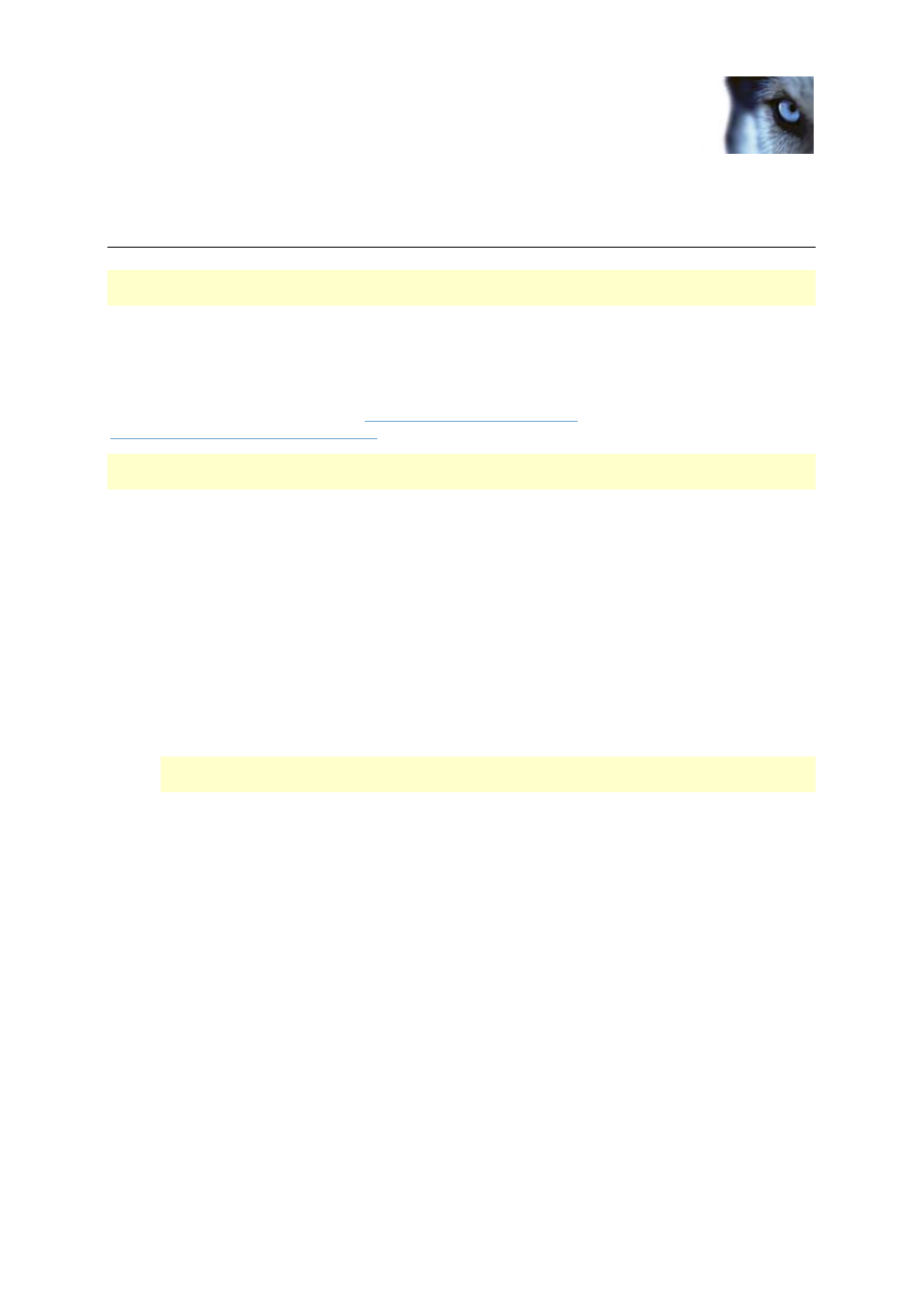
Milestone XProtect
®
Transact
Getting Started Guide
www.milestonesys.com
10
Install the software
Install the software
Read the License Terms on the Product License Sheet (enclosed with the software DVD) before
installing XProtect Transact.
Prerequisites: If you are upgrading, read Upgrading from a previous version (see "Upgrade from a
previous version" on page 8) first. Before installing the software, register your XProtect Transact
Software License Code (SLC) (see "Register SLC" on page 8). When the license is registered, a
Connection License Key (CLK) is generated. You need the CLK during the installation. Check that you
have the latest version of Microsoft .NET Framework 3.0. You can download .NET Framework 3.0
from Microsoft's Download Center
(see
-
If you are installing XProtect XProtect Transact on a computer running Windows Vista, you must run
the installation as an administrator.
Install XProtect Transact on the same computer as the server for XProtect Enterprise or XProtect
Professional or XProtect Basis+ or on the same computer as the management server for XProtect
Corporate.
To install XProtect Transact, do the following:
1. Run the XProtect TransactInstaller.exe installation file (either from the DVD or internet). The
wizard starts automatically.
2. Read and accept the license agreement.
3. Enter the SLC and CLK for your XProtect Transact solution.
4. SQL Server Install/Select: Choose between using an existing SQL 2005 Server on the
network or setting up a SQL Server Express Edition on the computer itself.
Important: If you are updating from a previous version of XProtect Transact, we recommend
you install the new database application (read Updating from a Previous Version on page ).
o
If you choose to setup a SQL Express Edition, only edit the SQL services user and
System administrator password fields are required. For example, if your local security
setup requires you to use another user than the one suggested per default. If you chose to
use another user that the default, this user must already be known by the server.
o
If you use the existing SQL database, only edit available SQL servers if required. For
example, if your local security setup requires you to use another server than the one
suggested per default.
This installation may take a short while, after which you are automatically taken to the following
installation step.
5. Database Create/Select: If you are upgrading from a previous version, select whether you
want to use your existing database or create a new one. Specify a database password
manually only if your local security setup requires you to.
6. Install Server: On this installation step, the XProtect Transact server will be installed. Click
Next.
The XProtect Transact installation is complete.
