Menu overview, File menu, Edit menu – Milestone XProtect Advanced VMS 2014 User Manual
Page 33: View menu
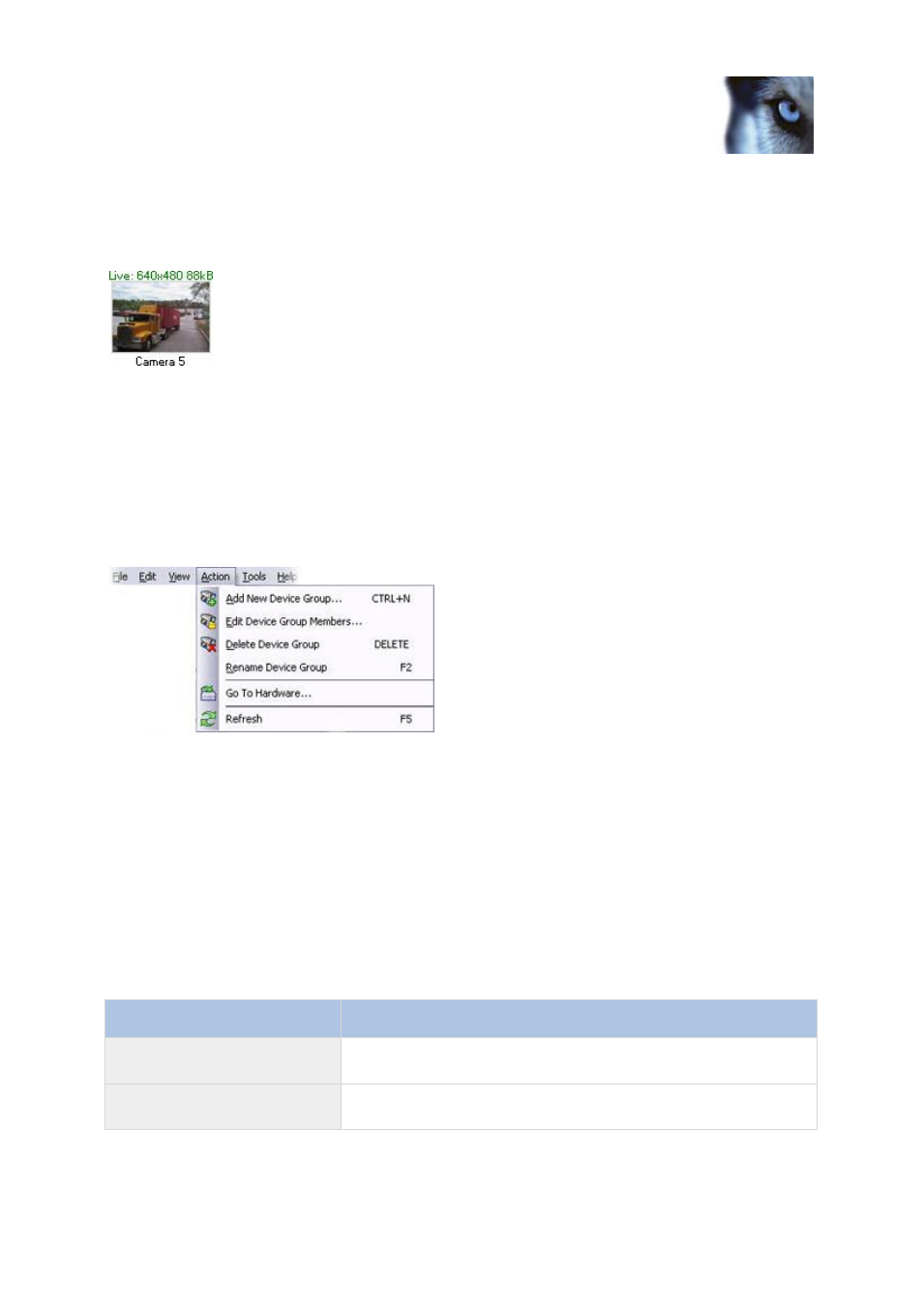
Milestone XProtect
®
Advanced
VMS 2014
Administrator's Getting
Started Guide
www.milestonesys.com
33
Management Client overview
Preview pane: The Preview pane appears when you work with recording servers and devices. It
shows preview images from the selected cameras or displays information about the state of the
device. The example shows a camera preview image with information about the resolution and data
rate of the camera's live stream:
By default, the information shown with the camera preview images concerns live streams. This is
displayed in green text above the preview. If you want recording stream information instead (red text),
select View > Show Recording Streams in the menu.
Performance can be affected if the Preview pane displays preview images from many cameras at a
high frame rate. To control the number of preview images, and their frame rate, select Options >
General in the menu.
Menu overview
Example only - some menus change depending on context.
File menu
You can save changes to the configuration and exit the application. You can also back up your
configuration, see About backing up system configuration.
Edit menu
You can undo changes.
View menu
Name
Description
Reset Application Layout
Reset the layout of the different panes in the Management Client to
their default settings.
Preview Window
Toggle the Preview pane on and off when working with recording
servers and devices.
