Change software license code – Milestone XProtect Advanced VMS 2014 User Manual
Page 20
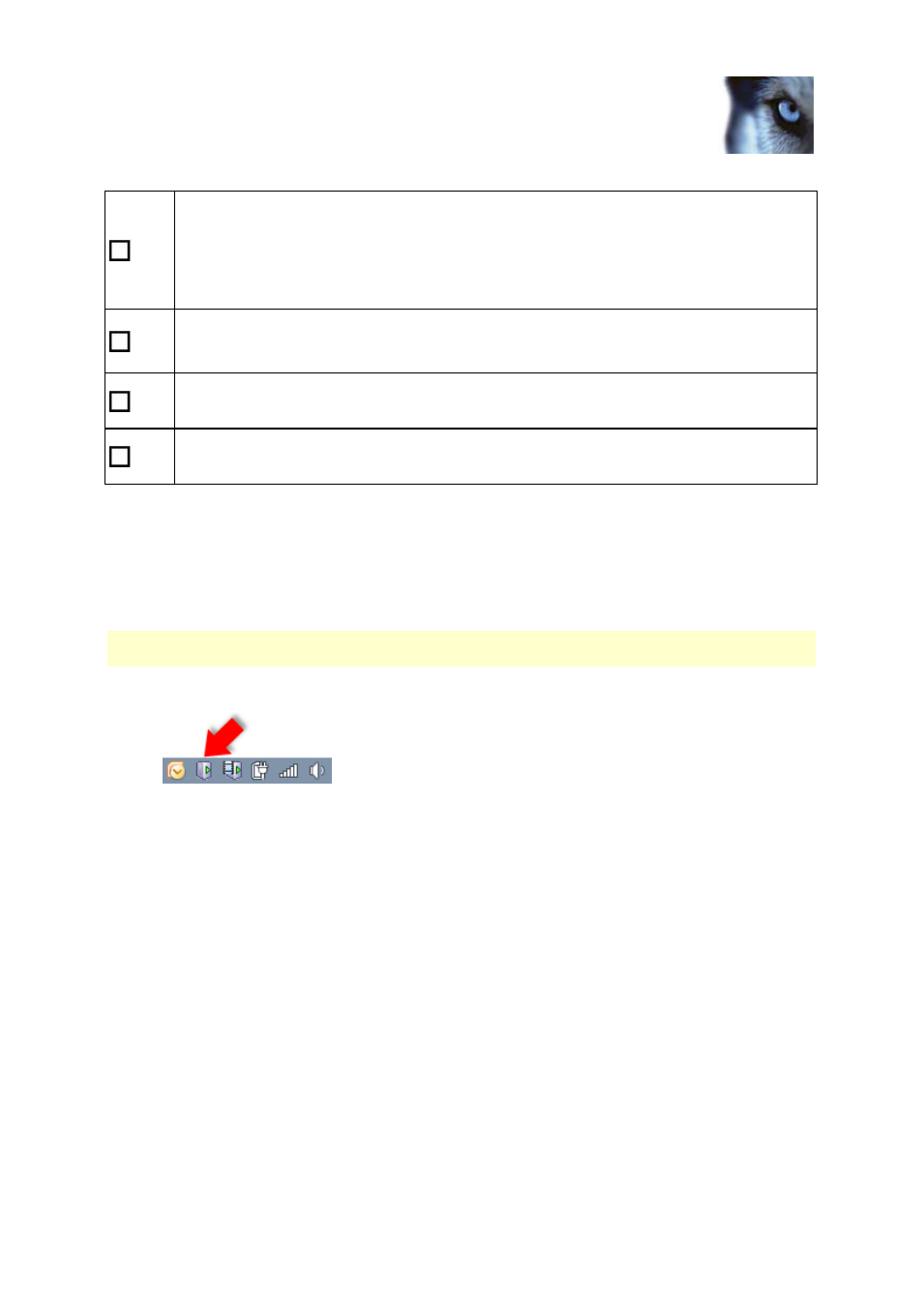
Milestone XProtect
®
Advanced
VMS 2014
Administrator's Getting
Started Guide
www.milestonesys.com
20
Configure the system in
Management Client
The behavior of the system is to a large extent determined by rules, such as when cameras
should record, when PTZ (pan-tilt-zoom) cameras should patrol, when notifications should
be sent.
Create rules.
See About rules and events.
Add roles to the system.
See About roles.
Add users and/or groups of users to each of the roles.
See Assign/remove users and groups to/from roles.
Activate licenses.
See Activate licenses (online) or Activate licenses (offline).
Change Software License Code
If you run your installation on a trial Software License Code (SLC) during the first period, you can
change it into a permanent SLC without any un- or reinstallation actions.
Important: This must be done locally on the management server. You cannot do this from the
Management Client.
1. On the management server, go to the notification area of the taskbar.
2. Right-click the Management Server icon and select Change License.
3. Click Import License.
4. Next, select the SLC license file saved for this purpose. When done, the selected license file
location is added just below the Import License button.
5. Click OK and you are now ready to register SLC. See Register Software License Code (on
page 13).
