Installation guide, Product overview, Rfc1000 – MadgeTech RFRHTemp2000A User Manual
Page 11
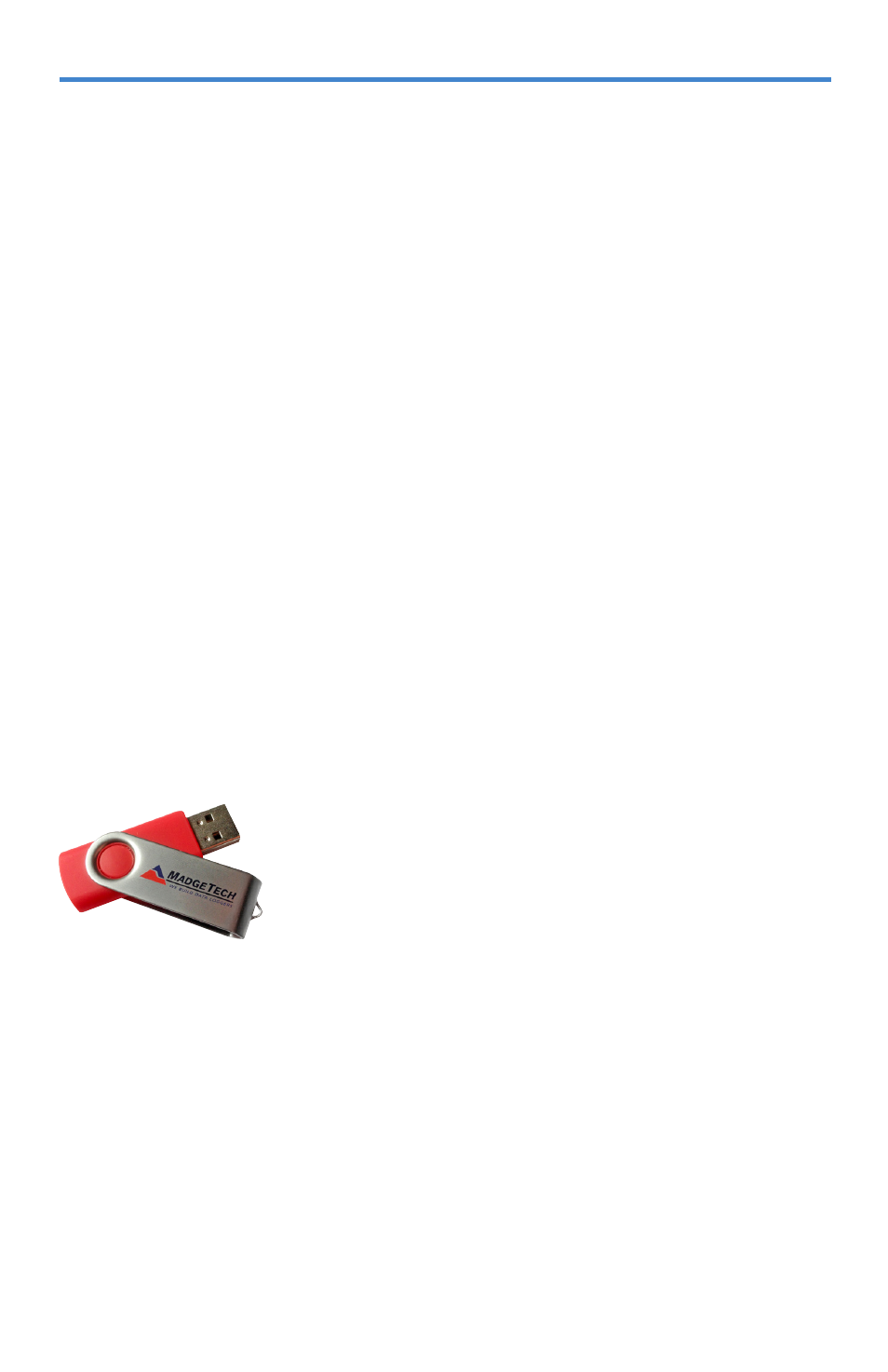
RFC1000
Product Overview
MadgeTech has designed the RFC1000, a high powered transceiver that has a substantially
long transmission range, providing enhanced performance in occluded environments
(ovens, refrigerators, etc.). The RFC1000 also features an external antenna, allowing more
flexibility with mounting positions in both orientation and proximity to metal walls. The
device may be used as a repeater, or directly plugged into the Windows PC.
Transmission Distance
The RFC1000 transmits to other RFC1000s up to 4000 feet maximum typical outdoors/
line of sight, 1000 feet maximum typical indoors/urban. The RFC1000 transmits to data
loggers up to 2000 feet maximum typical outdoors/line of sight, 500 feet maximum typical
indoors/urban. The RFC1000 can connect to a maximum of 64 data loggers. The RFC1000
transmits on a frequency of 2.405 GHz - 2.475 GHz.
Operating Environment
The RFC1000 is rated for use in an environment with temperatures from -20 °C to 85 °C
and a humidity range of 0 %RH to 95 %RH non-condensing. The RFC1000 is rated IP40
and is protected against solids that are greater than 1mm in size. This device is not water
resistant.
LEDs
The red LED indicates that the device has power. The green LED will blink when
communicating with other MadgeTech devices.
9
Installation Guide
1. Locate the Autorun.exe file on the MadgeTech 4 Software Flash Drive.
2. Select “MadgeTech Software” in the MadgeTech Installer Options window panel.
3. If the Windows PC doesn’t already have .NET 4.0 Framework, installation may be
required. Note: To see if the .NET 4.0 Framework is installed, go to the Windows
Control
Panel and select Programs. “Microsoft .NET Framework 4.0” would be listed as a Windows
program.
Select “Install MadgeTech Software” if .NET framework is installed on the Windows PC,
or if installing on a Windows 8 machine.
Installing the MadgeTech 4 Software
Insert the MadgeTech 4 Software Flash Drive into an open USB
port on a Windows PC. If the autorun does not appear, locate the
drive on the computer and double click on Autorun.exe. Follow
the instructions provided in the Installation Wizard. Software
can also be downloaded from the MadgeTech website at the
following link: www.madgetech.com/software-download.
