Rfot product user guide, Device operation and settings – MadgeTech RFOT Wireless Meat Temperature Data Logger User Manual
Page 14
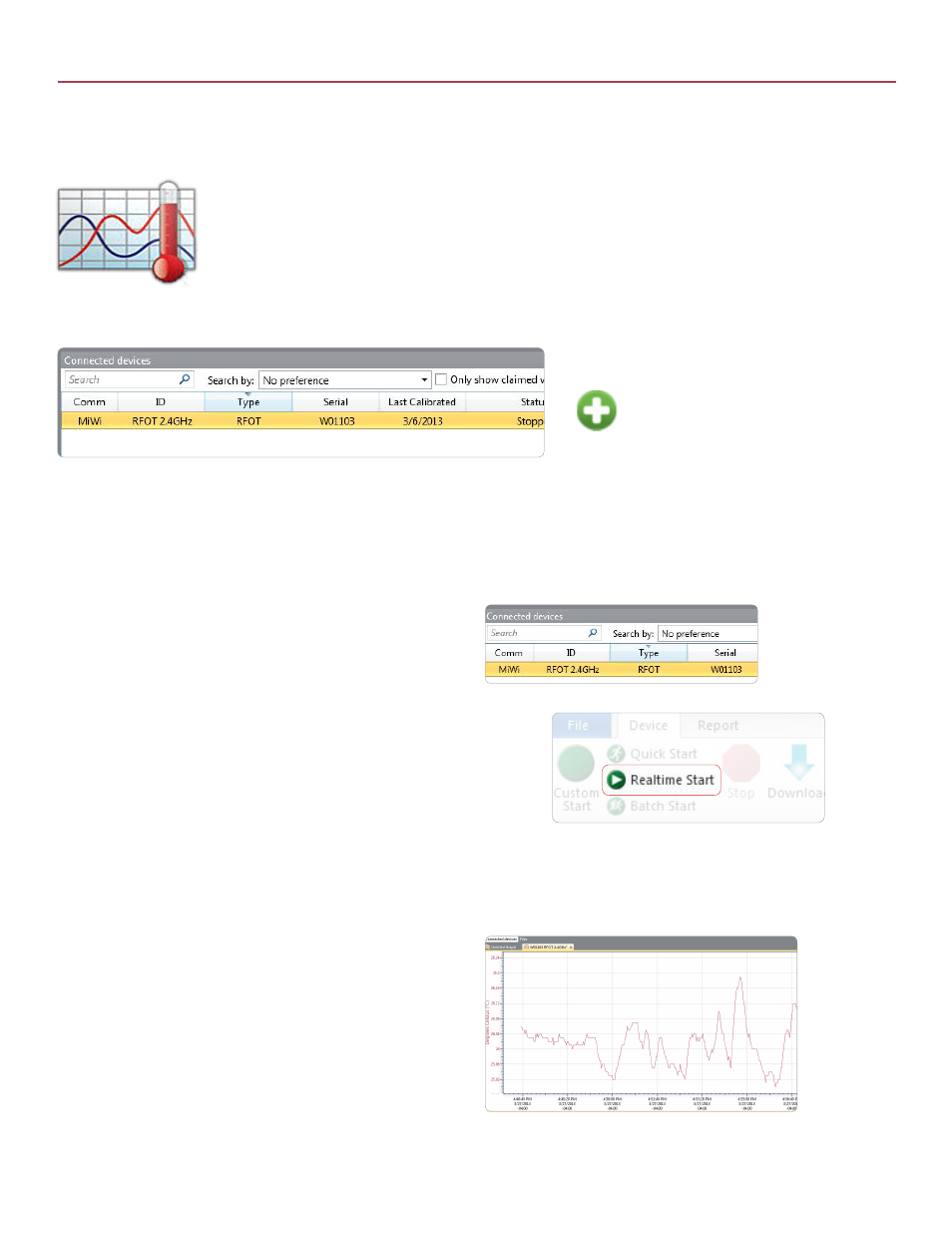
RFOT Product User Guide
1. In the Connected devices panel, select a device to be started:
Note: Optional Start & Stop Methods
1. Start Now: The device will started immediately once the start button is clicked.
2. Delay Start: The device will be programmed, but will not start logging until a
user specified time and date.
3. Manual Stop: The device will not stop logging until the Stop command has
been selected in the software.
4. Automatic Stop: The device will be programmed to stop logging at a user
specified time and date.
3. Click Start
4. A graph of the data will automatically appear on screen
once the device begins logging.
Device Operation and Settings
Launch the MadgeTech 4 software. All active loggers will be listed in the connected devices section showing
that the RFOTs have been recognized.
To claim an RFOT, find the device within
the Connected Devices panel, Click to
highlight, and then click the claim icon.
Once an RFOT is started in Real time, data transmitted to the software is automatically saved and stored in the software File Database.
This data can be viewed as a report at any time and will automatically update as new readings are received.
Starting the RFOT and Viewing Data in Real time
Claim an RFOT
2. On the Device ribbon tab, in the Control group, click Real time Start.
10
