Installation guide, Rfot product user guide – MadgeTech RFOT Wireless Meat Temperature Data Logger User Manual
Page 10
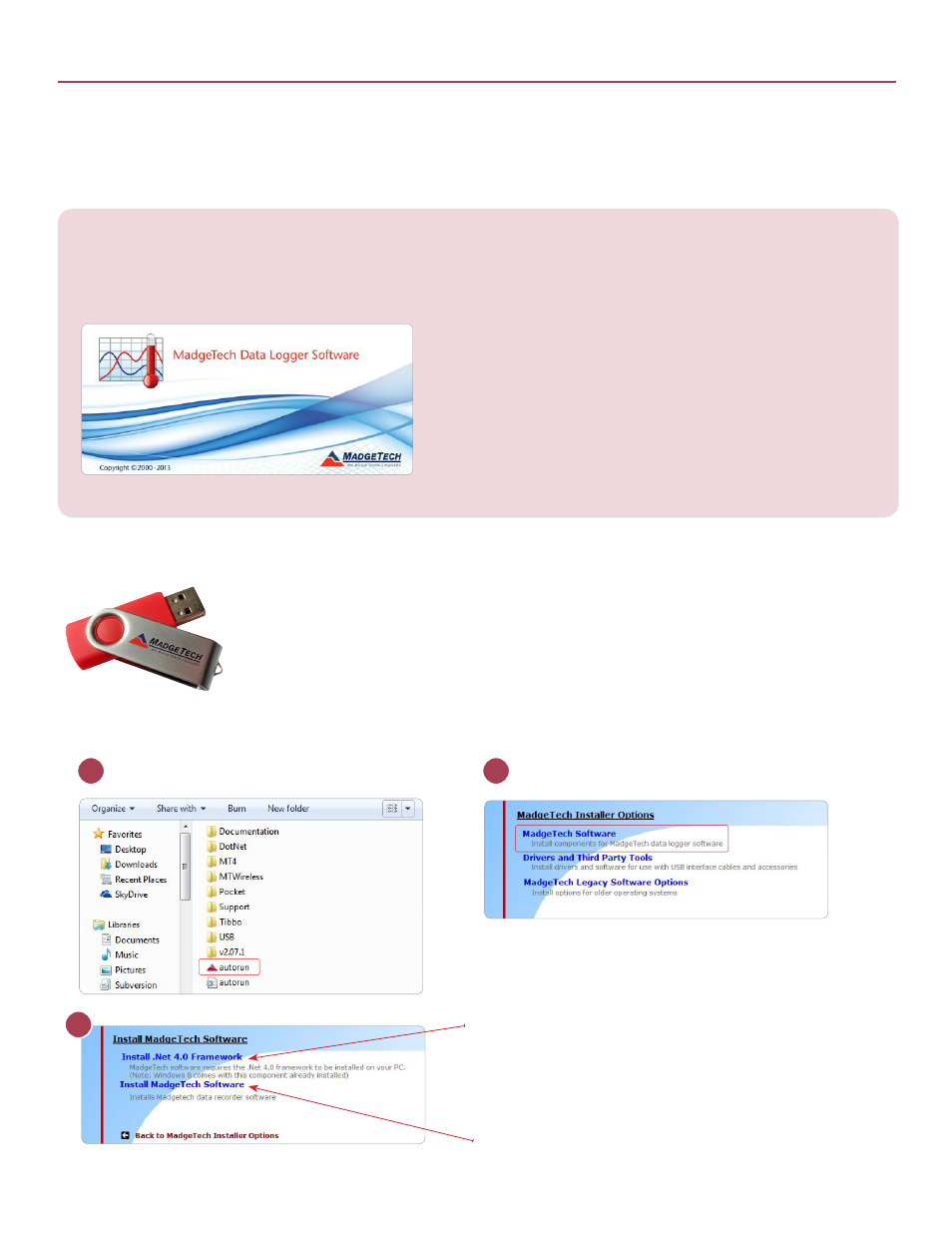
RFOT Product User Guide
Installation Guide
Step 1: Installing the MadgeTech 4 Software & USB Drivers
Locate the Autorun.exe file on the
MadgeTech 4 Software Flash Drive.
Select “MadgeTech Software” in the
MadgeTech Installer Options window panel.
If the Windows PC doesn’t already have .NET 4.0 Framework,
installation may be required.
To see if the .NET 4.0 Framework is installed, go to the Windows
Control Panel and select Programs. “Microsoft .NET Framework
4.0” would be listed as a Windows program.
Select “Install MadgeTech Software” if .NET framework is installed
on the Windows PC, or if installing on a Windows 8 machine.
2
3
1
MadgeTech 4 Software Specifications
• PC-compatible Pentium(R)-class system
• Windows XP/Vista/Windows 7 (32 and 64 bit) and Windows 8
• Color SVGA monitor (800 x 600 resolution)
• 128MB (or more) RAM
• At least 30MB free hard disk space (for installation)
• USB Port (for installation media)
• Available 9 pin male serial (COM) port (for serial logger interface cable)
• Available USB port (for USB logger interface cable)
MadgeTech Data Logger software requires an IBM or compatible PC with the following:
Installing the MadgeTech 4 Software
Insert the MadgeTech 4 Software Flash Drive into an open USB port on a Windows PC. If the autorun
does not appear, locate the drive on the computer and double click on Autorun.exe. Follow the
instructions provided in the Installation Wizard. Software can also be downloaded from the MadgeTech
website at the following link: www.madgetech.com/software-download.
6
