Using the madgetech 4 software, Software icon library, Rfot product user guide – MadgeTech RFOT Wireless Meat Temperature Data Logger User Manual
Page 13: Device tab report tab
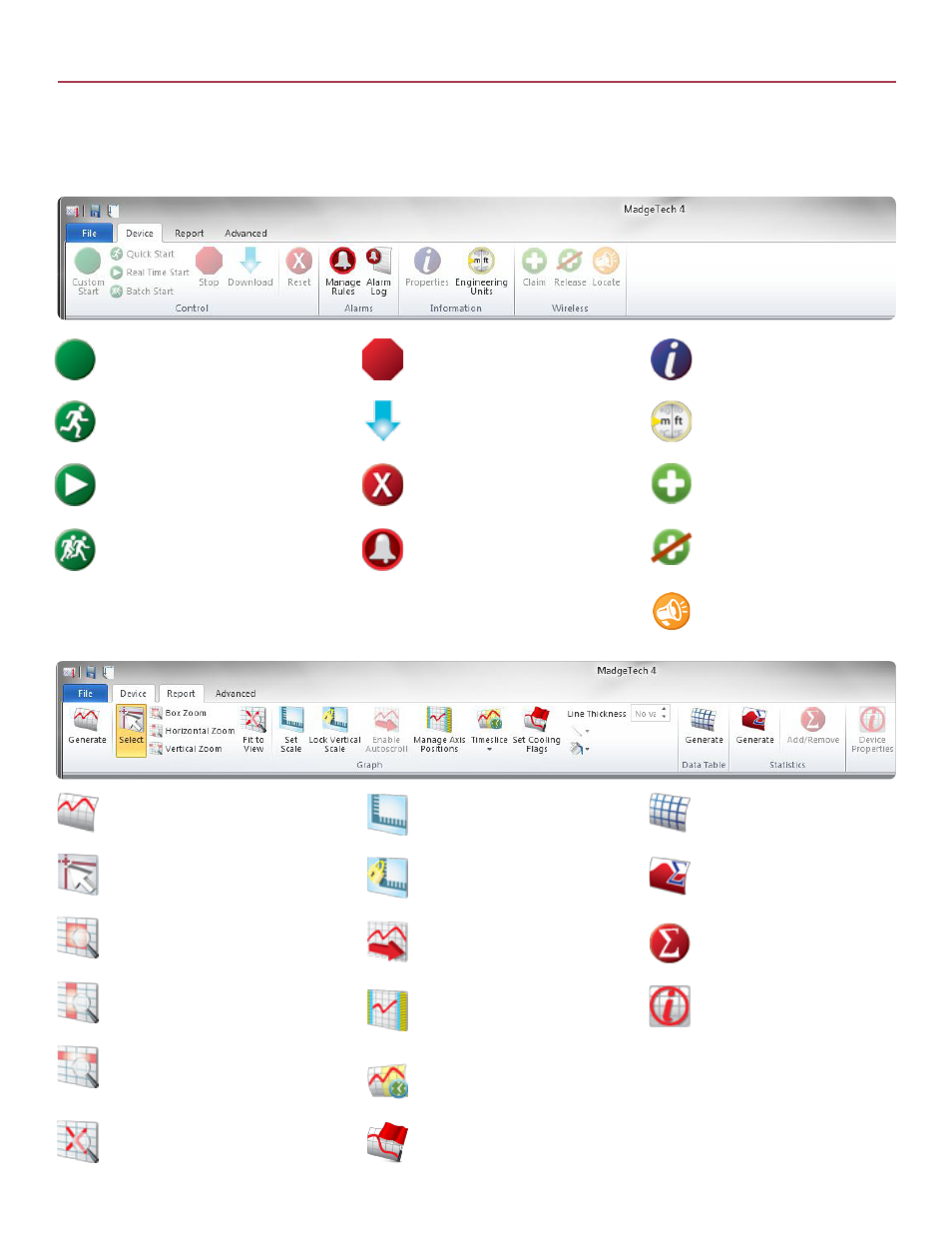
RFOT Product User Guide
Device Tab
Report Tab
Claim - Add the selected wireless
device(s) to the network
Timeslice - Manage timeslice
options
Set Cooling Flags - Set annotations
for multiple temperature cooling
points
Generate - Generate a new
statistics view based on the current
report, or a blank view if no report
is open
Release - Remove the selected
wireless device(s) from the
network
Locate - Find or identify a wireless
device with an audible alarm
Generate - Generate a new grid
based on the current report, or a
blank grid if no report is open
Add/Remove - Manage custom
statistic information.
Device Properties - View
the properties of the selected
channel’s associated device
Download - Download recorded
data from the selected device(s)
Fit to View - Zoom out to fit all data
in view
Reset - Resets the selected
device(s)
Set Scale - Set the scale of the
graph
Manage Rules - Manage real
time alarm rules
Lock Vertical Scale - Lock the
vertical scale of the graph
Engineering Units - Manage
engineering units
Manage Axis Positions - Change
which side of the graph each axis
is positioned
Properties - View the properties
and settings of the selected device
Enable Autoscroll - Allow the
graph to automatically shift along
the time axis as real-time data
points are added.
Custom Start - Start the selected
device(s) using custom settings
Generate - Generates a graph based
on the current report, or a blank graph
if no report is open
Stop - Stop the selected device(s)
Vertical Zoom - Change the cursor
function to zoom in on a selected
unit range
Real-Time Start - Start the selected
device(s) in real-time mode
Box Zoom - Change the cursor
function to zoom in on a selected area
Batch Start - Automatically start devices
of the same type as they’re connected
Horizontal Zoom - Change the cursor
function to zoom in on a selected length
of time
Quick Start - Start the selected
device(s) using the current settings
Select - Change the cursor function to
select data points
Using the MadgeTech 4 Software
Software Icon Library
9
