Dwyer WDPM User Manual
Page 2
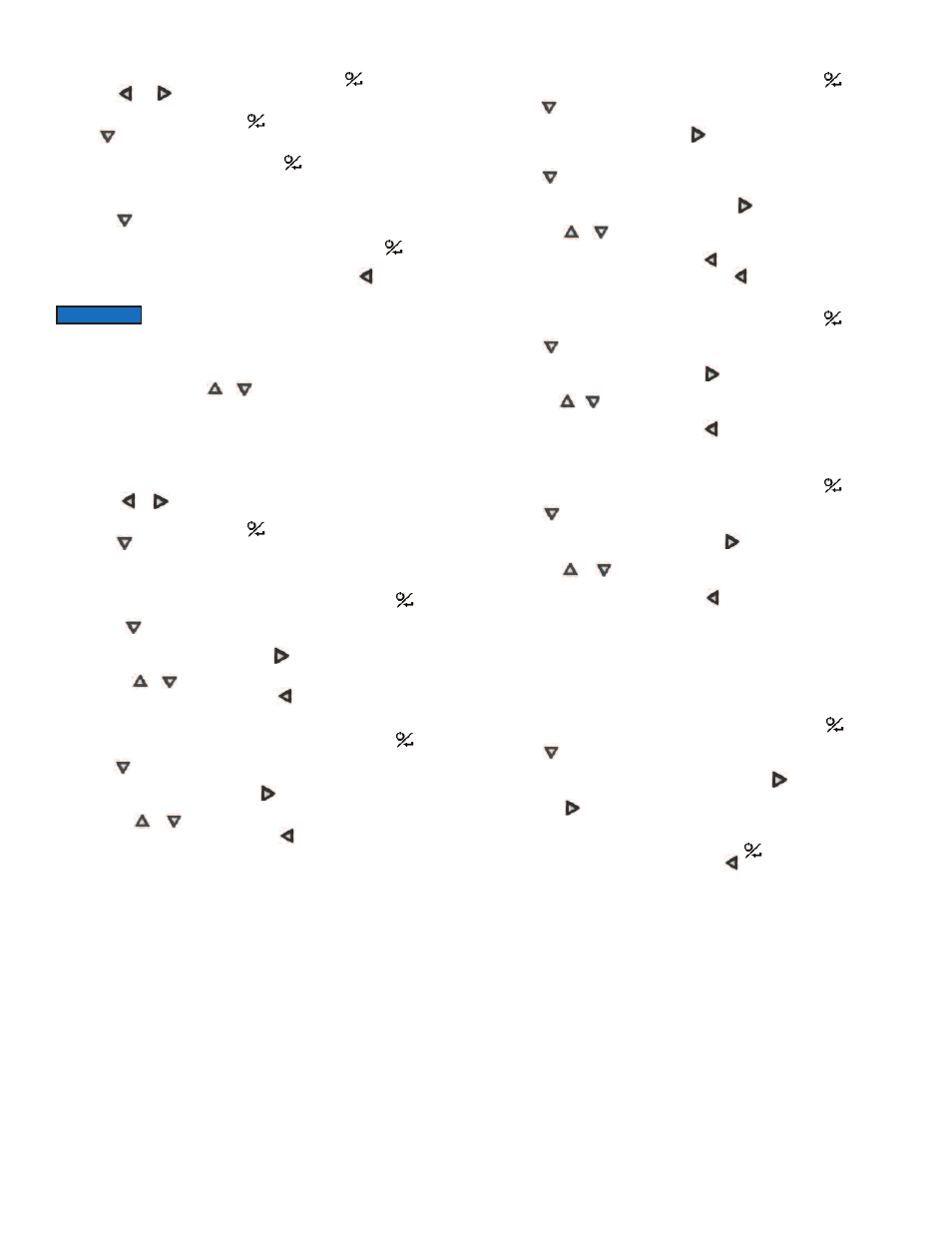
PAIRING WIRELESS MODULES
1. Turn on Model UHH Universal Handheld by pressing the button.
2. Press the and buttons to scroll through the menu headings at the top of the
display.
3. When PROBE is highlighted, hit the button to access the probe menu.
4. Press to scroll through the sub-menu headings. The current selected parameter
will be highlighted in yellow.
5. When PAIRING MODE is highlighted, hit the button to access the pairing mode.
6. Turn on the wireless module to be paired. After a period of up to 15 to 20 seconds,
the UHH screen will update with the information about the wireless module just turned
on.
7. Press the button to scroll through the available probes and modules. The current
selected probe or module will be highlighted in yellow.
8. When desired probe or module to be paired is highlighted, hit the button to pair
the probe. Once it is paired, it will be removed from the list automatically.
9. Once all the desired probes and modules are paired, press button.
10. Repeat step 9 to go back to the home screen and begin readings.
SELECTING A PROBE OR MODULE
In order to cycle through the probes or modules that are paired to the Model UHH
Universal Handheld, press the or buttons while displaying probe data.
SETTINGS
When using the Series WDPM Wireless Differential Pressure Module, the base unit
can display differential pressure, air velocity or air flow. The settings allow users to
select which parameter to display in addition to the engineering units and
measurement range. To access the setting menus:
1. Press the or arrows to scroll through the menu headings at the top of the
display.
2. When PROBE is highlighted, hit the button to access the probe menu.
3. Press the arrow to scroll through the sub-menu headings. The currently selected
parameter will be highlighted in yellow.
Pressure / Flow / Velocity Selection
1. When sub-menu TYPE (next to Pressure) is highlighted, hit the button to
access the settings for the sub-menu.
2. Press the arrow to scroll through the parameters. The currently selected
parameter will be highlighted in yellow.
3. When DISPLAY is highlighted, press the button and pressure, velocity or vol.
flow will be highlighted.
4. Pressing the or buttons will scroll between pressure, velocity and vol. flow.
5. Once the desired selection is made, press button.
Units Selection
1. When sub-menu TYPE (next to Pressure) is highlighted, hit the button to
access the settings sub-menu.
2. Press the arrow to scroll through the parameter headings. The currently selected
parameter will be highlighted in yellow.
3. When UNITS is highlighted, press the button and the currently selected units
will be highlighted.
4. Pressing the or buttons will cycle through the available units.
5. Once the desired selection is made, press button.
Area Adjustment (Only when Display is set to Volumetric Flow)
1. When sub-menu TYPE (next to Pressure) is highlighted, hit the button to
access the settings sub-menu.
2. Press the arrow to scroll through the parameter headings. The currently selected
parameter will be highlighted in yellow.
3. When AREA is highlighted, press the button to enter a new sub-menu that
allows selection of the shape of the duct, engineering units in which the duct is
measured, and the dimensions of the duct.
4. Press the arrow to scroll through the parameter headings. The currently selected
parameter will be highlighted in yellow.
5. When the desired menu is highlighted, press the button and the current value
of the parameter will be highlighted.
6. Pressing the or buttons will cycle through the available options for each
parameter.
7. Once the desired selection is made, press button.
8. After all of the area parameters are made, press button.
K-Factor Adjustment (Only When Display is set to Volumetric Flow or Velocity)
1. When sub-menu TYPE (next to Pressure) is highlighted, hit the button to
access the settings sub-menu.
2. Press the arrow to scroll through the parameter headings. The currently selected
parameter will be highlighted in yellow.
3. When K-FACTOR is highlighted, press the arrow and the selected velocity pick-
up device will be highlighted.
4. Pressing the or arrow will cycle through the available velocity pick-up devices,
or allow for a manual K-factor to be set.
5. Once the desired selection is made, press button.
Correction Coefficient Adjustment (Only When Display is set to Volumetric Flow
or Velocity)
1. When sub-menu TYPE (next to Pressure) is highlighted, hit the button to
access the settings sub-menu.
2. Press the arrow to scroll through the parameter headings. The currently selected
parameter will be highlighted in yellow.
3. When CORRECTION is highlighted, press the arrow and the current correction
coefficient will be highlighted.
4. Pressing the or arrow will increase or decrease the value of the correction
coeffecient.
5. Once the desired selection is made, press button.
Zero / Span / Reset Adjustments (Only when pressure is the display selection)
The zero setting will set the differential pressure being measured to zero, and should
only be pressed with no pressure on either the high or low pressure port. The span
setting will set the differential pressure to the upper limit of the factory programmed
range and should only be pressed with that amount of pressure being sourced to the
pressure ports. The reset parameter will restore the calibration back to the factory set
values.
1. When sub-menu TYPE (next to Pressure) is highlighted, hit the button to
access the settings sub-menu.
2. Press the arrow to scroll through the parameter headings. The currently selected
parameter will be highlighted in yellow.
3. When ZERO, SPAN, or RESET is highlighted, press the arrow and SET will be
highlighted.
4. Pressing the arrow will attempt to set the zero, span, or reset and will ask for
the user to wait until the calibration is set. A FAIL message will be displayed if the unit
can not perform the function asked, and DONE will be flashed if the function was
performed successfully. If fail is displayed, press the button again to retry.
5. Once the desired function is completed, press arrow.
If a module does not appear, power the module down, then
power it back on.
NOTICE
