Dwyer AP2 User Manual
Page 3
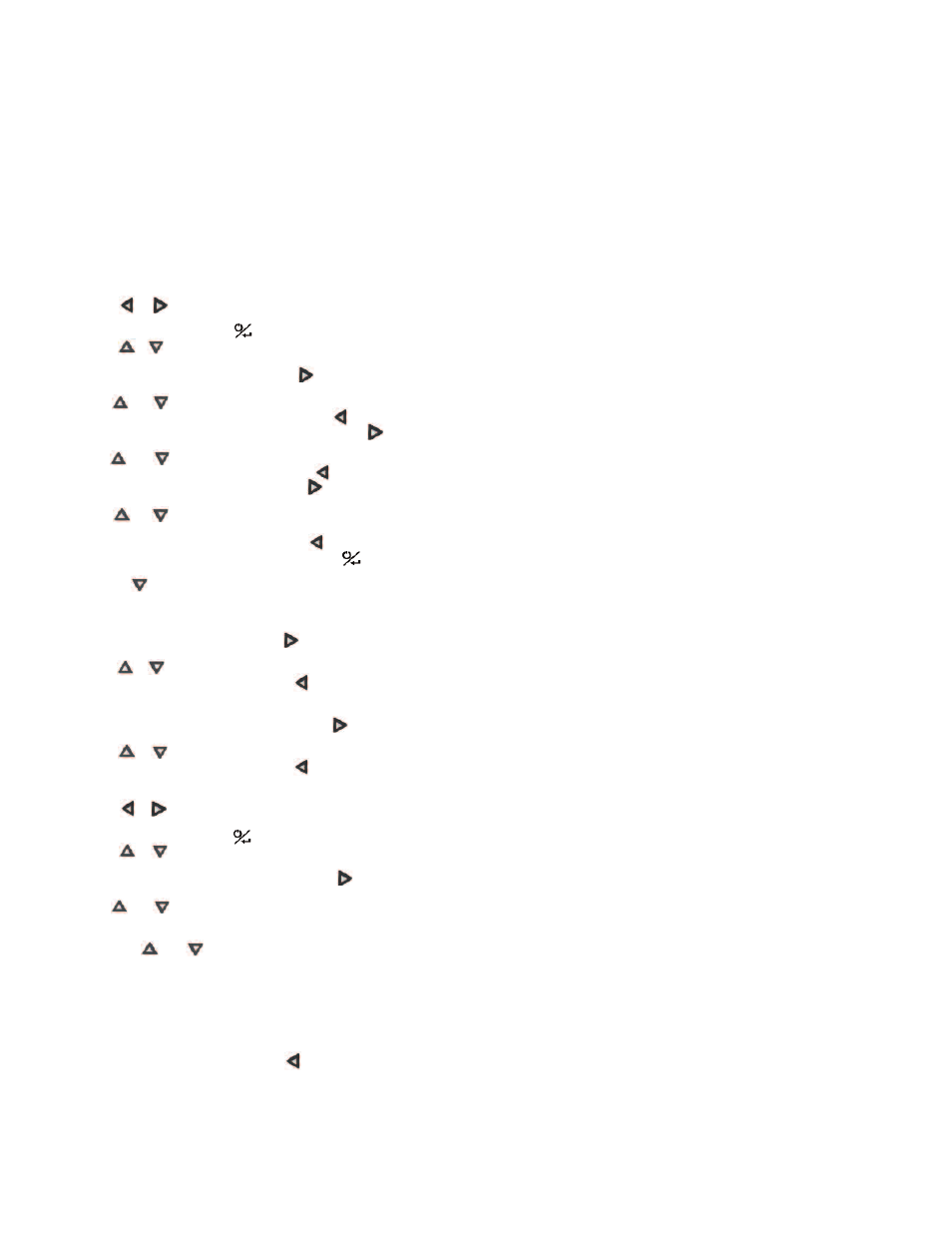
LOGGING MEASUREMENTS
The UHH series can log the data being measured either a single point at a time or by
continuously logging at a user defined sample rate. When the trigger is selected to be
a single point at a time, pressing the power button on the probe handle or the store
button on the handheld will store a reading into the currently open file until the user
creates a new file. If there is not a file open, the handheld will ask to create one. For
manual trigger, the power button on the probe handle or the store button on the base
unit will start the logging, and the logging will end after a user selected duration or
when the power button on the probe handle or stop button on the handheld is
depressed. When the trigger is set for event, the user will select the upper and lower
limit of a range and select whether the logging should take place while the
measurements are within or outside of the range. The handheld can also record up to
2 minutes before the event (pre-trigger) and up to 24 hours after the event (post-
trigger). If the measurements don’t match the trigger event, a minimum elapsed data
capture time can be set.
Accessing Log Settings
1. Press the or arrows to scroll through the menu headings at the top of the
display
2. When LOG is highlighted, hit the button to access the log menu.
3. Press the or arrows to scroll through the sub-menu headings. The currently
selected parameter will be highlighted in yellow.
4. When the sub-menu RATE is highlighted, hit the arrow button to set the sampling
rate.
5. Use the and arrows to select the desired sampling rate.
6. Once the desired sampling rate is selected, press the arrow.
7. When the sub-menu FILE FORMAT is highlighted, hit the arrow button to
choose the file type.
8. Use the and arrows to toggle between CSV and TSV file formats.
9. Once the desired file format is selected, press the arrow.
10. When the sub-menu Media is highlighted, hit the arrow button to choose where
to save the files.
11. Use the and arrows to toggle between internal memory and the SD card, if
present.
12. Once the desired location is selected, press the arrow.
13. When the sub-menu TRIGGER is highlighted, hit the button to access the
trigger settings sub-menu.
14. Press the arrow to scroll through the parameter headings. The currently
selected parameter will be highlighted in yellow.
Selecting Trigger Source
1. When SOURCE is highlighted, press the arrow and the currently selected
parameter for the trigger source will be highlighted.
2. Press the or arrows to cycle through the available sources.
3. Once the desired selection is made press the arrow.
Selecting Trigger Type
1. When the sub-menu TRIGGER is highlighted, hit the arrow and the currently
selected trigger type will be highlighted
2. Press the or arrows to cycle through the available trigger types.
3. Once the desired selection is made press the arrow.
Viewing Stored Files
1. Press the or arrows to scroll through the menu headings at the top of the
display.
2. When LOG is highlighted, hit the button to access the log menu.
3. Press the or arrow to scroll through the sub-menu headings. The currently
selected parameter will be highlighted in yellow.
4. When the sub-menu LOG FILES is highlighted, hit the arrow button to access
the log files.
5. Use the and arrows to select the desired log file.
6. Pressing the VIEW soft key will allow the user to view the first data point. The units,
sensor, time, and date will be shown for each data point.
7. Pressing the and arrows will cycle through all of the data points in the
selected file.
8. Data points can be deleted by pressing the DEL soft key.
9. Pressing the BACK soft key will exit out of the file.
10. Pressing the STAT soft key will show the average, peak, and valley statistics for
the data in the selected log file.
11. Pressing the BACK soft key will exit out of the file.
12. An entire file can be deleted by pressing the DELETE soft key.
13. To exit the LOG FILE sub-menu, press the arrow.
WIRELESS GUIDELINES IN ACCORDANCE WITH FCC:
Changes not expressly approved by Dwyer Instruments, Inc. could void the user's
authority to operate the equipment.
This product complies with FCC OET Bulletin 65 radiation exposure limits set forth for
an uncontrolled environment.
Pursuant to FCC 15.21 of the FCC rules, changes not expressly approved by
Dwyer Instruments, Inc. might cause harmful interference and void the FCC
authorization to operate this product.
Canadian Government Guidelines:
Operation is subject to the following two conditions: (1) This device may not cause
harmful interference and (2) this device must accept any interference received,
including interference that may cause undesired operation.
INFORMATION TO THE USER
Power Output: 6 mW
Operating Frequency: 2.4 GHz
Operating Channel: 11
Operating Mode: IEEE 802.15.4, Zigbee, Direct Sequence Spread Spectrum
Data Rate: Up to 250 kbps
Intended Use: Industrial/commercial HVAC
Antenna Connection: Internal only, non-tunable
Battery Removal:
If, for some reason, the wireless probe needs to be returned to Dwyer Instruments,
Inc. for maintenance or repair, the rechargeable lithium ion battery needs to be
removed prior to shipping the unit. Before attempting to remove the battery ensure the
probe has been powered down. To remove the battery, set the wireless probe face
down on a non-abrasive surface. There are four Phillips head screws that secure the
two halves of the handle together. Two are located under the serial number label at
the top of the probe and two are located at the bottom of the unit. When lifting the
ends of the serial label to access the screws be careful to not damage the label such
that the serial number cannot be read. Remove the four screws with a suitable Phillips
screw driver and set aside the back half of the housing. Remove the battery by
grasping the black plastic connector on the battery wire harness and pull straight out
while securing the black plastic connector on the circuit board with the other hand. Be
careful to not puncture the battery as this may cause a fire. Remove the battery and
set aside. Securely replace the four screws to hold the handle of the probe together.
The unit may now be packaged for shipping back to Dwyer Instruments, Inc.
MAINTENANCE/REPAIR
Upon final installation of the Model AP2, no routine maintenance is required. The
Model AP2 is not field serviceable and should be returned if repair is needed. Field
repair should not be attempted and may void warranty.
WARRANTY/RETURN
Refer to “Terms and Conditions of Sales” in our catalog and on our website. Contact
customer service to receive a Return Goods Authorization number before shipping the
product back for repair. Be sure to include a brief description of the problem, plus any
additional application notes.
