Chapter 8: troubleshooting – Avaya 3631 User Manual
Page 29
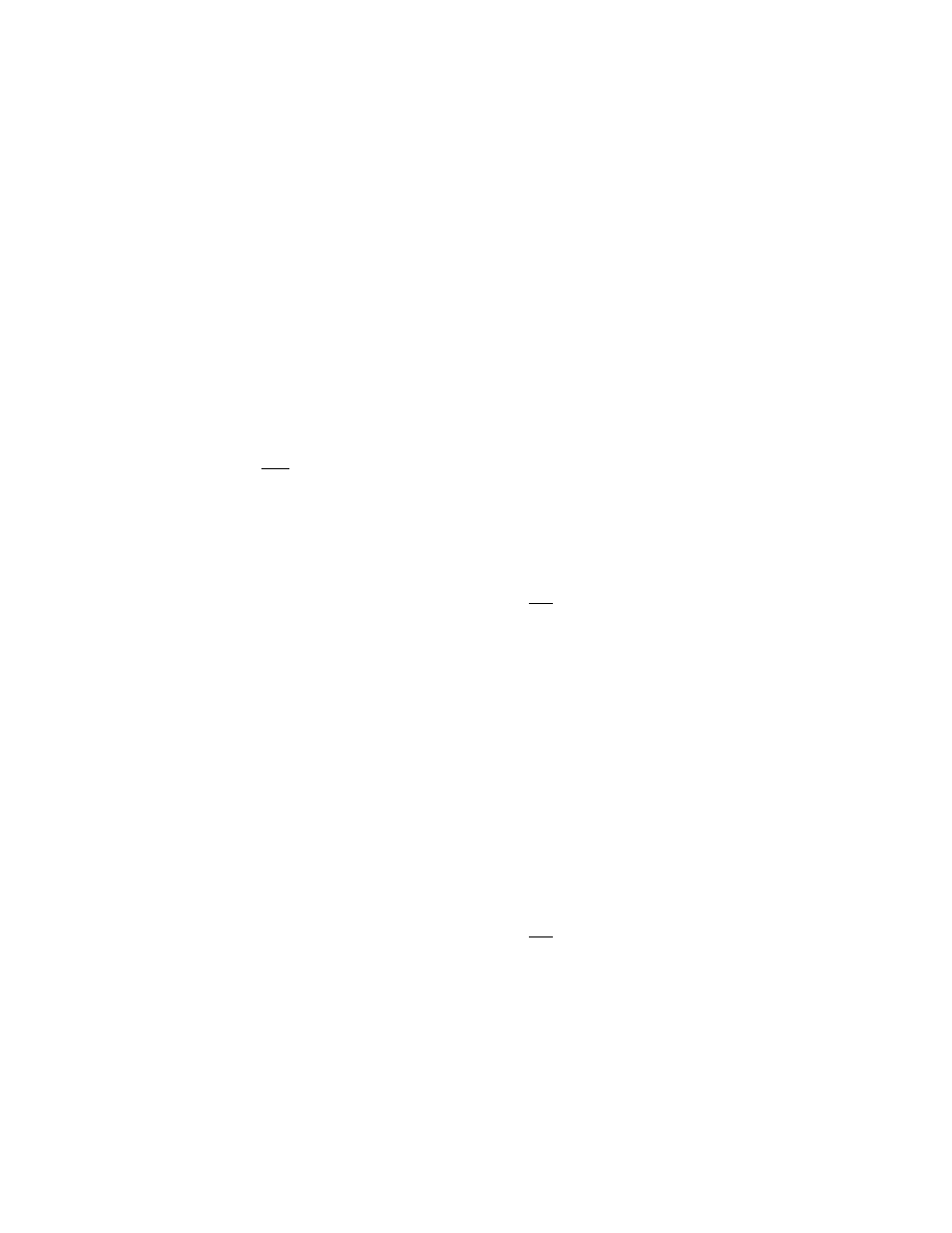
3631 Wireless Telephone Administrator Guide
29
Chapter 8: Troubleshooting
Phone Displays ‘Nearby Networks’ Screen
• Phone has failed to associate with any Access Point network defined within Access
Profiles. Phone has discovered other APs not defined in Access Profiles.
• Check each Access Profile configured in the phone. Verify the following phone
settings are correct and match those of AP with which you’re trying to associate:
– SSID, Security Type, Encryption Type, Encryption Key, Country
• Verify APs for Access Profiles are up and that phone is within range of these APs
DHCP Error
• Phone fails to receive all configured parameters (e.g., Call Server IP address) via
DHCP
– Confirm that phone is configured for correct DHCP SSON value. Default is
242, not 176.
Bad File Server Address!
• Phone has failed to find HTTP server from which to download 46xxsettings file
• Confirm phone is configured with correct File Server IP address
– If phone receives File Server address via DHCP, confirm phone’s DHCP
SSON setting is correct. Default is 242, not 176.
• Confirm there is network connectivity to server
Upgrade Was Not Successful
• Phone displays message, ‘Upgrade was not successful. Upgrade will be retried now.’
• Phone has passed critical stage in upgrade process (erasing memory), but has not
successfully downloaded all files.
• Phone will continue to loop in upgrade process until all files are downloaded.
• Confirm upgrade files are in appropriate directories (e.g., ‘down’) on HTTP server
• Verify there is network connectivity to HTTP Server and that HTTP Server is up
Phone Stuck on ‘Logon Proceeding’ Message
• Phone is attempting unsuccessfully to contact Call Server
• Verify phone is configured with correct Call Server IP address
– If phone receives Call Server address via DHCP, confirm phone’s DHCP
SSON setting is correct. Default is 242, not 176.
• Verify there is network connectivity to Call Server and that Call Server is up
Phone Displays ‘Extension in Use’ Message
• Message indicates extension entered by user into 3631 phone is currently in use on
another phone.
• User has two options:
– Log in with different extension. User presses ‘Retry’ softkey, then enters new
extension, password
