Avaya 3631 User Manual
Page 23
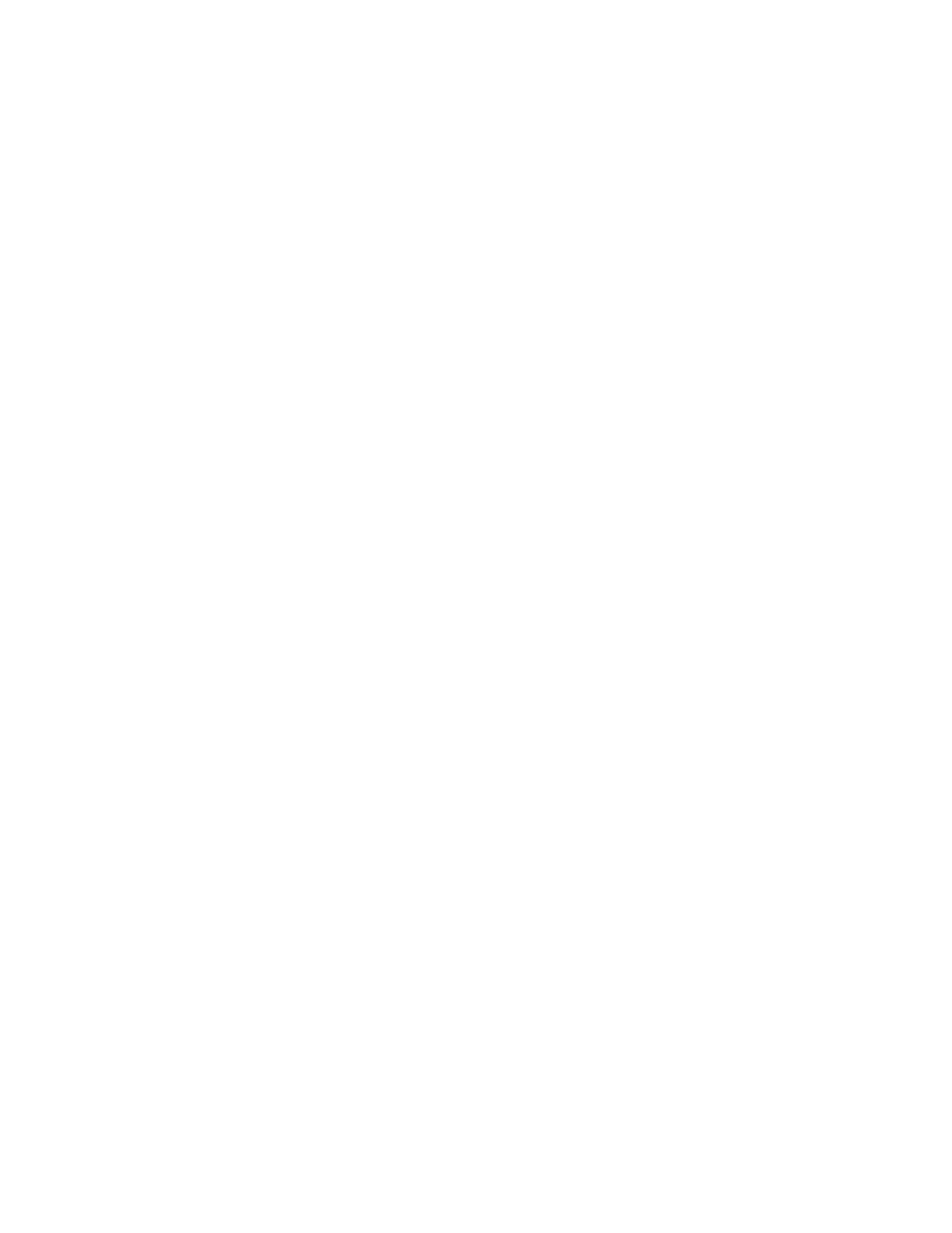
3631 Wireless Telephone Administrator Guide
23
To ensure privacy of the private key, it is recommended to download the digital device
certificate and private key using the USB cable only
Use the following procedure to download digital certificates to the phone via a USB cable.
1. On the 3631 telephone, access the Advanced Settings menu
• Be sure to select the Admin access mode and specify the Admin password
(default value is 00000000).
2. From the Advanced menu, select the Service sub-menu.
3. From the Service menu, select Backup & Restore over USB
4. From the Backup & Restore … menu, select Download settings file
• The “Starting USB driver …” status message is displayed
5. When prompted, insert (or remove and re-insert) the USB cable into its connector on
the bottom of the phone.
• A confirmation window appears, with instructions on copying files.
6. From the Windows PC, drag and drop the certificate file(s) onto the USB drive folder
associated with the phone.
7. Once the file(s) have been copied to the USB drive, return to the phone and select the
Done softkey.
• The phone displays a “Downloading file…” status message
8. When the phone displays a “Completed” message, press the Back softkey.
The following procedure may be used to view or delete digital certificates installed on the
phone:
1. On the 3631 telephone, press the A key
2. Press the Left navigation key to display the Log in/Log out menu.
3. Scroll down and select the Certificates entry.
• The phone displays the list of installed certificates
4. Scroll to the desired certificate and press Select.
5. Scroll to and select the View or Delete option as appropriate.
QoS
The 3631 telephone supports WMM Basic for QoS. WMM Basic is specified by the
WiFi Alliance, and is a subset of the IEEE 802.11e standard. WMM prioritizes voice
packets for preferential treatment by APs.
WMM may be enabled/disabled for each Access Profile through the phone’s display
interface. You may also configure WMM support through the 46xxsettings.txt file.
If WMM is enabled, you must also set the appropriate QoS settings in your Access Points
and call server.
In the Access Point, make sure that DiffServ (DSCP) values for packets arriving from
the wired network (including those from the call server) are mapped to the desired
802.11e Access Categories.
