Removing previous software versions, A. removing ors 2.x (windows 7), A removing ors 2 x (windows 7) – Badger Meter ORION AMR/AMI Hardware Solutions for Gas Utilities User Manual
Page 8
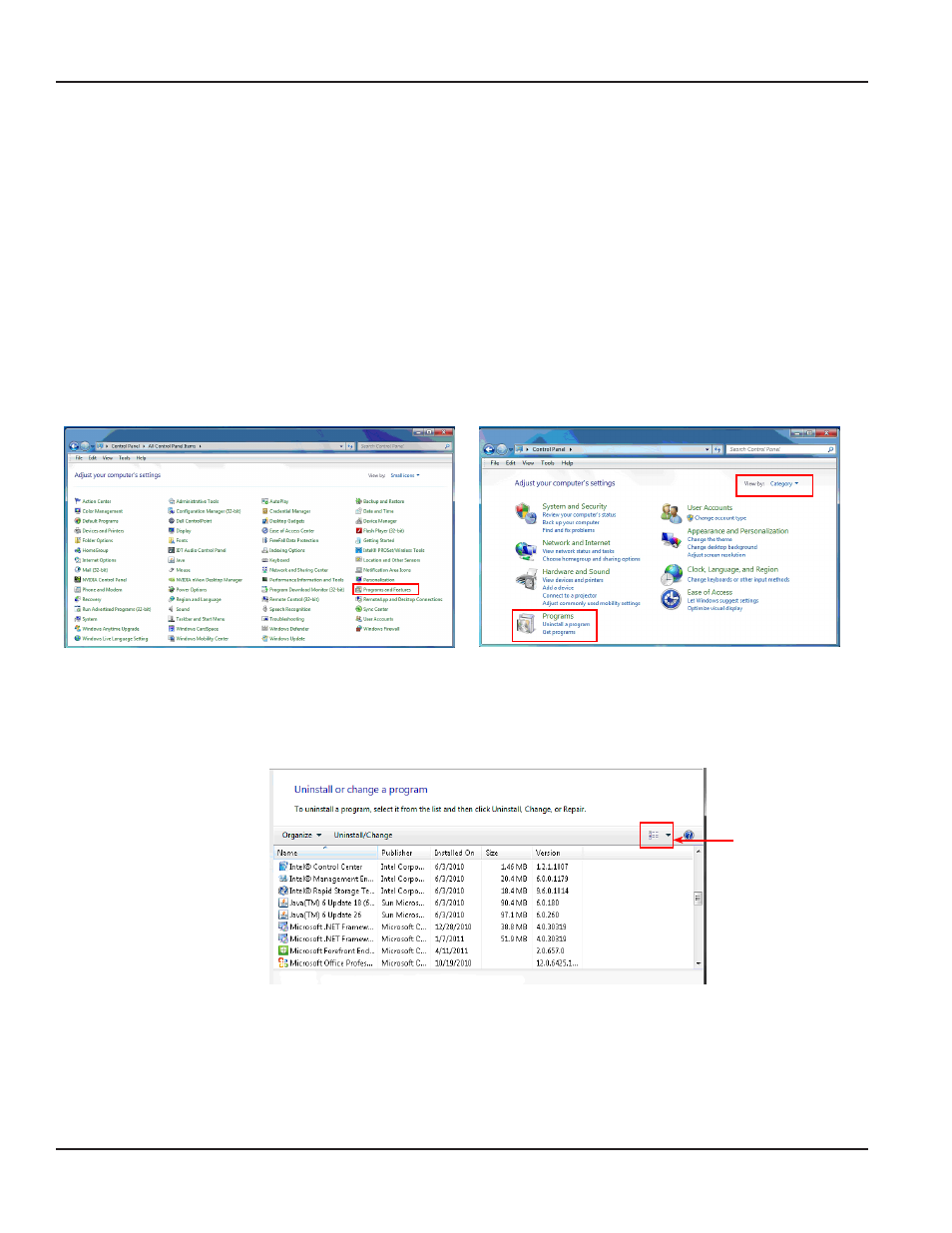
REMOVING PREVIOUS SOFTWARE VERSIONS
This section includes instructions for removing any previous ORS software Follow the instructions for your operating system
and current software version Example: If your laptop has Windows 7 and ORS 2 x, follow the instructions labeled A
Windows 7
Windows XP
A ORS 2 x (below)
C ORS 2 x (
B ORS 1 10 71 or older (
)
D ORS 1 10 71 or Older (
The ORS software version number is shown on the Initial ORS login screen Close the current ORS software before proceeding
NOTE:
N
If you are installing ORS 2 x on a customer-supplied laptop for the first time (no previous ORS versions installed), skip
this section and go to
A Removing ORS 2 x (Windows 7)
1 Click the Windows Start button Then click Control Panel > Programs and Features. If Control Panel is in Category
view, as shown in Figure 6, click Programs first, then click Programs and Features
Figure 5: Control panel
Figure 6: Category view
Result: the programs and Features window opens.
2 Locate and select ORS and/or Orion Reading System in the Programs and Features window
To see the list of programs and features in alphabetic order, click the Change Your View icon and select Details.
When the view changes, click the Name column to sort alphabetically See Figure 7
Figure 7: programs and Features detail view
3 Click Uninstall
Result: the selected program uninstalls and any desktop icon is removed.
4 Close the Programs and Features window
Change Your View
ReMovIng pRevIous soFtwaRe veRsIons
Page 8
July 2013
ORION® Mobile Reading System Software Installation
