Windows updates – Badger Meter ORION AMR/AMI Hardware Solutions for Gas Utilities User Manual
Page 7
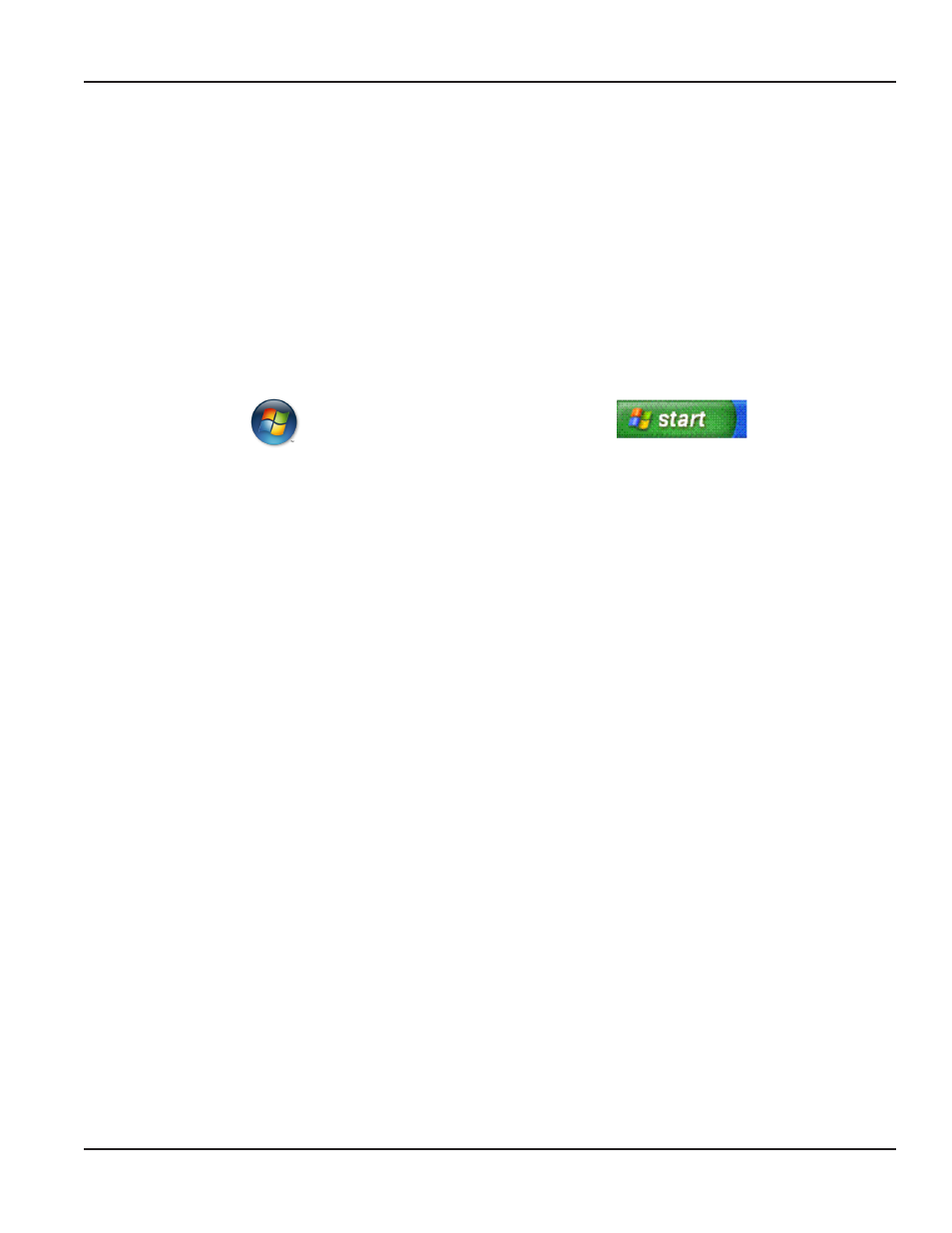
Windows Updates
Make sure the laptop has all the most recent Windows updates To check the laptop for the most recent Windows updates,
perform the following steps
Windows 7
Click the Windows Start button (Figure 3), typically in the task bar at the lower left corner of the computer screen Click
All Programs, and then click Windows Update An update message displays in the window that opens Follow the
instructions to install all updates if you need any updates Restart the laptop after making any updates
Windows XP
Click the Windows Start button (Figure 4), typically in the task bar at the lower left corner of the computer screen Click
Control Panel and then click Security Center The Security Center window opens Click Automatic Updates Click the
radio button next to Automatic Updates Windows will automatically download necessary updates to your laptop
Restart the laptop after making any updates
®
Figure 3: windows 7 start button
Figure 4: windows Xp start button
Please read through all instructions prior to starting the software installation process.
after completing the installation process, contact Badger Meter technical support
to obtain a software activation code. Refer to
for more information.
update wIndows
Page 7
July 2013
ORION® Mobile Reading System Software Installation
