Installation guide for consoft, 7 troubleshooting – KROHNE OPTITEMP ConSoft TT 20-51 EN User Manual
Page 21
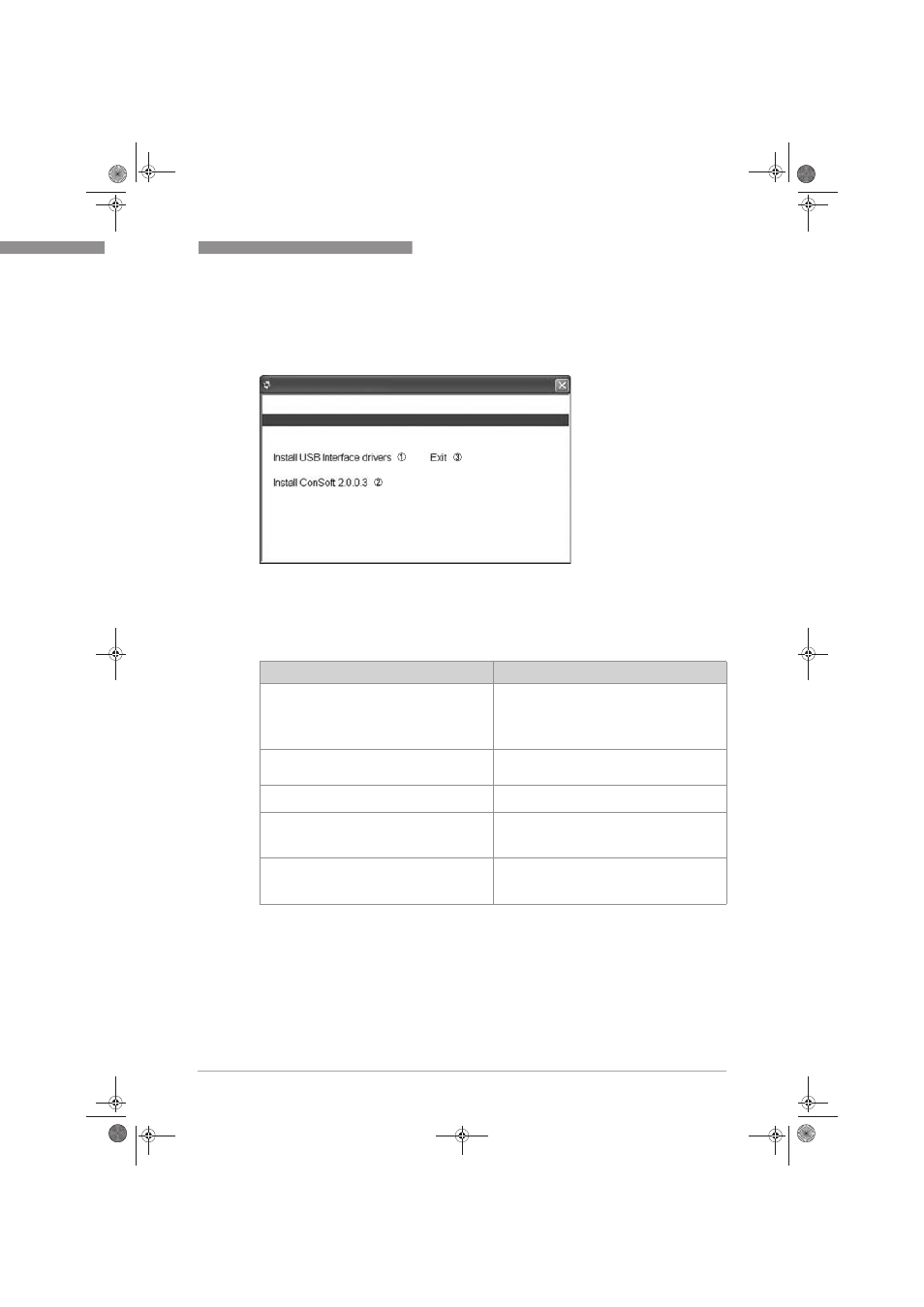
INSTALLATION GUIDE FOR CONSOFT
2
21
OPTITEMP
www.krohne.com
10/2010 - 4001091501 - AD OPTITEMP ConSoft R01 en
Step 7:
Step 7:
Step 7:
Step 7:
You are back to the Setup Menu.
2.7 Troubleshooting
Figure 2-24: Setup Menu
1 Install USB interface drivers
2 Install ConSoft
3 Exit
Error message
Action
The Setup Menu does not
not
not
not start and displays a
menu of actions to perform when inserting the USB
memory stick to a USB port.
Open "My Computer".
A removable disk with an setup icon next to it
should appear there.
Open the removable disk and run the file
"INSTALL.EXE".
The Setup Menu will start.
Error message "USB Interface is not installed. The
program will not work." displayed when starting
ConSoft.
Install drivers for the USB interface.
Error message "USB Interface:s hardware and/or
software should be updated." appears in ConSoft.
Contact us for update of your USB interface.
Error message "Unable to install because a newer
version of this product is already installed." is
displayed during installation of ConSoft.
A newer version of ConSoft is already installed on
the computer. If you still want to install the older
version, uninstall ConSoft through "Control Panel –
Add or Remove Programs".
Depending on Windows security settings you may
get the message "This program might not have
installed correctly" when exit from the Setup Menu
in Windows Vista or Windows 7.
You can safely ignore this and close the window by
choosing the option "This program installed
correctly".
.book Page 21 Monday, October 18, 2010 12:32 PM
