Jenway 7305 User Manual
Page 17
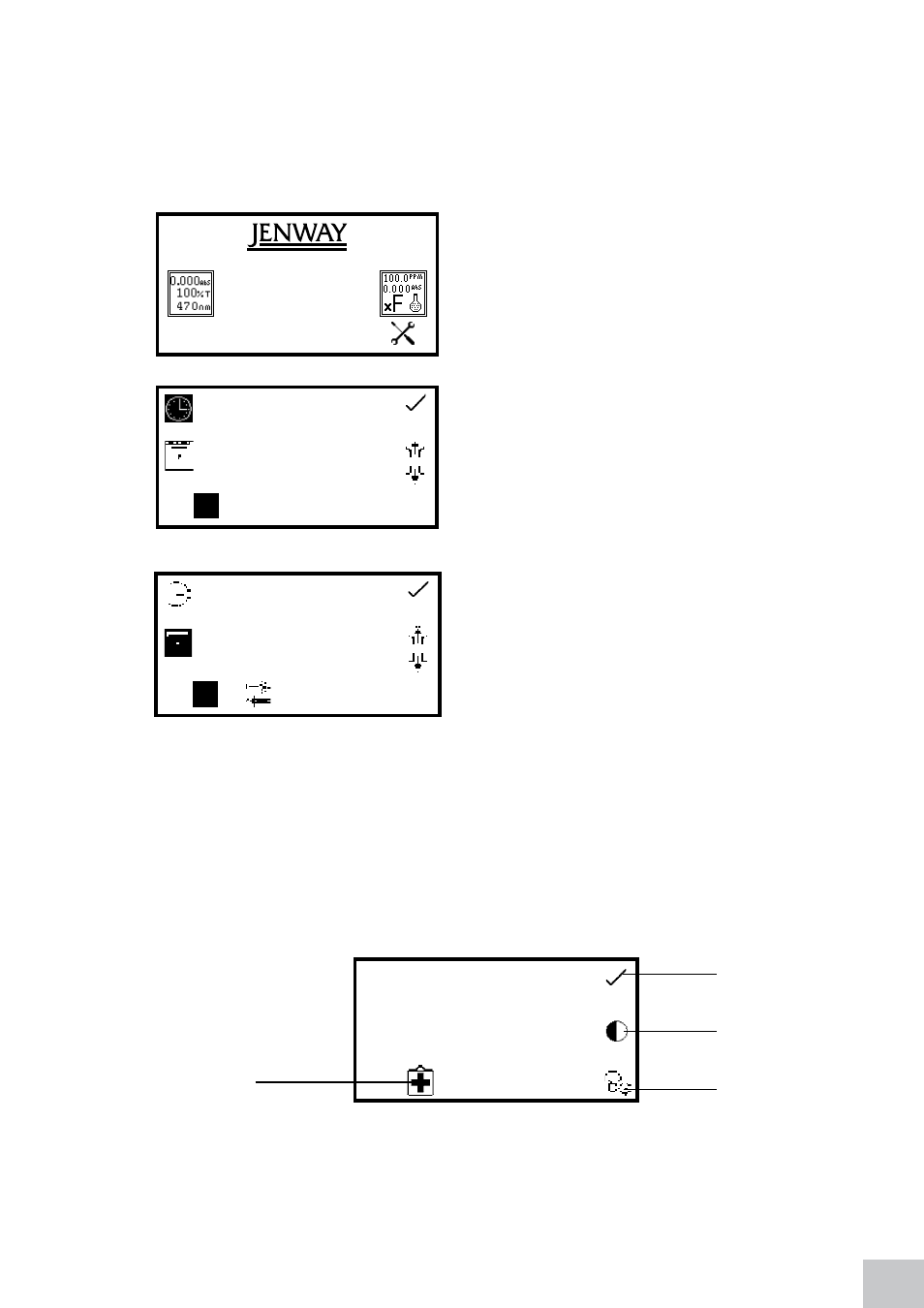
The measurement settings can be accessed through the utility toolbar displayed on the left hand side
of the expanded operating menu. This toolbar provides the same functions in all of the measurement
modes. The utility toolbar enables access to printing, print setup options and autologging options. For
more details on the different functions of the utility toolbar refer to section 7.
4.2
tiMe AnD DAte
The time and date menu enables the current time and
date to be set. This information will be saved on all results
and displayed on printouts. The time and date menu can
be accessed from the main menu by holding the key
below the
time and date icon for 2 seconds. Pressing
the key once cycles the display between time and date.
In the time and date menu to set the time press the key
adjacent to the
clock icon. Select the digit to be changed
using the keys at the bottom of the screen. Use the keys
adjacent to the
arrow icons to increase or decrease the
number. The clock function uses a 24 hour format.
In the time and date menu to set the date press the
key adjacent to the
calendar icon. Select the digit to
be changed using the keys at the bottom of the screen.
Use the keys adjacent to the
arrow icons to increase or
decrease the number. The date format can be displayed
as either European dd/mm/yy or American mm/dd/yy. To
change between the two formats press the key below the
toggle icon. Once the current time and date have been
set press the key adjacent to the
tick icon to save the
changes. To exit this menu without saving any changes
press the
back key and the screen will return to the main
menu.
4.3
inStRUMent SettinGS MenU
The instrument settings menu is accessed by pressing the key below the
instrument settings icon in
the main menu. This menu enables access to diagnostics, screen contrast and lamp save menus. The tick
icon saves any changes made and returns to the main menu.
Fig 4.3.1 - Settings Menu
7300
09:02
1
4
5
3
:
30
11 09
Tick icon
Diagnostics
Screen
contrast
Lamp save
17
