Backing up mapped alarms, Restoring mapped alarms – Avigilon Picture Perfect 4 Integration User Manual
Page 12
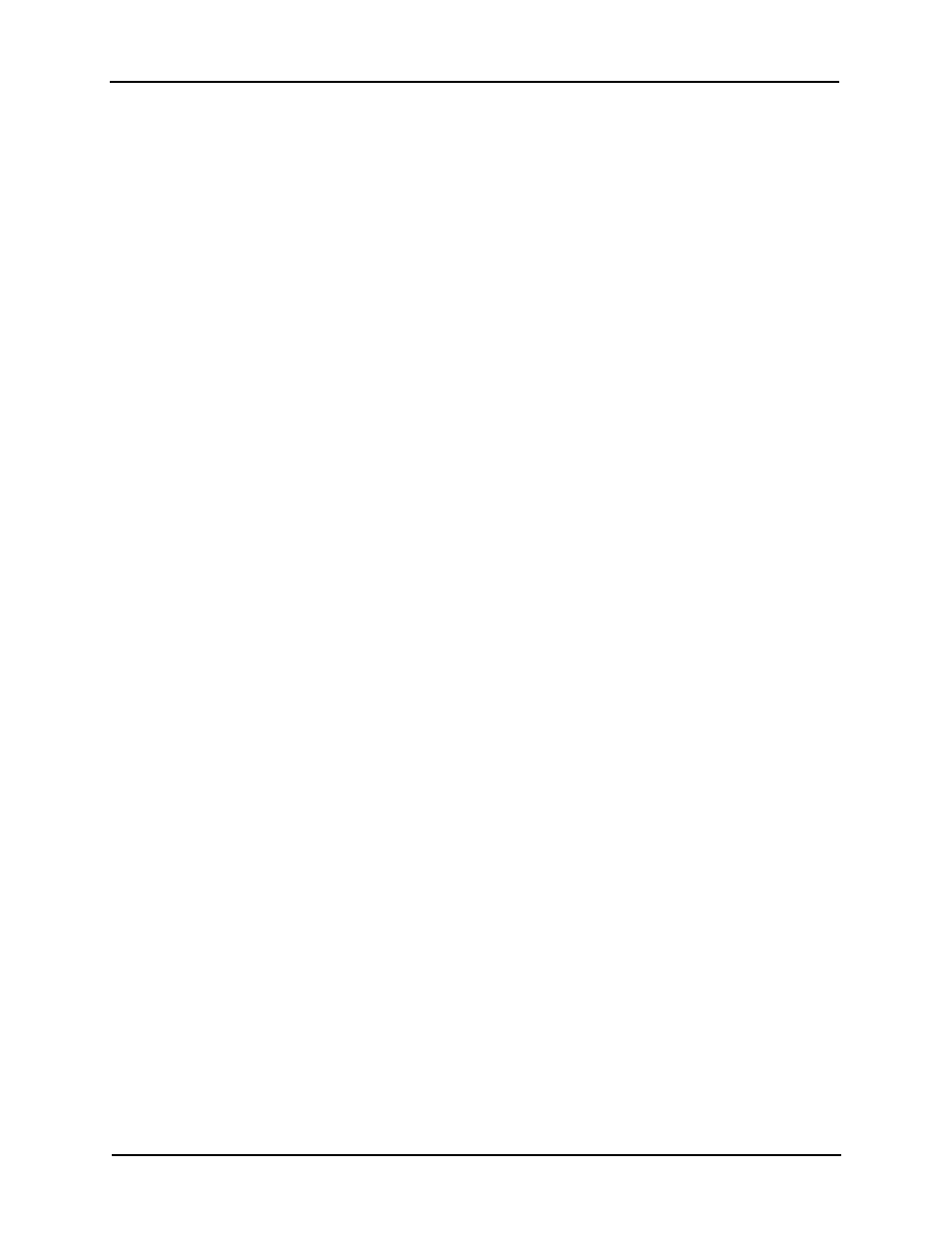
Avigilon Control Center System Integration Guide with UTC Picture Perfect
9
Backing Up Mapped Alarms
After you finish mapping all the alarms in the Avigilon PP4 Gateway, you can choose to back up a
copy of the mappings.
1. Navigate to
C:\Program Files\Avigilon\Avigilon Picture Perfect 4
Gateway\.
NOTE: The filepath may be different depending on how your system is configured.
2. Copy and paste the
GatewayParams.xml file to a back up location.
Restoring Mapped alarms
When you have a backup copy of the mapped alarms, you can restore the integration to use the
back up copy any time.
1. Open the Avigilon PP4 Gateway configuration application to stop the Gateway
Windows service.
2. Locate your backup copy of the
GatewayParams.xml file.
3. Copy and paste the backup
GatewayParams.xml file into the C:\Program
Files\Avigilon\Avigilon Picture Perfect 4 Gateway\ folder.
Allow Windows to overwrite the copy that is currently in the folder.
4. Close the Avigilon PP4 Gateway configuration application to start the Gateway
Windows service.
5. To check if the mapped alarms were restored correctly, open the Avigilon PP4
Gateway configuration application again.
