Avigilon ACC Enterprise Web Client Version 4.12 User Manual
Page 43
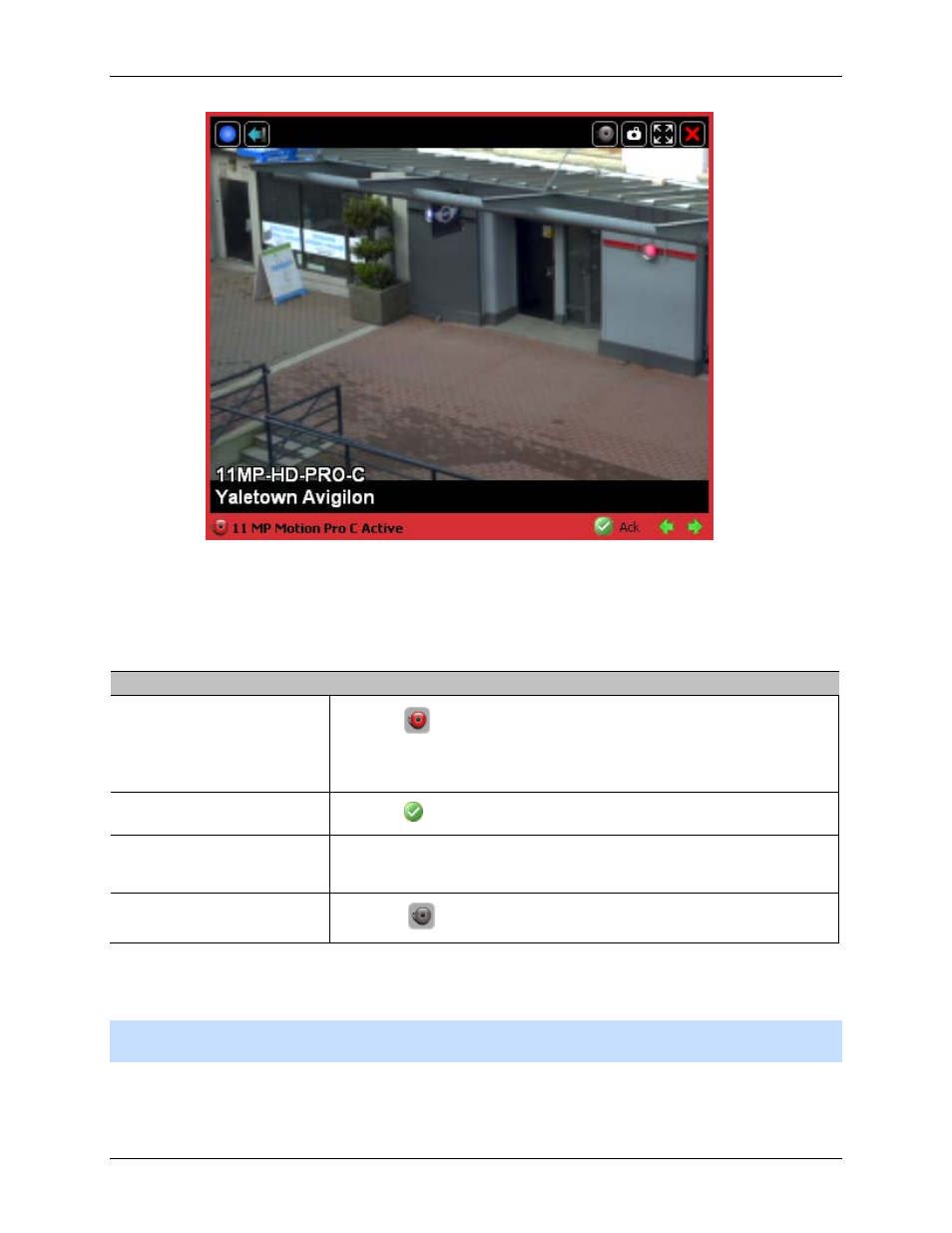
Alarms
37
Figure A.
Armed image panel
You can perform any of the following to add and use an armed image panel:
Tip:
You can still use the features that are common to all image panels, like snapshot or maximizing an
image panel.
To...
Do this...
Arm an image panel
Click the
Arm Panel button.
The image panel is given a red border and an alarm label to show that
it is armed.
Acknowledge an alarm
Click the
Acknowledge button.
Move between linked alarm
video
If the alarm is linked to multiple cameras, use the green arrows to
move between the linked cameras.
Disarm an image panel
Click the
Disarm Panel button.
If multiple alarms are triggered at the same time, the linked video are queued inside the armed image
panel. The alarm video are displayed by order of alarm priority then time. Once an alarm is acknowledged
or assigned to a user, the alarm video is removed from the armed image panel.
Note:
If you choose to close a video in the armed image panel, the video is removed but the alarm
continues to be active.
Video triggered by a rule are queued in the armed image panel after alarms, with the most recent video
displayed first. Rules video are not labeled and do not need to be acknowledged.
