Configuration, Assigning logical ids to cameras, Adding an integration user in avigilon – Avigilon DDS Amadeus Integration User Manual
Page 7
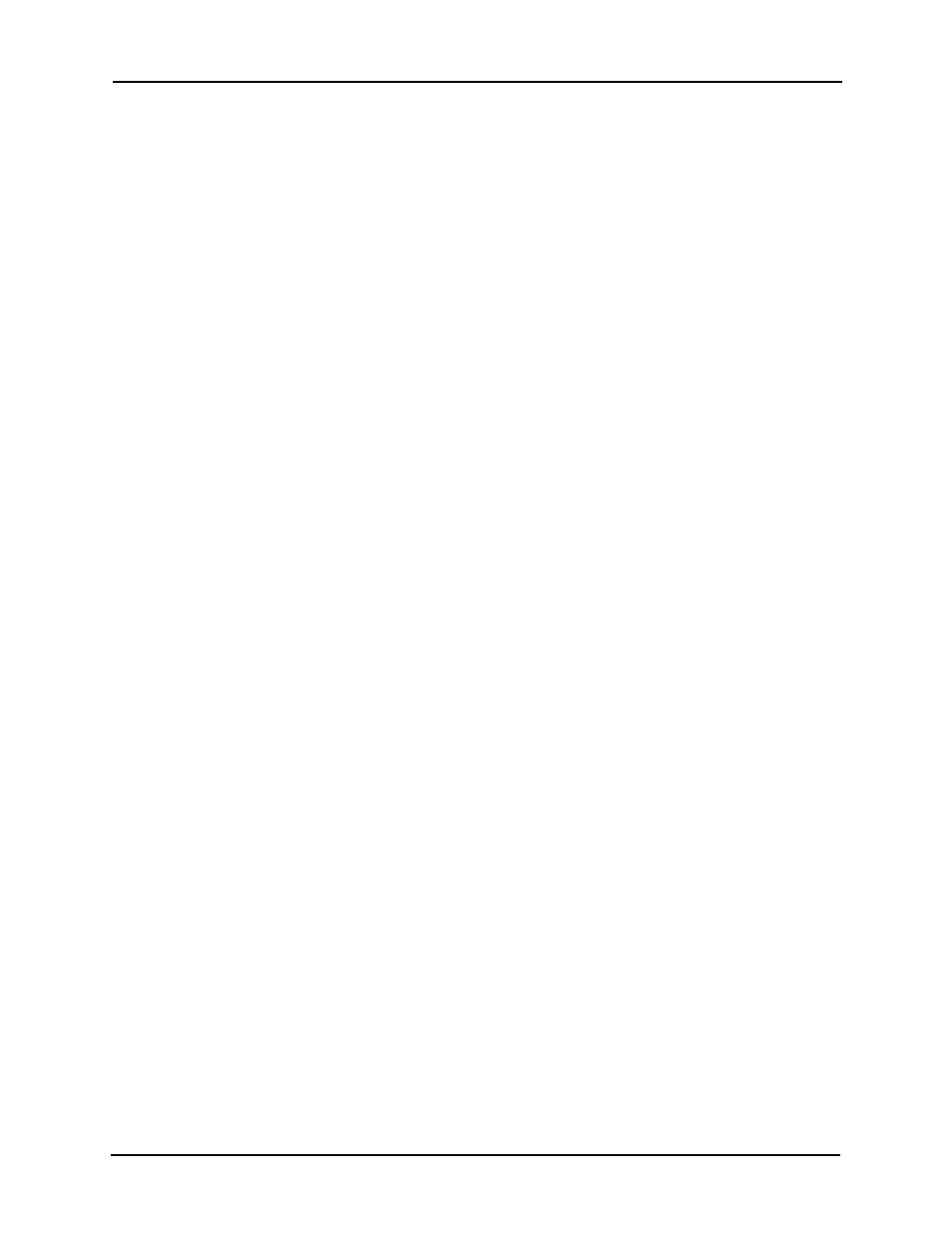
Avigilon Control Center 5 System Integration Guide with DDS Amadeus 5
3
Configuration
Assigning Logical IDs to Cameras
In the Avigilon Control Center Client software, assign a logical ID to each camera. The
Amadeus 5 software will only detect cameras with a logical ID. By default, cameras do not
have a logical ID.
1.
In the Avigilon Control Center Client software, right-click a camera in the
System Explorer and select Setup.
2.
In the camera Setup tab, click General.
3.
In the General dialog box, enter a Logical ID for the camera.
The logical ID must be unique number.
Adding an Integration User in Avigilon
To protect the security of the Avigilon Control Center Server, add a user to the Avigilon
software specifically for connecting to the integration. See the Avigilon Control Center
Client User Guide for details about how to add users.
This user must have the following permissions to enable all the integration features:
•
View live Images
o
Use PTZ
•
View recorded Video
The Avigilon DDS integration user name and password is required to add the Avigilon
Control Center Server to the Amadeus 5 software as part of the integration.
