Avigilon Access Control Manager - Legacy RedCloud Upgrade Path Instructions User Manual
Page 2
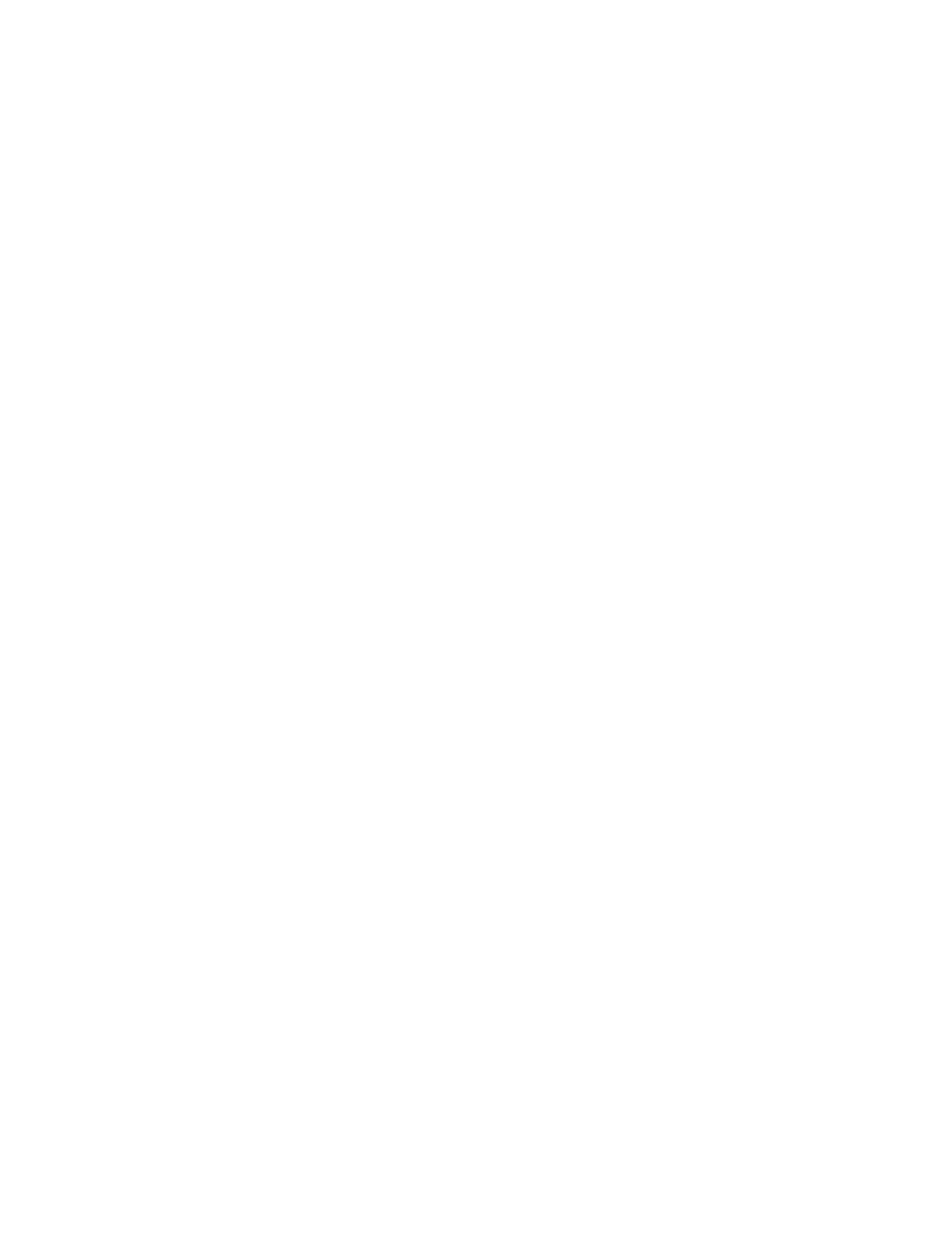
To install a software update:
1. From your client, log in to the appliance with an Administrator level account and navigate to
Appliances > Software Update.
2. Browse to the desired software update file and click the Save icon to upload the software update file.
3. After saving, click the green check mark icon to apply the update.
The update process may take several minutes or longer to complete. During this time a progress log will be displayed on the page
as the system processes various updates. When the upgrade process completes, the appliance will be restarted.
4. After the update process finishes and reboots the appliance, log out and back in again to your appliance and verify the upgrade
completed successfully by navigating to Appliances > About. The new version information will display at the top of the page.
Additional Notes for Enterprise Customers
For customers with Enterprise appliances that were originally shipped with RedCloud V3.5.1, V3.6.X, or V4.0.0 (after June 26,
2012), that have not previously upgraded to V4.1.1 or V4.2.0, your Ethernet ports may be in the incorrect order compared to product
documentation. If this is the case, then after the OS upgrade (for those upgrading from V3.5.1 or V3.6.X) or after the V5.2.0 upgrade
(for those upgrading from V4.0.0, V4.0.1, or V4.1.0), your Ethernet port order will be corrected to match product documentation.
If your Ethernet port order is corrected, the appliance will likely not be accessible after the upgrade and the network cable will need
to be switched to the correct Ethernet port jack after the upgrade completes and the appliance reboots.
To determine if your Ethernet ports are currently in the correct order, look at the two Ethernet port jacks on the back of the appliance.
When facing the back of the appliance, the correct NIC 1 (Port 1) is the port on the left (next to the VGA connector). This is the Port 1
assignment. Port 2 is the port to the right.
If there is any uncertainty or clarification is needed, contact Avigilon Technical Support before performing this upgrade at
[email protected].
Additional Upgrade Instructions for Replicated/Redundant Environments:
• Before beginning the installation process, briefly test the two-way replication between the Primary and Hot Standby appliances.
One way to do this is to add a ‘test dummy’ ID or schedule on one of the appliances and modify it on the other to ensure replication
is functioning properly. Proceed to the next instruction if you see your changes reflected on both appliances. If you do not see the
changes reflected on both appliances, please contact Avigilon Technical Support at [email protected].
• On the Primary appliance, uncheck the ‘Monitor on’ flag on the Appliance > Replication page under ‘Redundancy Settings’ and click
Save. This will prevent an unnecessary fail-over during the upgrade period.
• Run the software update on the Primary appliance first followed by the hot standby.
• If first upgrading to V3.6 as part of the upgrade sequence, upgrade both the Primary and Hot Standby appliances to V3.6, verify the
appliance version (see above), and test two-way replication (see above). Once these are verified, upgrade both appliances to 4.2
(making sure to again upgrade the Primary appliance first).
• If an operating system upgrade is required as part of the interim upgrade to V4.2, it can be followed by the 4.2 upgrade on the
Primary. Then proceed to perform the operating system upgrade followed by the 4.2 upgrade on the hot standby.
• After an interim upgrade from V3.6 to V4.2, configure an external port after the V4.2 interim upgrade on each appliance in order to
restore LDAP replication between the appliances. Twoway replication will be temporarily non-functional until this is done. Choose
a free port that is open between the appliances. A separate port number can be used on each appliance, but it is normally easier
to use the same port number for both. The port configured on appliance ‘A’ will be used by appliance ‘B’ to connect to appliance ‘A’
and vice versa. It is crucial to perform these steps prior to the upgrade to ACM 5.2.0. After both appliances have been upgraded
to V4.2, perform the following steps in order:
1. When logged into the Primary appliance, edit the Primary appliance’s record and configure a port for the ‘Ldap Connect Port’.
Note that clicking Save will cause a reboot of the appliance.
2. When logged into the hot standby appliance, edit the hot standby appliance’s record and configure a port for the ‘Ldap Connect
Port’. Note that clicking Save will cause a reboot of the appliance.
