6 software upgrade (administrator) – Aposonic A-S1602R20B User Manual
Page 34
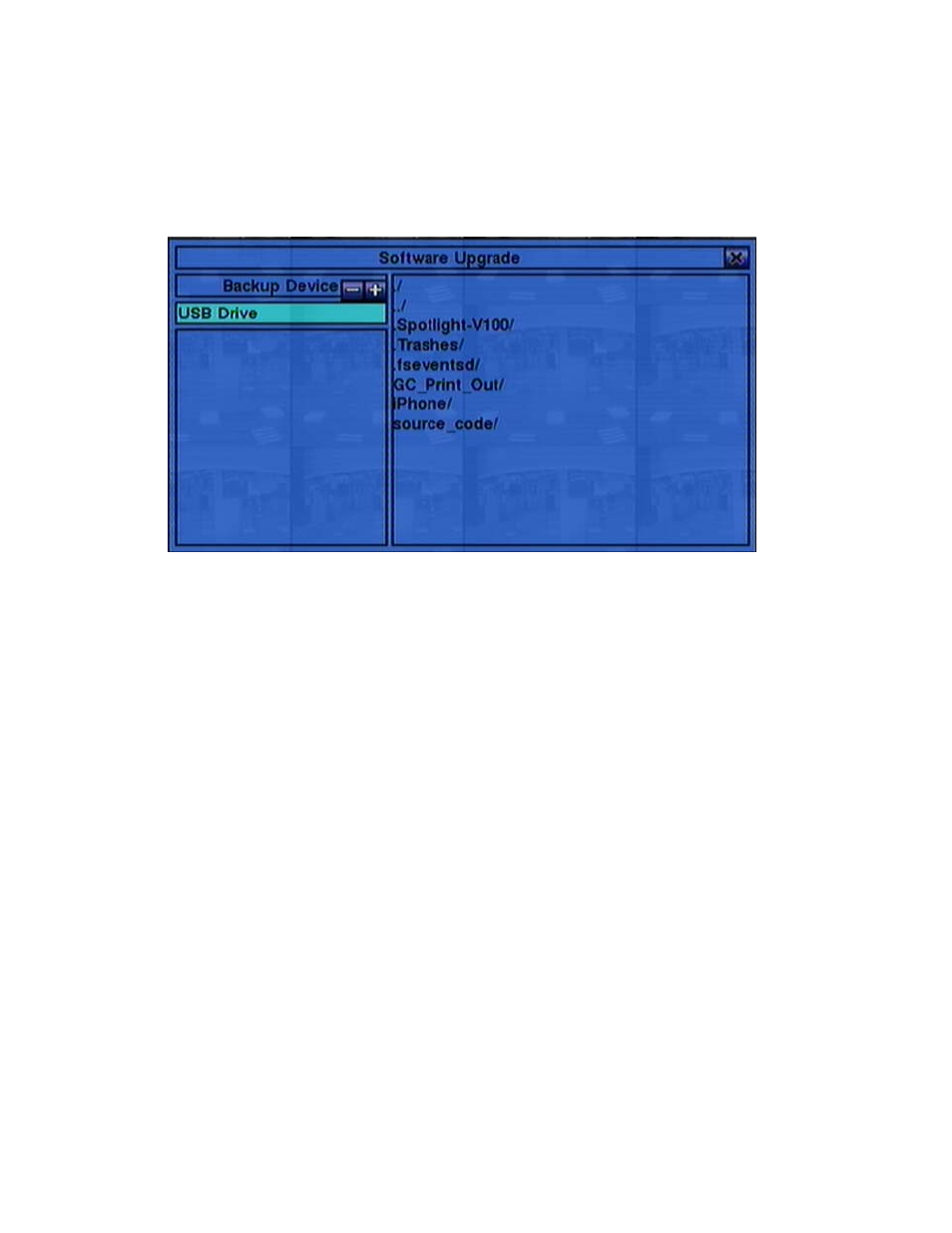
- 34 -
5.6 Software Upgrade (Administrator)
In Menu display, press ▲▼◄► to change the highlighted option to Software
Upgrade, and then press ENTER to call up Software Upgrade display as shown.
The operations are as below:
▲▼◄►
(Mouse: Left click)
Press these buttons to select the items.
ESC
(Mouse: Right Click)
Press this button to escape from this screen, and return to Menu display.
Following is a brief description for each item and its specific operations:
USB Device – press ENTER
(Mouse: Left click)
to call up USB Device dialog
(if there’s no USB device connected).
Disk Storage – to select the disk storage to upgrade. Press +/- buttons to select
the available storage.
Upgrade File – press ENTER
(Mouse: Left click)
to start the upgrade process
when the highlighted file is a correct upgrade file. A confirmation dialog will be
shown on the screen, press ENTER to confirm to upgrade the system software.
Note : After the software is upgraded, the system will restart immediately. The
split window display will be shown after restart, please wait a moment.
