Attaching the flip-out stand, Removing the flip-out stand – Apple Studio Display 15-inch flat panel monitor User Manual
Page 25
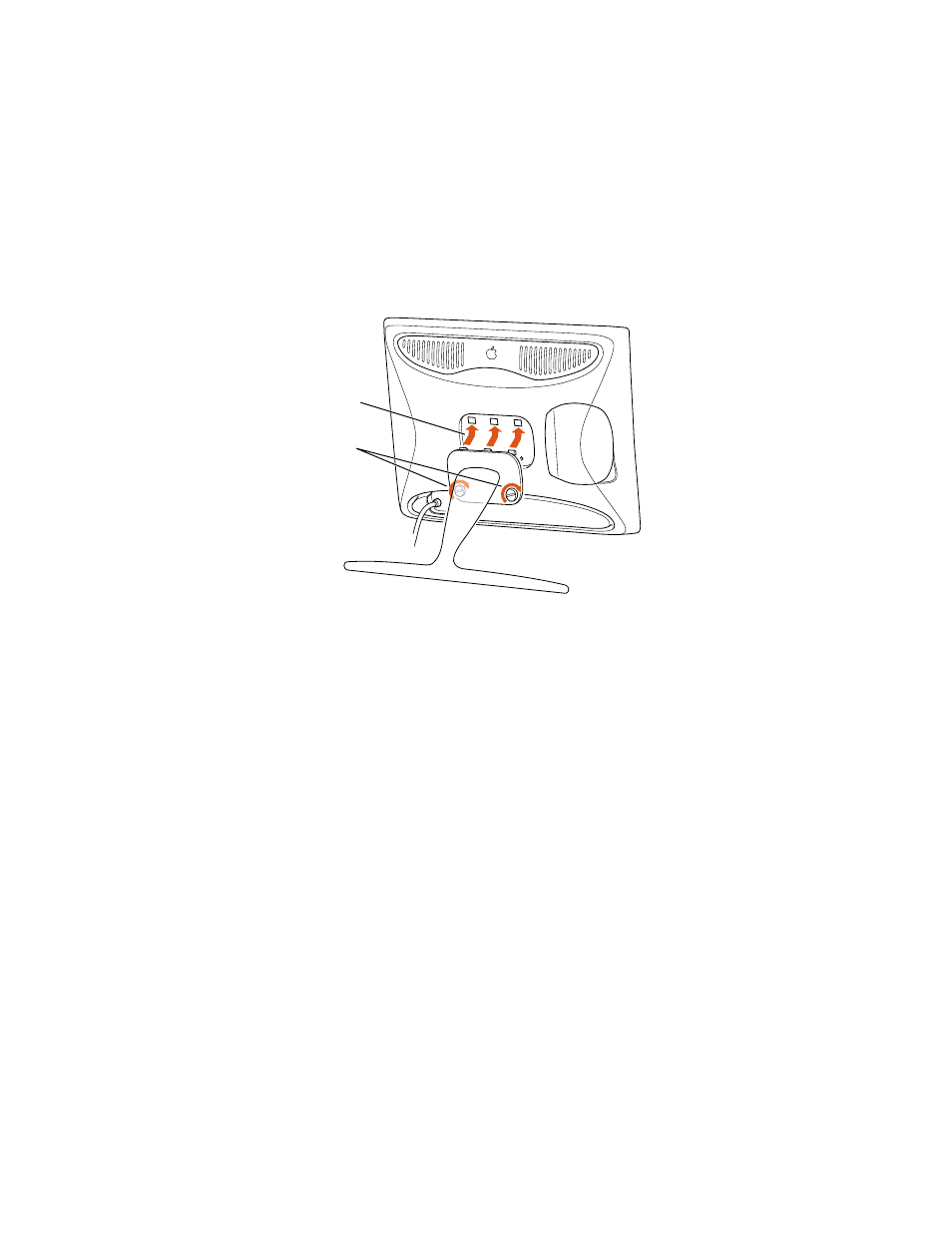
Using Your Display Stands
25
Attaching the Flip-Out Stand
1
If necessary, remove the desktop stand.
For instructions, see “Removing the Desktop Stand” on page 22.
2
Hook the three plastic tabs on the top cover of the flip-out stand into the three openings on
the back center area of the display.
3
Place the bottom part of the cover against the display and screw in the two plastic
thumbscrews.
Use a coin or flathead screwdriver to tighten the screws. Don’t overtighten the screws; you
might strip the threads.
4
Flip out the stand and place the display with the stand on a flat surface, such as a table or
desk.
5
Connect the DVI and USB cables to the computer.
6
Connect the keyboard and mouse to the USB ports on the display, if desired.
7
If desired, attach a locking cable to the security slot on the back of the display.
8
Plug in the monitor’s power cord.
Removing the Flip-Out Stand
1
Place a towel or cloth on a clean, flat surface to protect the display once it’s removed from
the stand.
2
Choose Shut Down from the Special menu to turn off your computer and monitor.
3
If necessary, lift the display up slightly and press the power button (®) to turn the display
off.
First, hook the
flip-out stand
onto the back
of the display.
Then, tighten
the thumbscrews.
