About your apple displays software, Adjusting the display – Apple Studio Display 15-inch flat panel monitor User Manual
Page 14
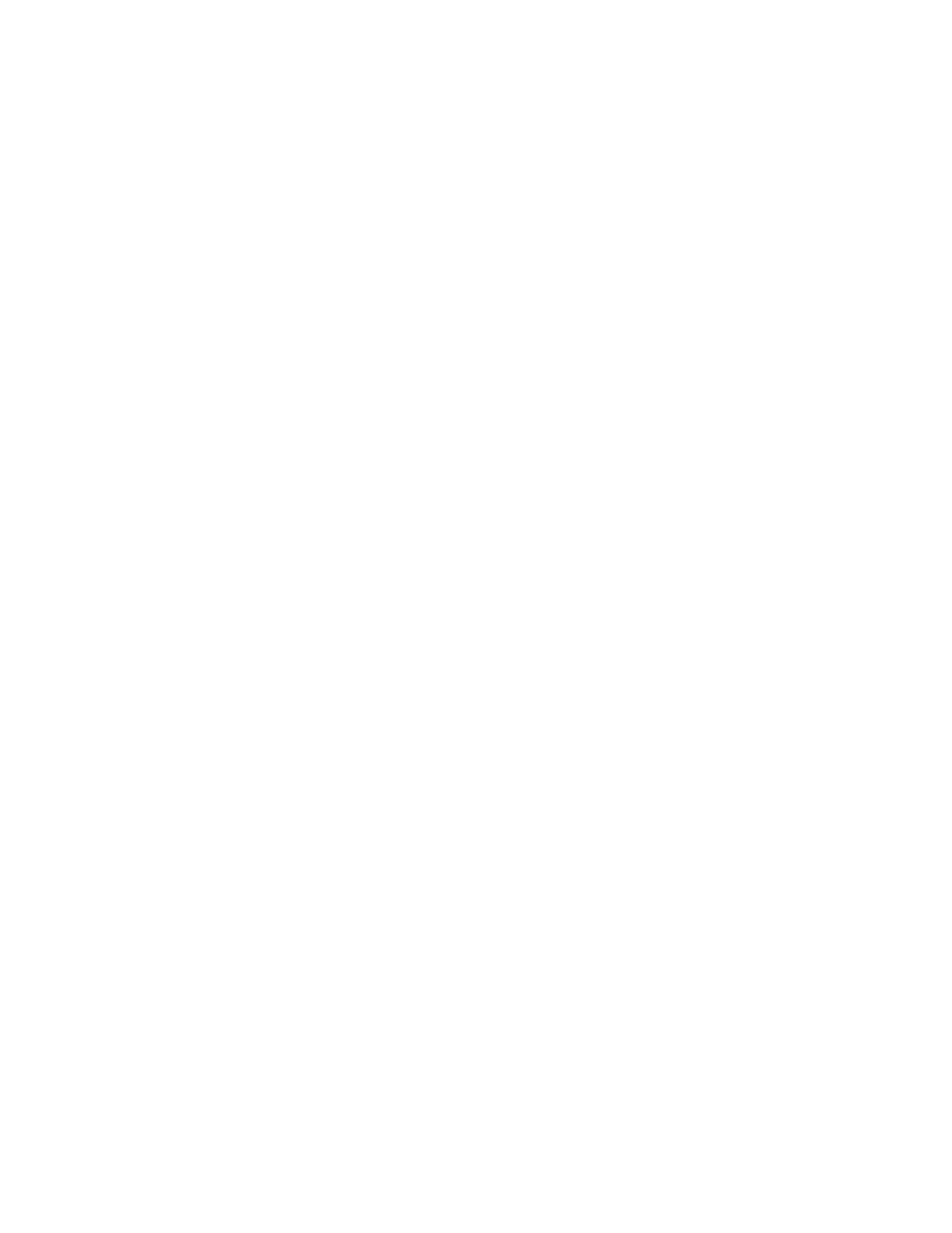
14
Chapter 2
About Your Apple Displays Software
The Apple Displays Software is a set of files that let you adjust basic picture and color
settings.
m
The
Monitors control panel
lets you change the way your computer displays images. The
Monitors control panel is located in the Control Panels folder in the Apple (
K
) menu. For
help using the Monitors control panel, open the Help menu and choose Show Balloons.
For more information, see Mac Help.
m
The
Sound control panel
lets you change the way your computer processes sound. You
can use it to set speaker volume, select input and output devices such as microphones
and speakers, and choose other settings such as alert sounds. The Sound control panel is
located in the Control Panels folder in the Apple (
K
) menu. For more information, see
Mac Help.
m
The
Control Strip
lets you quickly adjust screen resolution and color depth. For help
using the Control Strip, see Mac Help.
m
DigitalColor Meter
, located in the Apple (
K
) menu, lets you obtain the RGB (red, green,
and blue) values your computer uses to create colors and specify these values using other
color systems. For help using DigitalColor Meter, click the Help button in the upper-right
corner of the DigitalColor Meter window.
m
The
PANTONE
®
Color Picker for Apple
lets you specify PANTONE values for colors used in
your documents in many application programs. In these applications, the system color
picker opens automatically when a new color needs to be specified. For more information
about using the PANTONE
Color Picker for Apple, see Mac Help.
m
ColorSync
is Apple’s unique color-matching software that ensures the colors you input
(using a scanner or camera) closely match the colors you see on your screen and on the
printed page. For help using ColorSync, see Mac Help.
Adjusting the Display
You can adjust the monitor’s brightness by pressing the brightness buttons on the display.
You can calibrate the display and adjust additional settings using the Monitors control panel.
For more information about the Monitors control panel, choose Mac Help from the Help
menu.
