Cms ip setting example in ie – LT Security LTD1651M5_CMS User Manual
Page 15
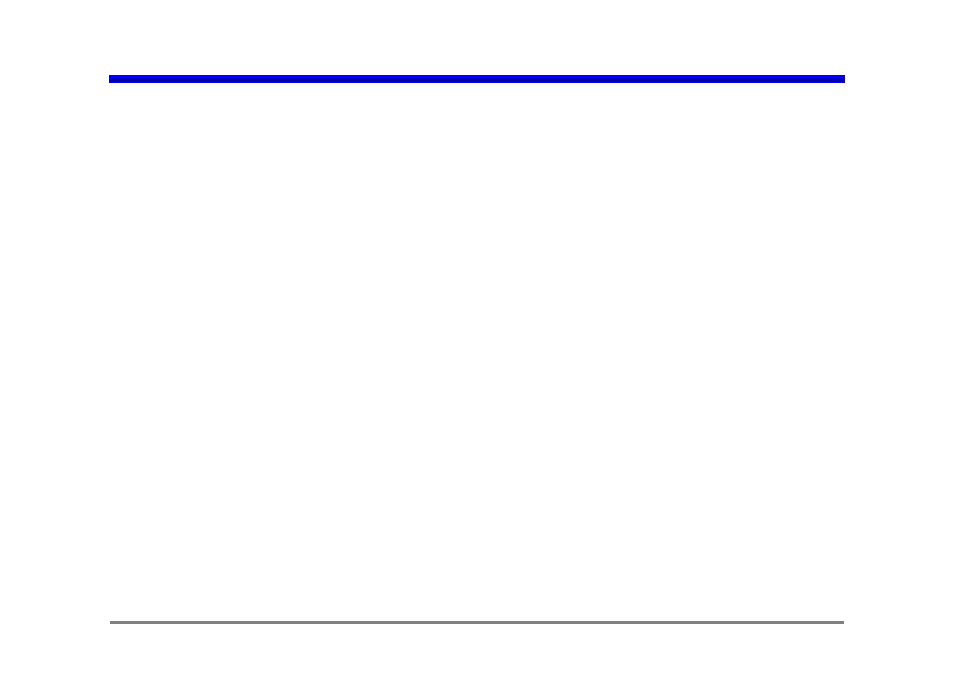
If “ADD” is clicked after filling all the parameter, new “CONNECT ADDRESS” will be registered in address list.
One of easier way to add “CONNECT ADDRESS” is to click “ADD” after modification of “CONNECT ADDRESS”
using “MODIFY”.
B) How to delete “CONNECT ADDRESS” (“DELETE” )
First, select one of listed “registered CONNECT ADDRESS” which want to remove and then click
“DELETE” to remove it.
C) How to modify “CONNECT ADDRESS”
First, select one of listed “registered CONNECT ADDRESS” which want to modify and modify one of
NAME, ADDRESS usually. Then click “MODIFY” to modify it.
< How to connect network. >
Select one of listed “registered CONNECT ADDRESS” which want to connect.
If network connection is succeeded, below initial “CMS Software” will be appeared in PC with message
“ Connect Success” in bottom of CMS software GUI.
CMS IP setting Example in IE
Jun. 22, 2007
