4 set record mode, 5 record frame rate setting, 6 video quality – LT Security LTD7604JM User Manual
Page 9: 7 record setting
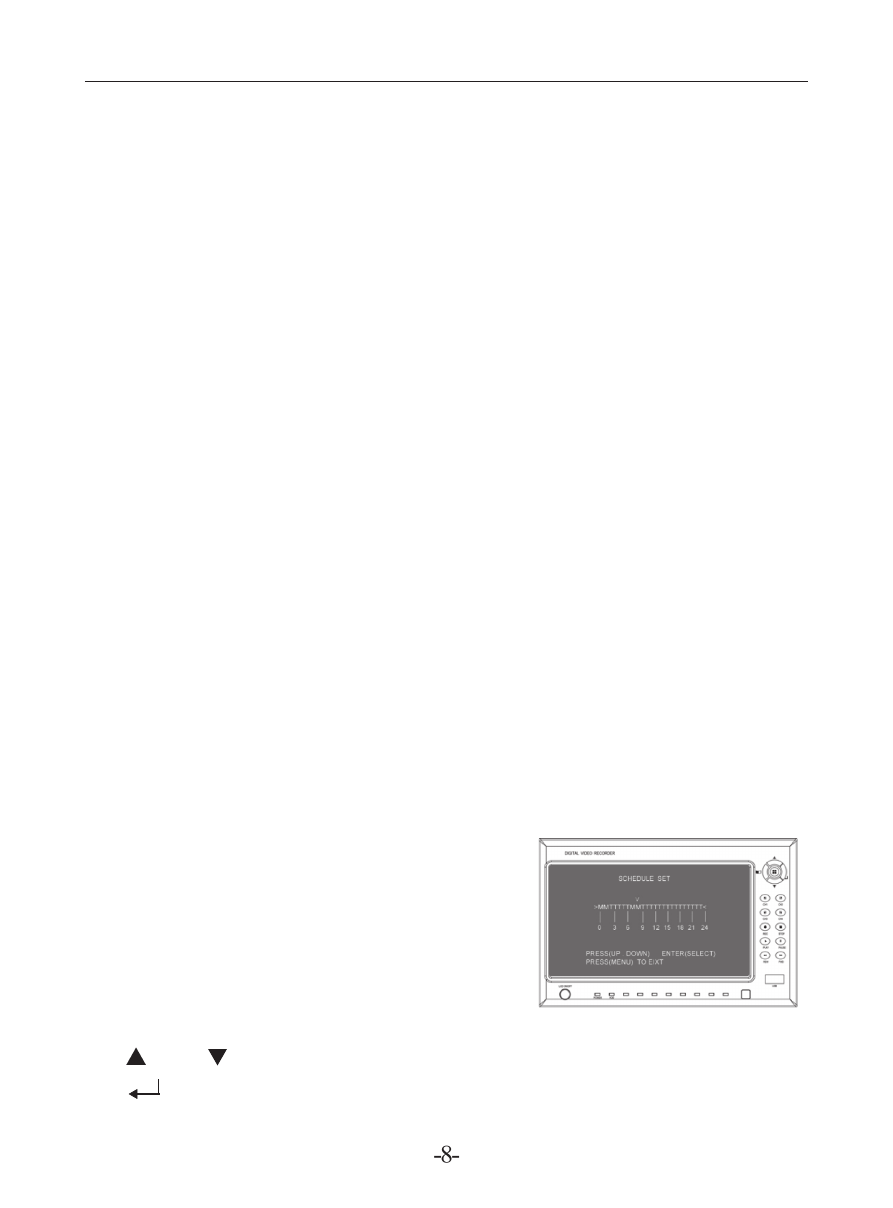
5.4 Set record mode
In record mode menu, system.offers “part”, “whole” record mode.
“Part” Mode: You can record single or multi-channels with each channel
recording separately. You can select any channel for full screen display by choosing
“CH1”, “CH2”, “CH3”, “CH4”. Only in “Real time surveillance mode”, you can
press “QUAD” for 3 seconds to enlarge each channel into full screen. Each channel
will display in circle turns until you press any button to change the mode.
“
Whole” mode: Four channel screen will display as a whole to be compressed.
User cannot choose single channel as full screen display.
5.5 Record frame rate setting
In “Record frame rate” menu, video display will be more fluent if the frame rate is
set higher but it will take more HDD space. 25fps, 12fps, 8fps, 6fps, 4fps, 3fps, 2fps,
1fps can be selected.
Defaulted setting is 25fps which means the system will compress 25 frames per
second.
5.6 Video quality
In “Video quality” menu, system offers 3 options: high, middle and low. Higher
image quality will take more HDD space. Record frame rate, record time and HDD
capacity would affect the length of recording time.
5.7 Record setting
In Record setting menu, two recording
modes are available. One is time segment
recording mode and the other one is motion
detection recording mode.
“-” close recording of the time segment;
“T” time segment record mode (Default);
“M” motion detection record mode ;
Button function
[ U P ] [ DOW N ] ; Move cursor.
[ EDI T ]; Select record mode.
