Application buttons in dvr mode – Elitegroup G900 Remote control User Manual
Page 3
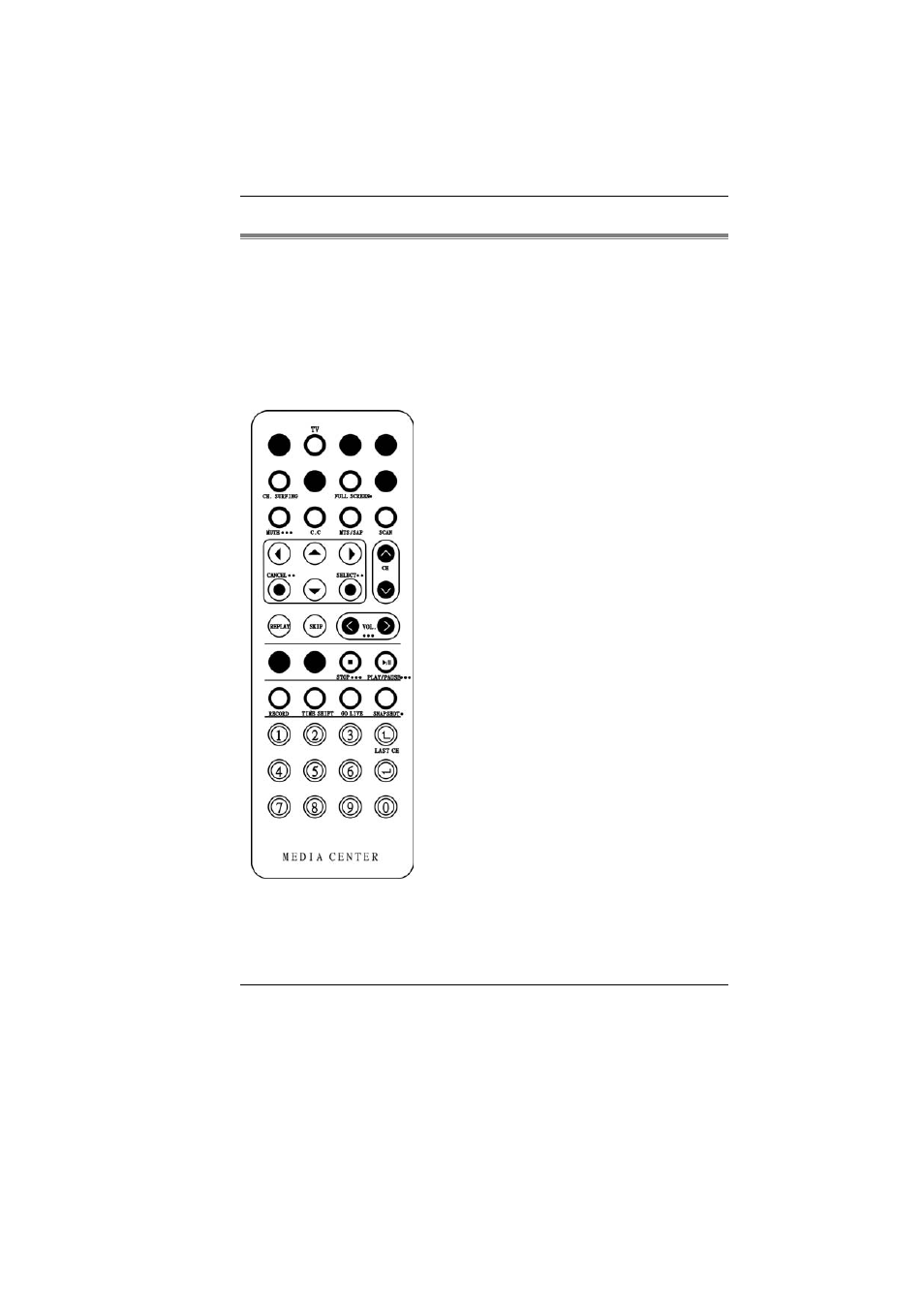
Application buttons in DVR mode
“WinDVR” gives you high-quality digital recording of your favorite TV shows
on your PC.
•
TV - Launch the WinDVR application
•
Channel Surfing - Surf channels by displaying 16 channels at once.
•
Full screen - Change display size to full screen.
•
Mute - Mute or restore sound when watching TV.
•
C.C. (Close Caption) - Display overlay text caption.
•
MTS/SAP - Switch TV sound mode to mono stereo or SAP
•
Scan (Auto scan) - Scans all available channels for context.
•
Arrow Up and Down - Navigates up or
down.
•
Arrow Left and Right - Navigates left
or right.
•
Cancel - Cancel last operation.
•
Select - Right-click menu for selection.
•
CH Up & Down - Selects next higher or
lower channel in channel memory.
•
Replay - Playback recorded program
from the list.
•
Skip - Skip commercial.
•
Volume (Volume up and down) -
Increase and decrease sound.
•
Stop - Stops functions such as record,
play, rewind, forward and pause.
•
Play/Pause - Plays or pauses a scene.
•
Record - Records TV and encodes it
into MPEG I/II format.
•
TimeShift - Pauses live TV.
•
Real Screen (Go Live) - Return to the
current time of the program.
•
Snapshot - Captures a favorite screen
shots from the program.
•
Numeric Keypad (0-9) - Select a
channel up to 99 by pressing two
numbers.
3
