Click, Breaking up video clips, Adding themes – Elitegroup G900 Remote control User Manual
Page 17: Modifying chapter lists, Opening the disc manager, To open the disc manager
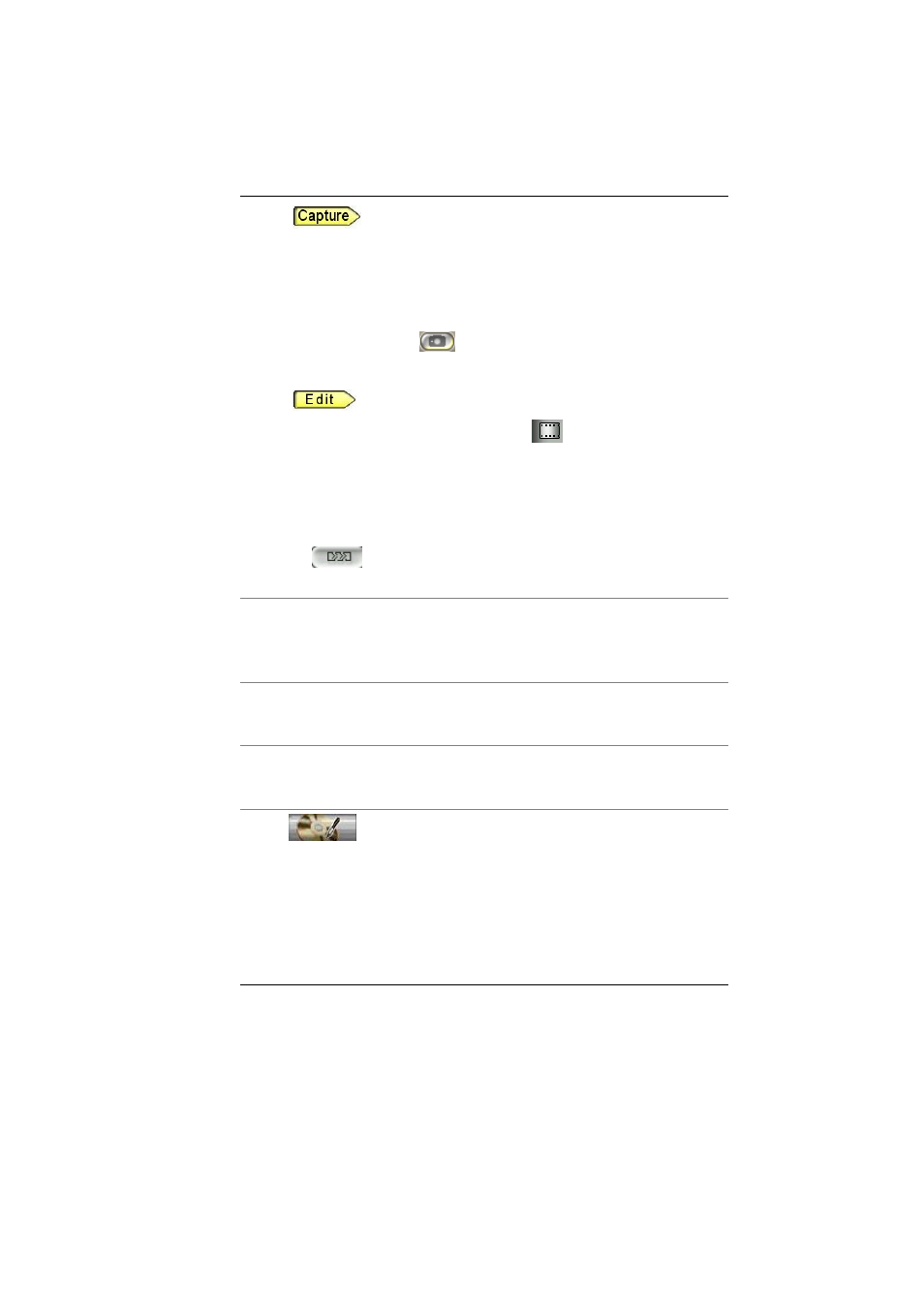
Click
In the Capture pane, click the thumbnail of the desired recording device.
The control panel that appears includes buttons that provide the same functions as
those found on your recording device.
You may use the buttons to configure your device and control it while it is
connected to your computer and is turned on.
In the Preview window, click
to capture the desired image.
Breaking Up Video Clips
Click
If necessary, open the Video Library by clicking
in the Editing pane.
In the Video Library, right-click the video clip you want to break up. You may
need to scroll up or down in the Editing pane or resize it before the desired clip
comes into view.
Do one of the following:
•
•
From the shortcut menu that appears, choose Generate Scene Cuts.
Click
in the Editing pane.
Adding Themes
Add a theme to your movie if you want viewers to be able to use an online table
of contents to quickly jump to specific locations in your movie.
Refer to the online help on how to add a theme.
Modifying Chapter Lists
WinDVD Creator Plus uses a theme chapter list to create an online table of
contents for your movie. Refer to the online help on how to modify a chapter list.
Opening the Disc Manager
Use the Disc Manager to directly edit the content of your DVD without having to
render it on the hard drive.
To open the Disc Manager:
Click
.
The Disc Manager Window will open up with four different functions:
•
Video Library: The Video Library is where you can import your video
files.
•
Capture: WinDVD Creator Plus allows you to capture video files
using a DV device, Capture Card, or Web Camera.
•
Tools: In the Tools section, you can choose to either defragment or
17
