Launching submenus, General help – Elitegroup 532 User Manual
Page 55
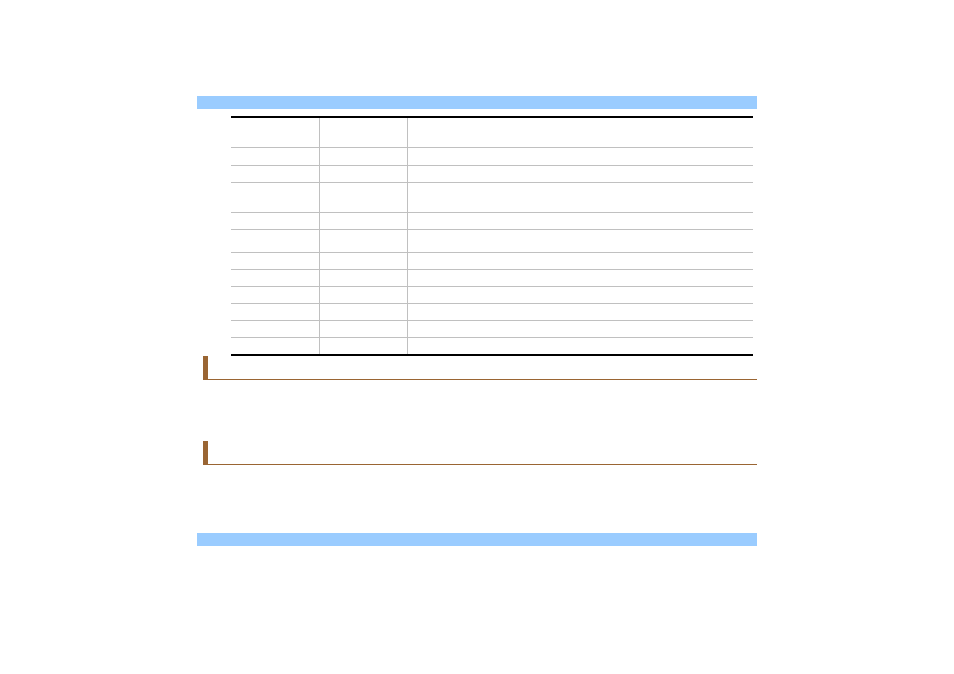
Esc
Jumps to the Exit menu or returns to the Main menu from a
submenu.
←
Selects the menu item to the left.
→
Selects the menu item to the right.
↑ or ↓
Keypad arrow
keys
Moves the cursor up and down between fields.
Tab
Enter
Moves the cursor to the next position available in the field.
Minus key (
-
)
Scrolls backward through the values for the highlighted field.
Plus key (+)
Scrolls forward through the values for the highlighted field.
Home
PgUp
Moves the cursor to the field at the top of the window.
End
PgDn
Moves the cursor to the field at the bottom of the window.
F9
Sets the parameters for the current menu to their default values.
F10
Save
and Exit.
Enter
Will select a sub menu or show a range of options for a field.
Launching Submenus
Note that a right pointer symbol X appears to the left of certain fields. This pointer indicates that a submenu
can be launched from this field. A submenu contains additional options for a field parameter. To call up a
submenu, simply move the cursor to highlight the field and press the [Enter] key. Use the [Esc] key to return
to the Main menu.
General Help
In addition to the Item Specific Help window, the BIOS Setup program also provides a General Help screen
can be called up from any menu by simply pressing [F1]. Use the [PgUp] and [PgDn] keys or the up and
down arrow keys (
↑↓) to scroll through the entire help document.
47
