Using bios, Bios navigation keys, Main menu – Elitegroup H61H-G11 (V2.0) User Manual
Page 29
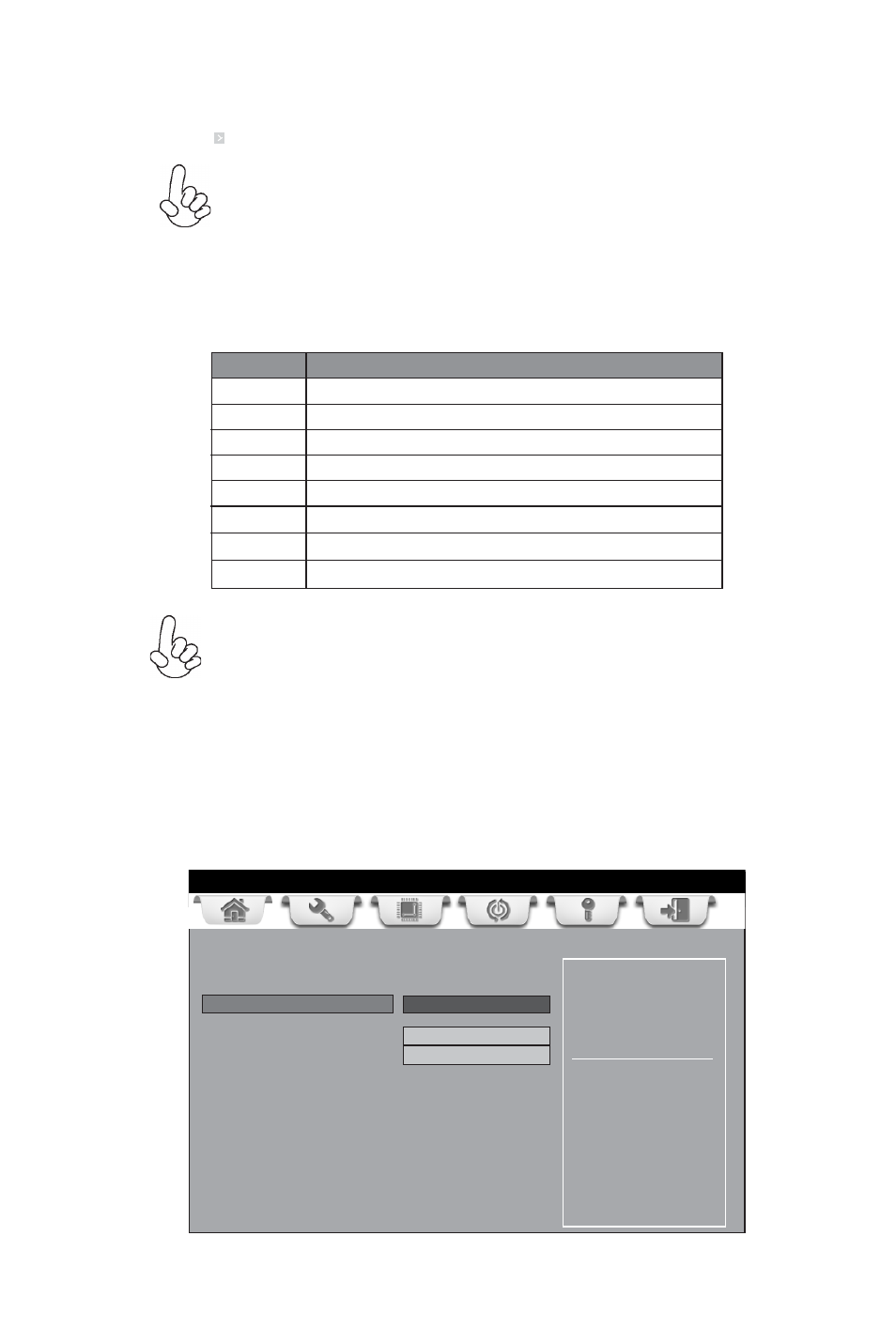
25
Using BIOS
The default BIOS setting for this motherboard apply for most conditions
with optimum performance. We do not suggest users change the default
values in the BIOS setup and take no responsibility to any damage
caused by changing the BIOS settings.
BIOS Navigation Keys
The BIOS navigation keys are listed below:
KEY
FUNCTION
Scrolls through the items on a menu
+/-
Modifies the selected field’s values
F2
Previous Value
F3
Optimized Defaults
F1
General Help
ESC Exits the current menu
Enter Select
In this manual, default values are enclosed in parenthesis. Submenu items are denoted
by a icon .
F4
Save & Exit
1. For the purpose of better product maintenance, the manufacture
reserves the right to change the BIOS items presented in this manual.
The BIOS setup screens shown in this chapter are for reference only and
may differ from the actual BIOS. Please visit the manufacture’s website
for updated manual.
2. In this Gui BIOS, you can operate by mouse or keyboard. Click : select
item; Double click: enter; Right click: exit.
Main Menu
This menu shows the information of BIOS and enables you to set the system
language, date and time.
Choose the sytem default
language
Main
Advanced
Chipset Boot Security Exit
+/- : Change Opt.
Enter/Dbl Click : Select
: Select Screen
/Click: Select Item
F1: General Help
F2: Previous Values
F3: Optimized Defaults
F4: Save & Exit
ESC/Right Click: Exit
BIOS Information
System Language
English
System Data
Fri 08/17/2012
System Time
00: 05: 28
