Elitegroup AG200T8-D64 (V1.0) User Manual
Page 28
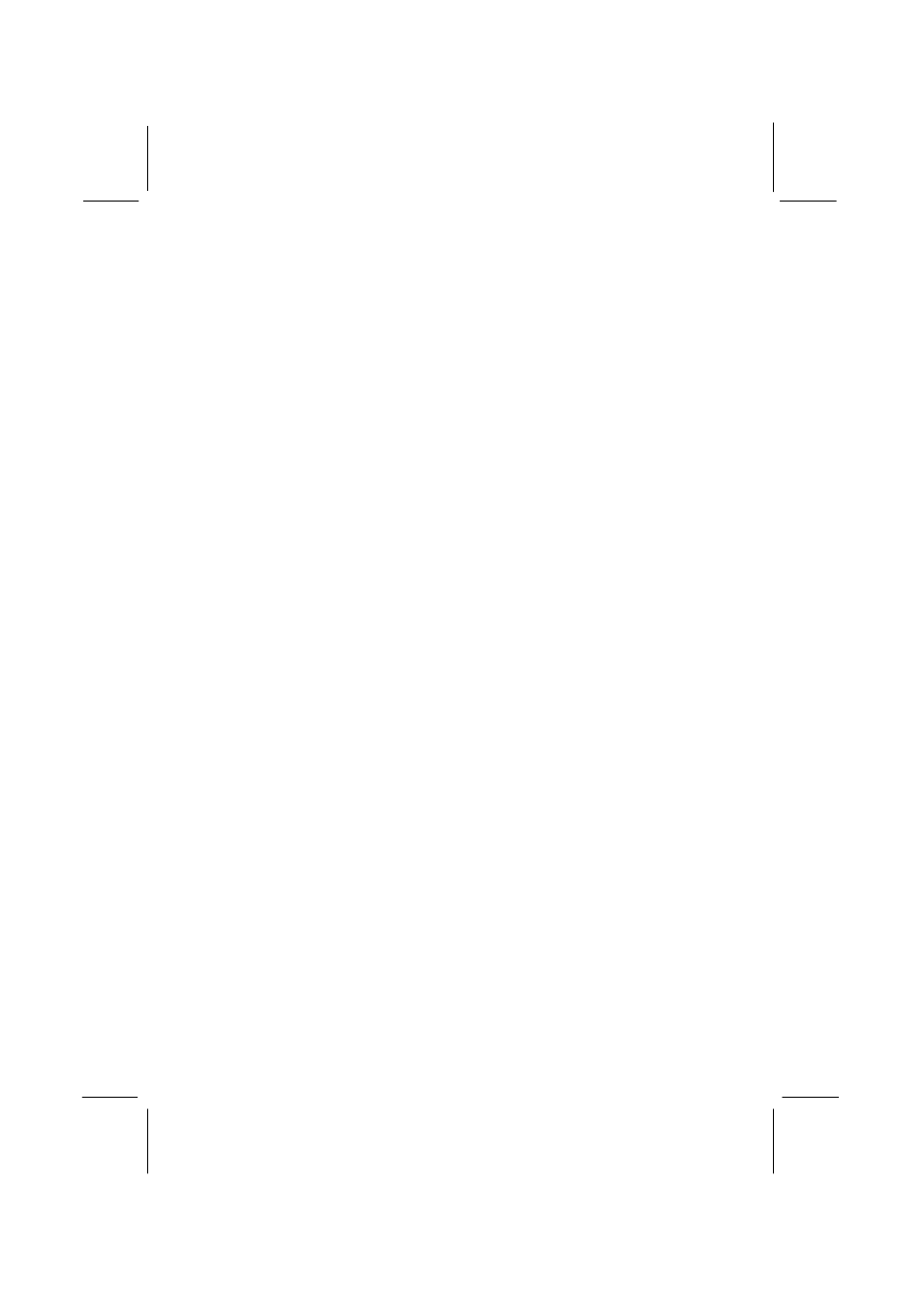
VGA User’s Manual
24
♦ Enabling the Toolbar and Status Bar
You can choose to include a toolbar and a status bar when
using the Video Viewing window.
1. Open the Properties page.
2. Tab to General. Enable View Toolbar to see the
toolbar in the video viewing window, and View
Statusbar to see the status bar on the window.
3. Remove the toolbar or status bar from the video-
viewing window by disabling the selected feature.
♦ Viewing a DVD Movie or Video CD
Insert the Title into the DVD Drive. WinDVD reads the
format of the disk and starts automatically.
♦
Playing a DVD Interactive Title
Interactive DVD or MPEG2 video don’t require special
action from the user. Just install the application and
it should properly call the WinDVD drivers to playback the
DVD orMPEG2 video files embedded in the application.
♦ Zooming In
1. Position the mouse cursor over the top left -hand corner
of the desired zoom region.
2. While holding the mouse button down, drag the cursor to
the opposite end of the zoom region. This creates a
dotted line rectangle, the outline of the desired zoom
region.
3. Release the mouse button. WinDVD automatically fills
the window with this zoom region.
♦ Capturing a Still Image
1. Press the "P" key at any time to capture a
BMP file of a moving or static image.
2. Capture does not work on zoomed regions and on some
hardware motion compensation graphics chips.
3. If you are having a problem, try disabling hardware
motion compensation and capturing again.
4. Captured bitmaps are stored in the Capture
subdirectory of the WinDVD directory on your hard
drive.
