Elitegroup AG200T8-D64 (V1.0) User Manual
Page 26
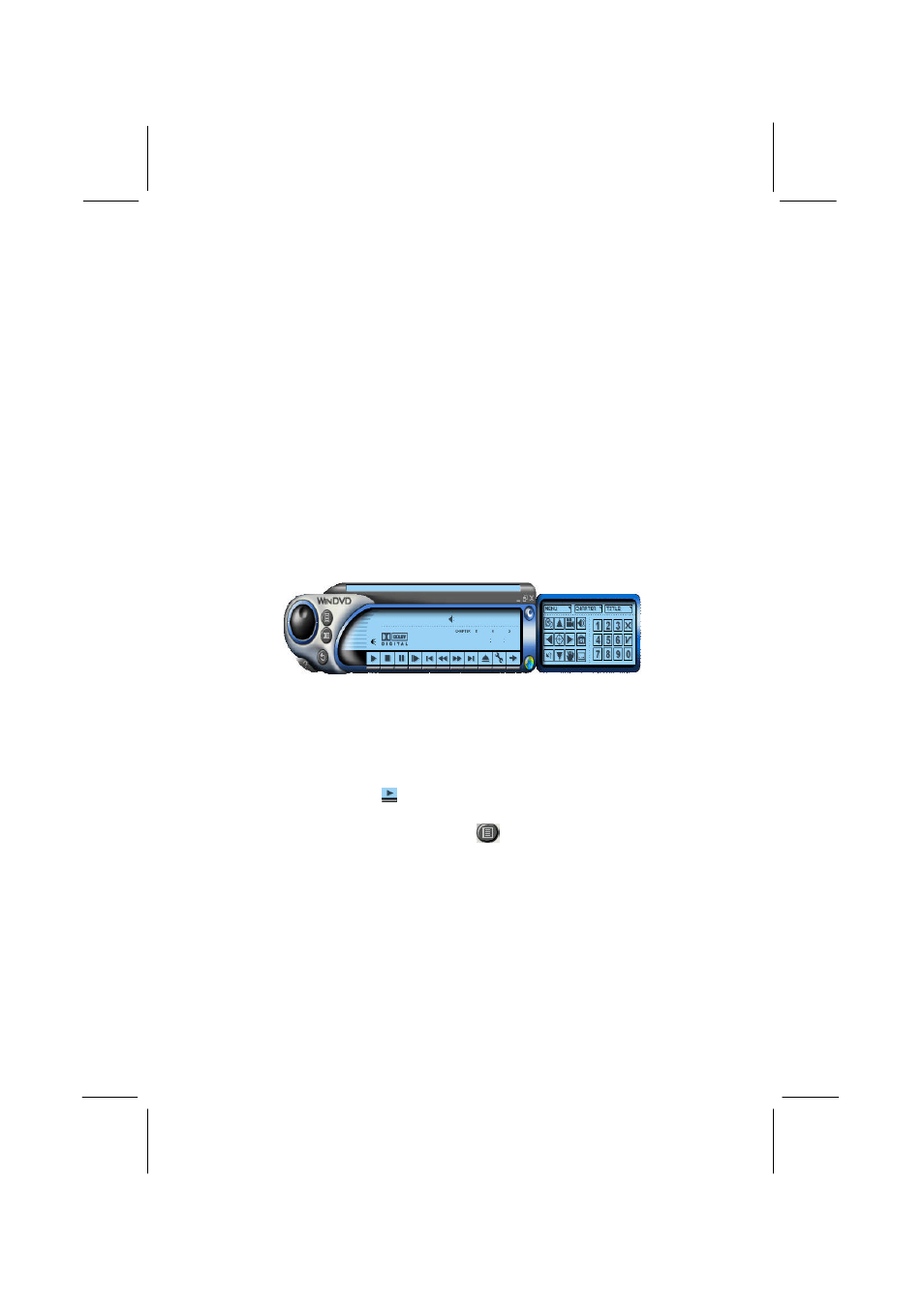
VGA User’s Manual
22
Installing WinDVD
1. Insert the CD in the CD-ROM drive.
2. Go either one of these two ways :
2-1 Go to “My Computer”, and click “Upgrade_Kit” icon>
An Auto Setup screen will appear.> Click “Browse CD” icon
>Utility folder> WinDVD folder>Setup icon
2-2 Click “START” button> activate “RUN”> A dialog box will
show you, E:\Utility\WinDVDE\Setup.exe. > Click “OK”
button.> A Welcome screen will appear.
3. Click “Next” button and type in necessary information step by
step, until finish all procedures.
4. After system reboots, insert your DVD and enjoy.
Using WinDVD
♦
Viewing a DVD Title
Insert the disc into the DVD drive for WinDVD automatically
playing. To launch WinDVD manually:
1. Select Start > Program Files > InterVideo WinDVD
2. Make your selections from the menu within the WinDVD
window, or click (the Play icon) on the control panel.
♦ Creating a Playlist
1. With the disk in the drive, click
(the Playlist icon)
2. The Playlist window opens. Select File from the lower left
set of options (File or Disc). Move to the drive and
directory in which the files are stored. Select the first file to
be played.
3. Click Add. Repeat this procedure with as many files as you
want.
4. Click Save to save your playlist for future use. Click Close
to close the window. When you click Play, the playlist
automatically plays the files in the order specified.
