SABINE FBX 2410 User Manual
Page 4
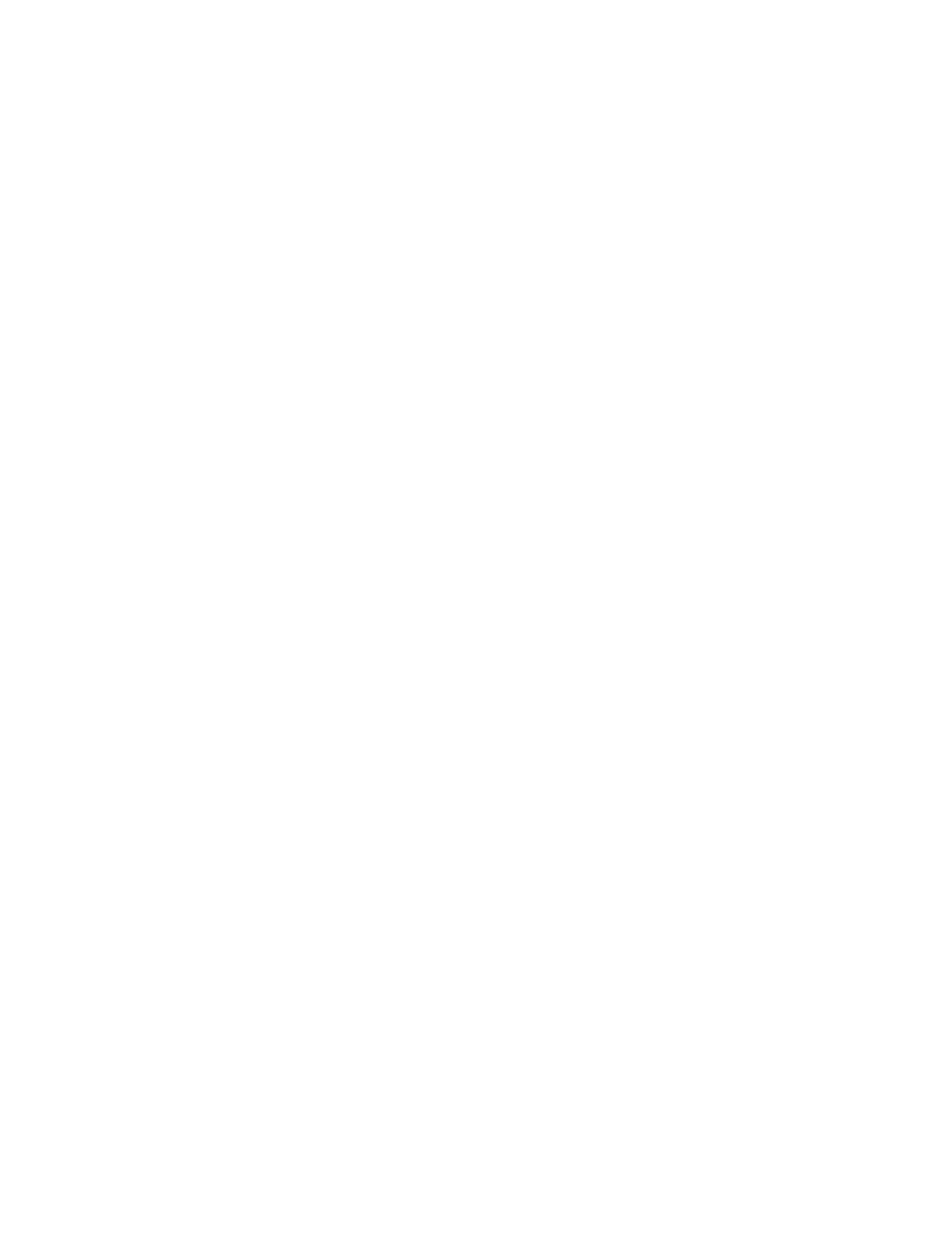
4
4.1. Before You Begin
Your FBX Feedback Exterminator will improve any sound reinforcement system. The
instructions presume that you are familiar with the fundamentals of sound reinforce-
ment.
4.1.1. where the FBX fits in your sound system:
The most common patch point is between the output of the mixer and the input of a
power amp. In this position, the FBX can sense and eliminate feedback occurring
in any channel of the mixer. An even better solution is on a mixer insert point for
a single channel, or a subgroup (see application diagrams in
Section Two — Ap-
plications). This targets the feedback control to the mics that need it.
Note: If you’re using a mixer with unbalanced 1/4" outputs, you must use standard
unbalanced cables and connectors when connecting it to the FBX. Similarly, if your
mixer is wired for balanced 1/4" Tip-Ring-Sleeve (TRS) outputs, you must use that
type of connector. If you don’t, you may experience a loss of gain (up to 6 dB) when
using the FBX. This can occur if either side of the balanced output is grounded at
any point (or when mixing balanced and unbalanced inputs and outputs).
4.1.2. A note about graphic equalizers:
The
FBX is designed to replace the graphic equalizer’s function for eliminating
feedback. In many applications, such as churches, auditoriums or small acoustic
ensembles, the mixing board provides all the tonal control that is necessary. The
FBX can replace the graphic EQ altogether in some applications; however, a
graphic equalizer may be beneficial to shape a system's total performance. If you
do want to use an equalizer, place the FBX after the EQ in the signal path. Use
the EQ’s controls to shape the tonal response of the sound system, but DO NOT
NOTCH FOR FEEDBACK.
4.1.3. Understanding FIXeD and DYnAMIC filters
Before operating the FBX, you need to understand the two types of FBX filters:
FIXED and DYNAMIC. FIXED FILTERS retain their frequency center-points until
the unit is reset by the user. The system’s gain before feedback is limited primarily
by the number of fixed filters; i.e., increasing the number of fixed filters increases
the system’s gain before feedback. In addition, you can LOCK the fixed filters so
they do not get any deeper. Locked fixed filters are no longer adaptive. The
FBX's
DYNAMIC FILTERS control intermittent feedback that comes and goes throughout
the program. They are continually reset automatically to different frequencies as new
feedback occurs during the program.
For most applications, the optimal setting
is nine FIXED and three DYNAMIC FILTERS. This is the factory default.
4.1.4. Setup & ready
Your FBX Feedback Exterminator is either in Setup mode or in Ready mode.
Setup Mode: It’s quick and quiet, but use this mode for setup only – do not use
the FBX for your program while in Setup mode. Think of Setup mode as your
key to achieving one of the main benefits of the FBX: getting more gain before
feedback. In Setup mode you will be raising the gain of your system so the FBX
can place transparent filters (Fixed Filters) that will allow you to get all the gain
you need for a loud and clear show. In Setup the FBX is very sensitive so
do not
talk into the mics during setup, and try to keep room noise to a minimum. If the
room is noisy, then go into Ready mode and raise your gain while the fixed filters
are still unlocked (flashing Ready LED).
Ready Mode: Let the show begin. Your fixed filters are eliminating feedback
and giving you extra gain, and your dynamic filters are ready to jump on any new
feedback during the show. In this mode your fixed filters are either locked (red
LEDs) or unlocked (amber LEDs). We recommend locking your fixed filters for
the show. But if you don’t have time for the Setup mode, or if the room is just too
noisy during setup, then you can start off by unlocking the fixed filters. Leaving
the fixed filters unlocked allows them to get deeper if needed, which can be handy
if you need to get more gain before feedback. But once your system stabilizes we
recommend you lock the fixed filters for the duration of the show!
SeCtIon FoUr — oPerAtInG InStrUCtIonS
