Controls and connections, 3 wdm settings (pc only), 4 the device window: firestudio tube mixer – PreSonus FireStudio Tube User Manual
Page 27
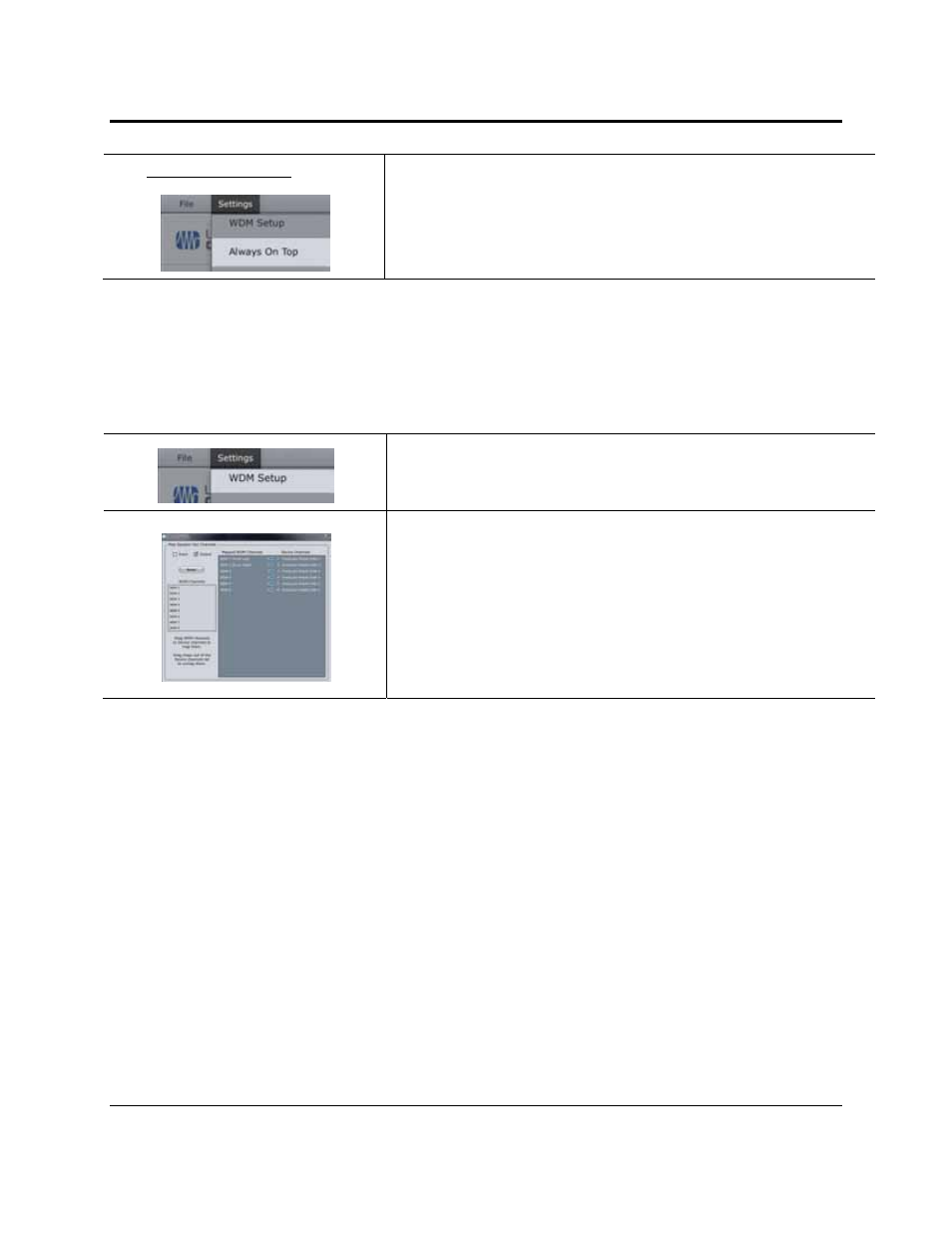
CONTROLS AND CONNECTIONS
24 | PreSonus 2008
Settings: Always On Top
Allows the Launch Window to Stay in View When Other Applications Are in Use
When this is enabled, the Launch window will remain in the foreground when
other applications are active, rather than being in the background behind the
current application’s window.
3.1.3 WDM Settings (PC only)
Like the rest of the FireStudio family of interfaces, the FireStudio Tube features advanced WDM features
that enhance its use as an audio interface. In the Settings menu of the Launch window, you will find the
WDM Setup option. From here you can configure your WDM input and output streams.
1) In the Lancher window, go to Settings|WDM Setup.
2) The WDM Channel Mapper window will open. By default, WDM
Outputs 1 and 2 are routed to the FireStudio Tube main outputs. To
change the default routing, simply select WDM Output 1 and 2 and
drag them to your preferred output pair.
3.1.4 The Device Window: FireStudio Tube Mixer
The FireStudio Tube’s Device window allows you to create four stereo monitor mixes. The mixes can be
renamed and saved. You can also rename your inputs and playback streams.
These mixes have no effect on what is being recorded in your host application. This has obvious advantages.
However, it is vital to remember that lowering the fader in the Device window on a channel strip that is
clipping will not lower the signal that may also be clipping in your host application. You must set the level for
the recording using the gain knobs on the face of the FireStudio Tube. If your signal is too hot in your DAW,
lower them with these gain controls.
A quick note on playback streams: Wherever you see "DAW" in the FireStudio Tube Device window, this is a
playback stream from your host application (or DAW). Traditionally, if you want to route a track in your
DAW to a physical output on your interface, you assign this output in your host application. Because the
FireStudio Tube Device window provides much more flexible routing, you can now route this same track to
one output or every output, by itself or as part of a mix.
