3 troubleshooting, Troubleshooting — 13 – PreSonus Temblor T10 User Manual
Page 17
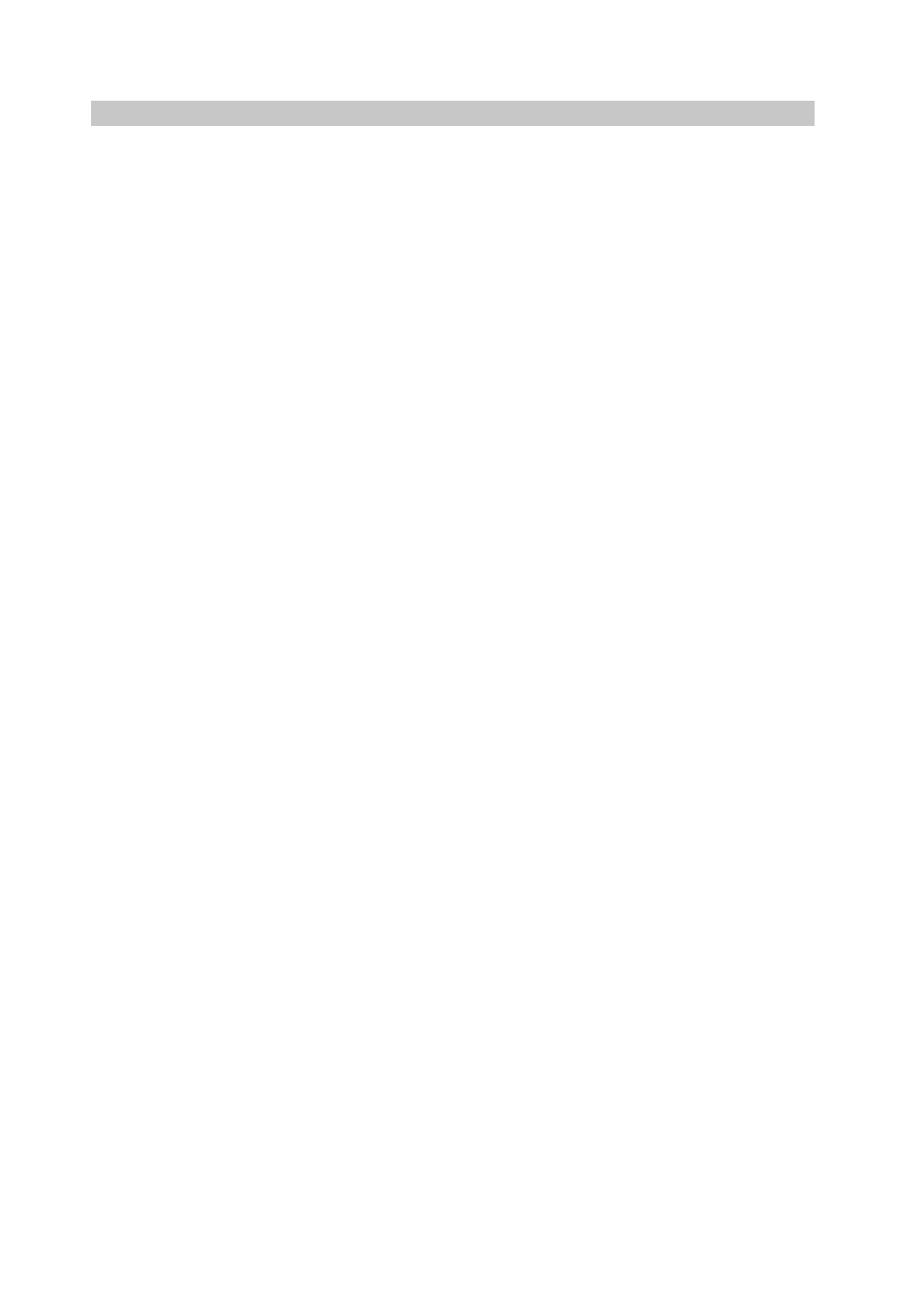
4 Resources
4.3 Troubleshooting
Monitor Station V2
Owner’s Manual
13
4.3
Troubleshooting
No power. First ensure that your Temblor T10 is plugged in. If it’s connected to a
power conditioner, verify that the power conditioner is turned on and functioning.
If it is, yet there is still no power to the monitor, contact PreSonus for a repair.
No audio. If your Temblor T10 appears to power on but you hear no sound when
playing audio from the mixer (the lights are on but nobody’s home), first make sure
that the cables connecting the mixer to the subwoofer are working correctly. Also,
verify that the Input Gain control is set to provide enough amplitude for the signal.
Hum. Usually, hum is caused by a ground loop. Verify that all audio equipment is
connected to the same power source. If you are not using a power conditioner,
we highly recommend that you add one. Not only will this help to minimize
hum, it will better protect your equipment from power surges, brownouts, etc.
Try setting the Ground Lift switch to “Lift.” This adds 1 kΩ resistance to
the ground of the balanced inputs and often eliminates hum.
Use balanced cables whenever possible. If your audio device does not
offer a balanced output, you can connect it to the unbalanced RCA inputs
on the Temblor T10, or you can connect it to a DI (direct-injection) box,
which will provide a ground-lift switch and a balanced output.
Finally, make sure that your audio cables are not run near power cables,
and use cables that are the appropriate length for your application.
Using cables that are too long not only increases the risk of noise, it
increases the likelihood that the cables are coiled, which will essentially
create an antenna that picks up all kinds of audio interference.
