PreSonus StudioLive 328AI User Manual
Page 19
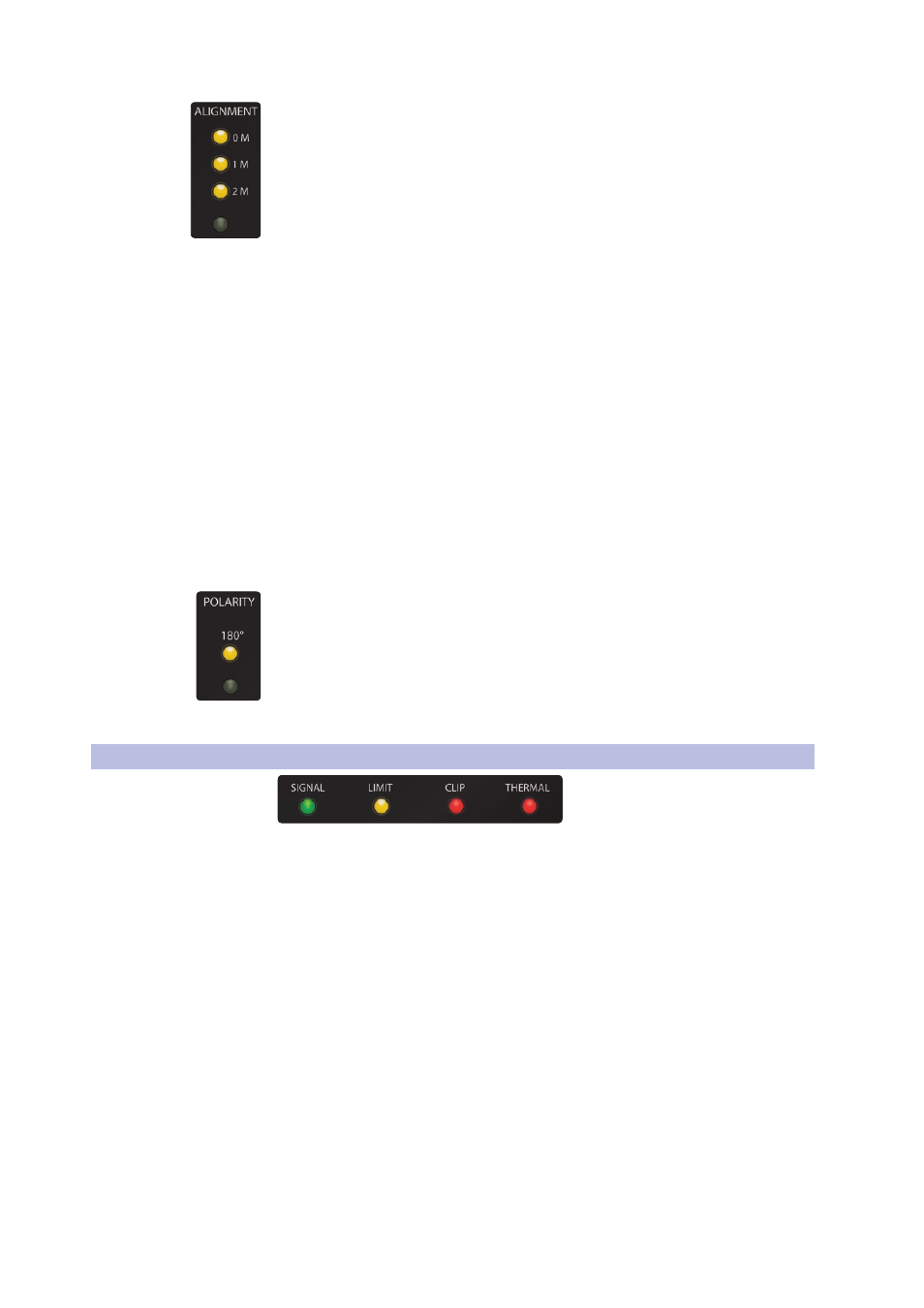
15
3 Hookup
3.2
Onboard Performance Monitoring
StudioLive
™
AI-Series Loudspeaker
Owner’s Manual
Alignment. Adds delay time to the subwoofer. Press the recessed button under the
Alignment LEDs to step through the three settings.
0M. Select this setting when the full-range system is directly over the
subwoofer. No delay is added to the subwoofer amplifier output.
1M. Select this setting when the subwoofer is about one meter from
the full-range loudspeaker—a typical distance when the loudspeaker
is on an adjacent tripod stand. A delay of about 2.9 ms is introduced
to the signal that is output through the subwoofer amplifier.
2M. Select this setting when the subwoofer is about two meters from the
full-range loudspeaker—typical when the full-range system is on the stage
and the subwoofer is on the floor. A delay of about 5.9 ms is introduced
to the signal that is output through the subwoofer amplifier.
Power User Tip: The Alignment delay setting compensates for the cancellation or
reinforcement of low frequencies when the same frequencies are reproduced by two
sound sources that are set some distance apart. Low frequencies in the crossover
region between full-range and subwoofer have wavelengths that are several feet
long (the wavelength of a 150 Hz wave is about 7.5 ft!), and reinforcement and
cancellation will occur as the waves interact in the room. The Alignment delay provides
compensation for this effect when the loudspeaker is about the same distance away
from, or in front of, the subwoofer, as specified in the setting. As room acoustics will
influence effectiveness, we recommend listening tests using the different Alignment
settings in conjunction with alternate Polarity settings to determine the best results.
For permanent installations or recurring temporary use in the same space,
we recommend creating a User preset using SL Room Control software.
Polarity. The Polarity button reverses the polarity of the summed input signal.
Press the recessed Polarity button to reverse signal polarity. The
LED will illuminate to indicate that the polarity is reversed.
Power User Tip: Reversing the polarity can improve the system’s response when low-
frequency waveforms from the subwoofer are reinforced or canceled by waveforms from
another subwoofer or from the low-frequency drivers of the full-range loudspeakers. This
is a complex interaction that also includes room acoustics, so setting is best done “by ear.”
3.2
Onboard Performance Monitoring
Performance Monitoring. These four LEDs display the
performance status of the internal amplifier:
Signal. Illuminates green when a signal is present at the input.
Limit. Illuminates yellow when the internal limiter is engaged.
Clip. Illuminates red when the input signal reaches 0 dBFS. At this level,
the signal will exhibit signs of clipping (distortion), and the analog-to-
digital (ADC) converter (and therefore the amp) will be clipping.
Thermal. Illuminates red when the amplifier power supply or
output stages exceed thermal limits. The amplifier will mute until
the temperature drops below the thermal-limit threshold.
Power User Tip: Never run your input levels higher than the channel
inputs can handle. If you overdrive the A/D converters, it will cause
digital distortion (digital clipping), which sounds terrible.
It should be noted that additional performance monitoring is available in
SL Room Control. Please see the SL Room Control Reference Manual.
