PreSonus StudioLive 16.0.2 User Manual
Page 19
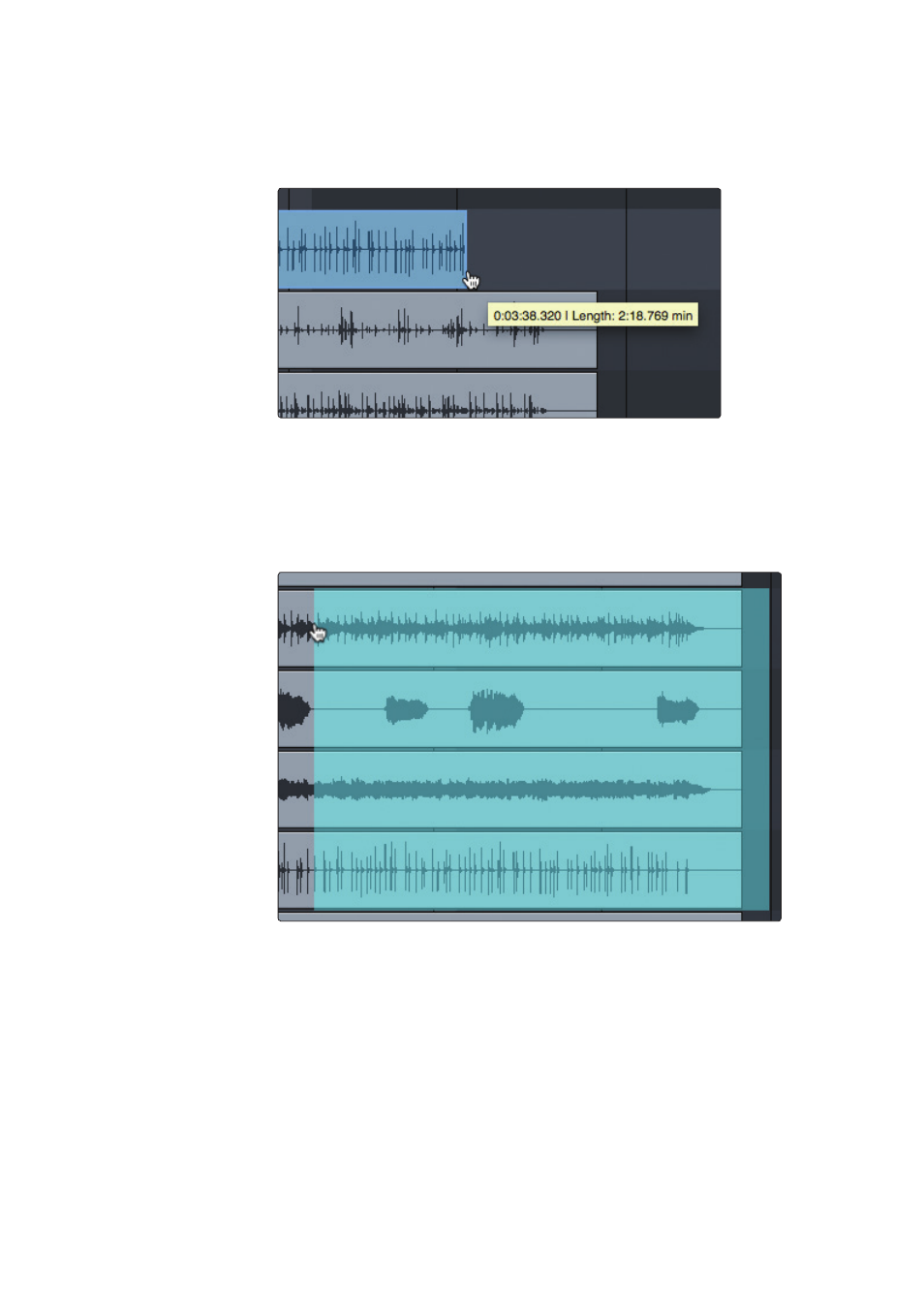
17
3
The Session Page
3.6
Editing Tools
Capture
™
2.0 Software
Reference Manual
Size an Event.
Events can be thought of as windows into audio files and musical performances,
where what you see is what you hear. You can resize events to make them shorter
or longer so that only a portion of the audio or musical data is seen and heard.
To size any event using the Arrow tool, float the mouse to the left or right edge of the
event to reveal the Sizing tool. When this tool appears, click-and-drag left or right to
size the event. Events can be sized and resized nondestructively any number of times.
Select Multiple Events.
Multiple events can be selected in order to edit them all at once, with a single
action. To select multiple events with the Arrow tool, do one of the following:
• Click outside of the range of an event and then drag over any other
events; a gray box will be drawn while you drag over the target-selection
area. Release the mouse button once the box is drawn over all of the
events you wish to edit, and these events will be selected for editing.
• Click on any event; then, while holding [Shift] on the keyboard, click on any other
events to select them. This allows you to select multiple events that are not in
close proximity to each other. All selected events can then be edited at once.
