Transport — 13 – PreSonus StudioLive 16.0.2 User Manual
Page 15
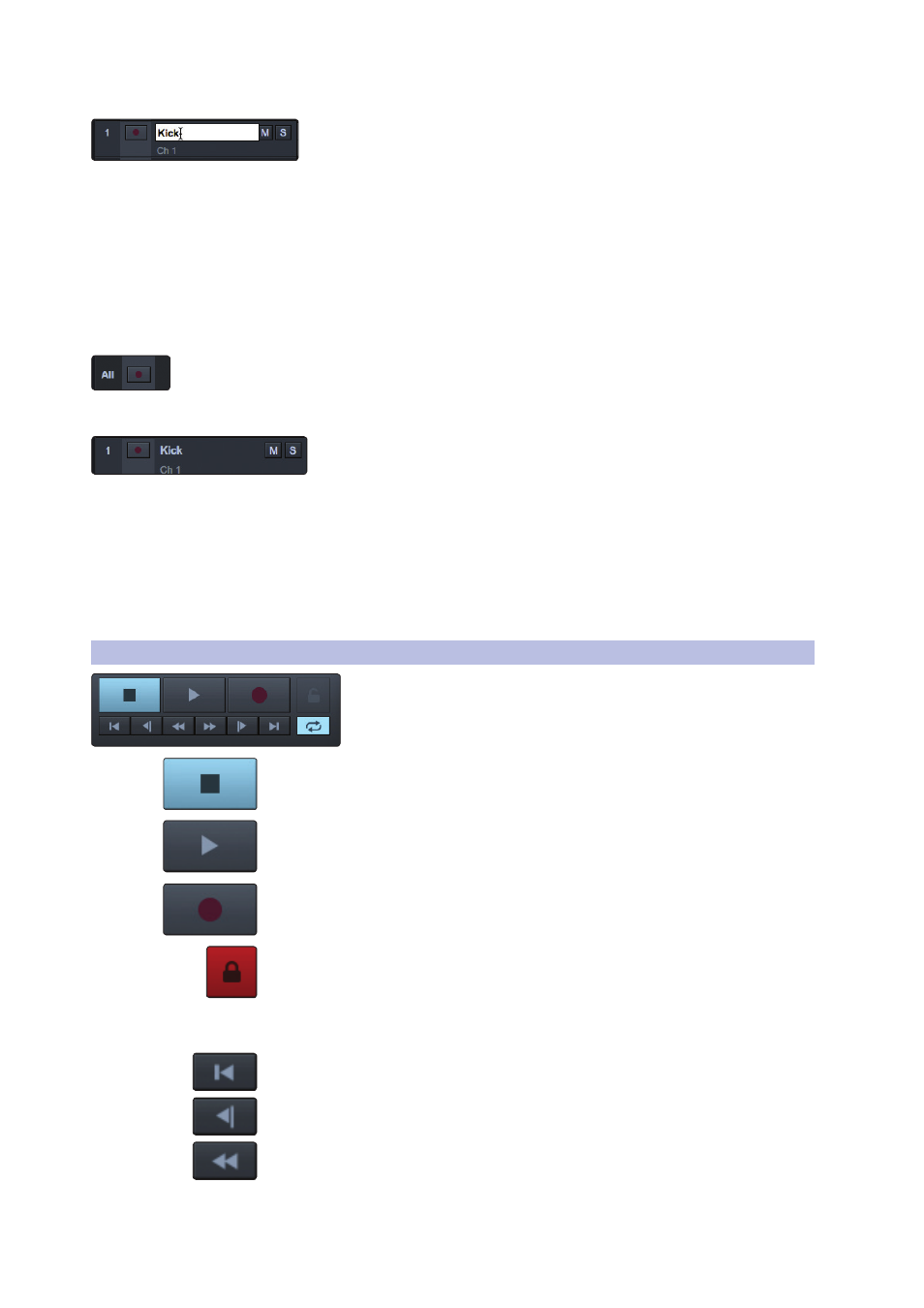
13
3
The Session Page
3.3 Transport
Capture
™
2.0 Software
Reference Manual
Track Naming.
To name a track, double-click on the default name to open a text-
edit box. Enter the name you would like to use and hit Enter.
There are several benefits to giving each track in your Session a name. First,
it allows you to know at a glance what is being recording where. Second, if
you name your tracks before you begin recording, the audio file recorded
on your named track will be given the same name. So, for example, instead
of a bass line being recorded as Track 15, it would be recorded as Bass.
Power User Tip: As with VSL and Studio One, you can press
the Tab key to move to the next track’s name field.
Arm All.
In the upper left-hand corner, you will find the Arm All button. Click this button to
arm all inputs for recording.
Track Controls.
Each track in the Track column features the same controls.
Record Arm Button. Next to each track number is the
Record Arm button. When this button is active, Capture 2.0
is ready to record audio that is routed to the track.
Power User Tip: The track number to the left of each track in the list corresponds
directly to the same channel number on your StudioLive mixer.
Track Mute. Each track features a Mute button. This mutes the track during playback.
Track Solo. Each track features a Solo button. This will solo the track and mute
all other tracks during playback (similar to the SIP function on the StudioLive).
3.3
Transport
The Transport is located in the top left corner of the Session page. It
contains all the functions you need to navigate through your Session.
Stop. Stops playback.
Play. Starts playback at the current playback-cursor position.
Record. Starts recording at the current playback-cursor position.
Session Lock. The Record Lock button prevents the recording from accidentally
being stopped by an errant press of the space bar. Record Lock is automatically
enabled when Capture starts recording. It can be defeated by simply clicking on it or
by key command [Ctrl]/[Cmd]+[L].
Power User Tip: Markers can still be edited and dropped while Session Lock is enabled.
Return to Zero. Returns the playback cursor to the beginning of the Session.
Previous Marker. Jumps the playback cursor to the previous marker.
Rewind. Rewinds as long as this button is enabled.
