ATEN ATEN MasterView CS-1774 User Manual
Page 12
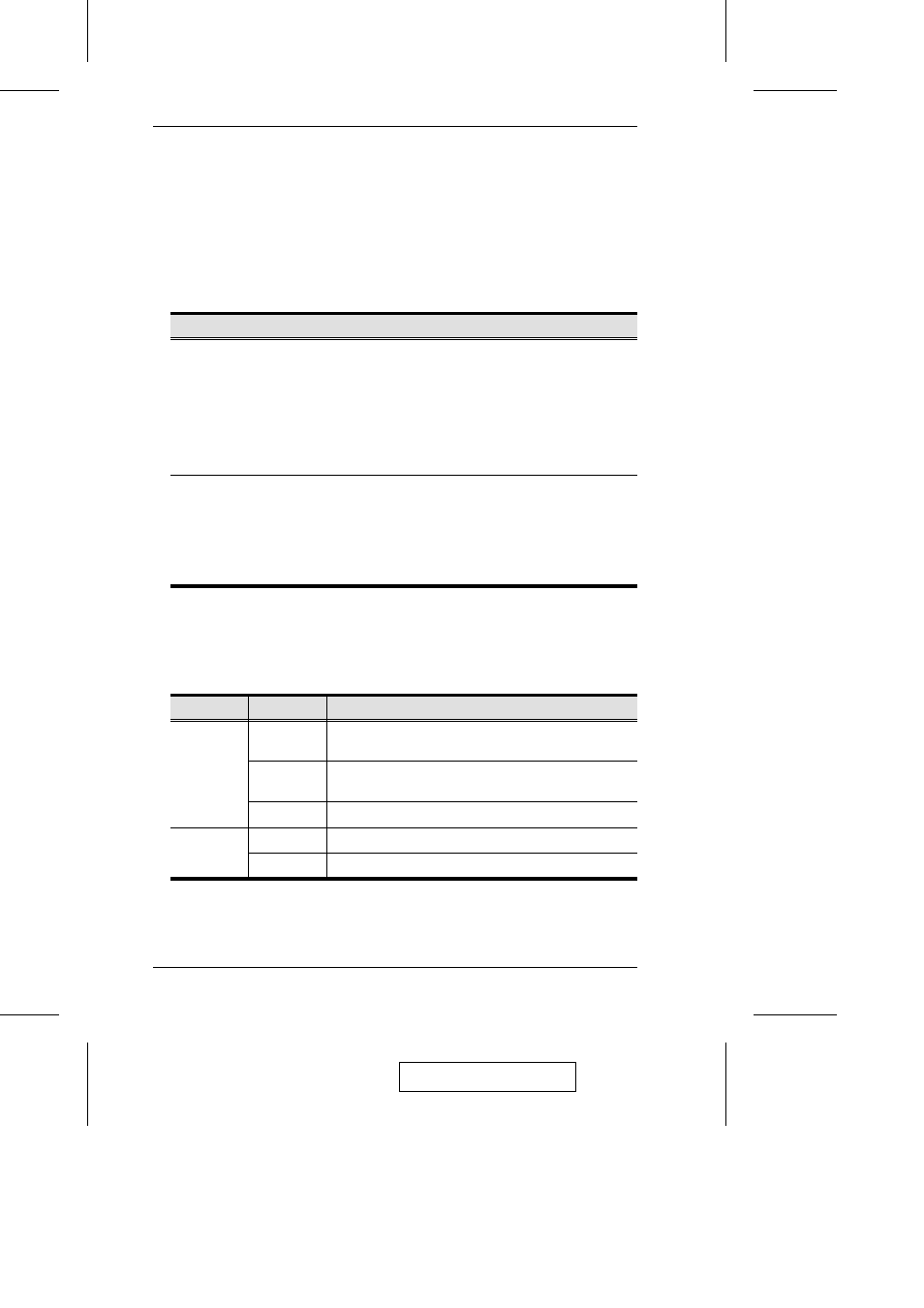
1. Port Selection Switches
Pressing a switch brings the focus to the computer attached to its corresponding
port. See p. 13 for operation details.
2. Port LEDs
The Port LEDs are built into the Port Selection Switches. The upper ones are the
KVM Port LEDs; the lower ones are the USB LEDs:
LED
Indication
KVM:
M
Lights DIM ORANGE to indicate that the computer attached to its
corresponding port is up and running (On Line).
M
Changes to BRIGHT ORANGE to indicate that the computer
attached to its corresponding port is the one that has the KVM focus
(Selected).
M
Flashes to indicate that the computer attached to its corresponding
port is being accessed under Auto Scan mode.
USB:
M
Lights DIM GREEN to indicate that there is a USB cable connection
to the computer attached to its corresponding port. Does not light if
there is no USB connection to the computer.
M
Changes to BRIGHT GREEN to indicate that the computer attached
to its corresponding port is the one that has access to the USB
peripherals.
3. Ethernet LEDs
The ethernet LEDs light to indicate the data transmission status of their
corresponding ports on the ethernet hub:
LED
Status
Indication
LAN Link
Off
No data connection to the computer attached to its
corresponding port.
On
Data connection to the computer attached to its
corresponding port is in effect.
Flashing
Data is being transmitted through the port.
10/100Mbps
Off
Data transmission speed is 10Mbps.
On
Data transmission speed is 100Mbps.
4. USB Hub Section
USB peripherals (printers, scanners, etc.) can plug into either port.
2005-03-16
CS-1772 / CS-1774 User Manual
6
