Progressive International Electronics RLM 2 User Manual
Page 33
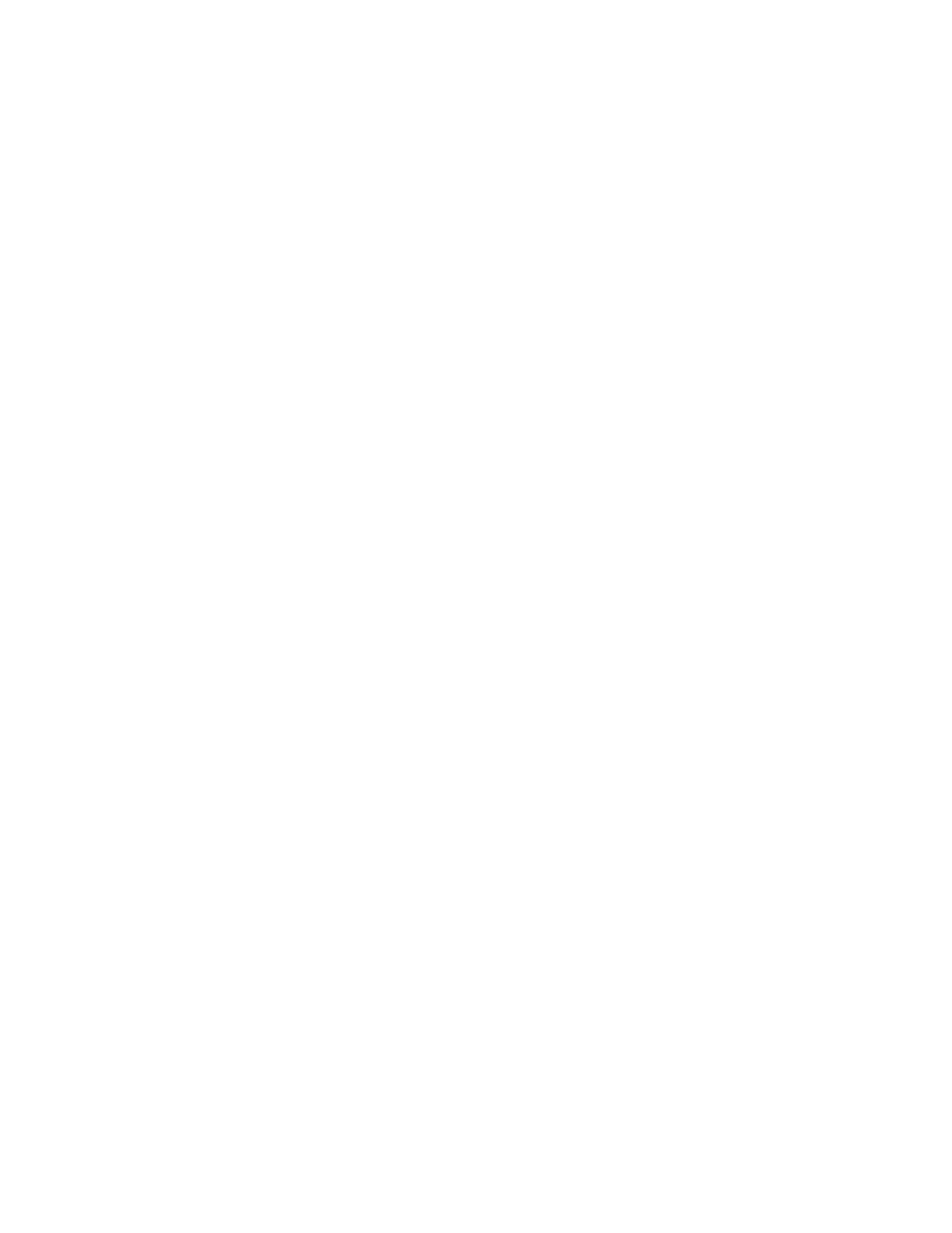
RLM Systems Installation Guide
Version 3.0 © November 2008
27
Press T to view the next 8 positions, 9 through 16.
Press ? at any time to view a menu of the Tester commands.
To test the RLM II serial comm port with Tester, follow 1-5 above and #6 below.
5. RLM II Is shipped from PIE will have all totals cleared. To test load an RLM II and to
ensure the communications link between the Tester program and the RLM II, press L
and look at Dispenser2 Hose2 position on the screen. It should read "1234567890".
To reset the RLM II and clear all data, press R. All totals cells will show zeroes. Check
to make sure that the status message at the top of each dispenser display reads "OK".
See note at end of this section.
Testing the RLM II with the "WinTester" Utility
1. Go to location program was downloaded and run by typing WinTester.
2. Determine the communication settings in the RLM II from the jumper settings (i.e.,
baud rate=9600, data bits=8, stop bits=1, parity=N, RTS=+, device address=00).
Connect your PC to the host port on the front panel of the RLM II.
3. Using the Setup and Select pulldown menus on the screen, set WinTester's parameters
to match the RLM II.
4. The screen will fill with eight fueling positions with dispenser totals information. These
totals represent the transactions the RLM II has captured since it was last reset.
An on-screen display of stats for each fueling position is a component of the testing procedure
when using either the Tester or WinTester utility. The status of each fueling position will be
indicated as one of the following:
OK
TO
time out
CS
"check sum" error
Status for all fueling positions should read OK before proceeding with test program.
